Rockwell Automation 1757-SWKIT5000 ProcessLogix R500.1 Installation and Upgrade Guide User Manual
Page 84
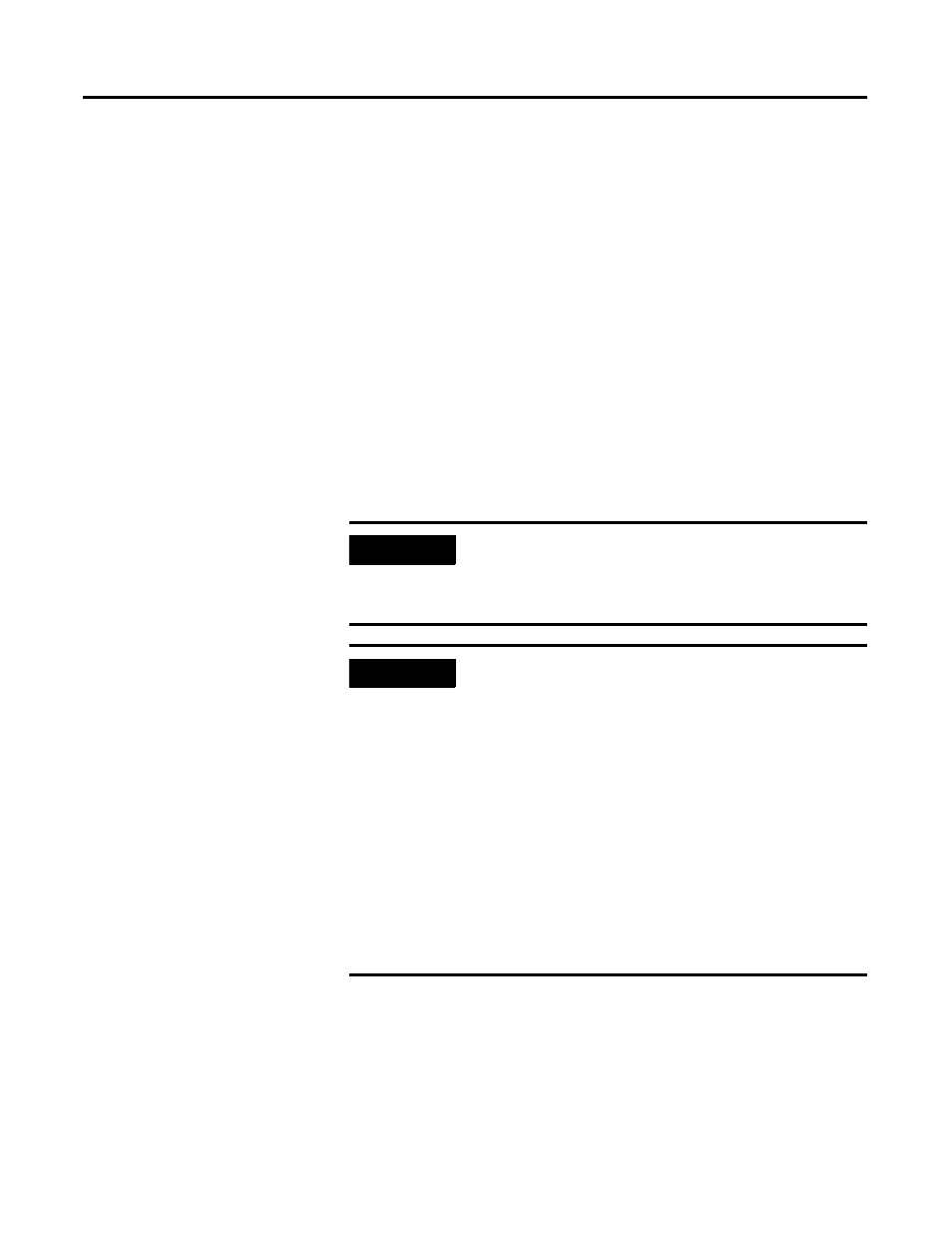
Publication 1757-IN500A-EN-P - September 2002
3-18 ProcessLogix Server Installation Procedures
9. Click Yes to acknowledge the Warning prompt.
10. Navigate to the directory:
C:\Honeywell\TPS50\System\Firmware\1784-PCIC\3_6_38
11. Click the 2MnBtPcic3x.nvs file so it appears in the File name entry field.
12. Click Open to start the firmware load and click Yes to confirm.
13. Wait for the load to complete. The Status field in the lower portion of
the Network Tools window tracks the load progress.
14. Click OK to acknowledge the load completes with no errors.
15. Close NTools.
16. Restart the PC.
IMPORTANT
Whenever the 1784-PCIC driver has been updated or the
Network Address is changed, the 1784-PCIC driver must
be stopped and restarted to complete the change. You must
power down the PC.
IMPORTANT
If you are installing ProcessLogix software on a redundant
Server pair:
1. Return to the beginning of Configuring RSLinx Drivers
for ControlNet Supervisory Network on page 3-15 and
repeat for SERVERB.
2. Once you have configured RSLinx drivers on both
SERVERA and SERVERB, continue with
Completing the ProcessLogix R500.1 Setup on a
Redundant Server Pair on page 6-1.
If you are installing ProcessLogix R500.1 software on a
Non-redundant server, continue with Completing the
ProcessLogix R500.1 Install on a Non-Redundant Server
on page 3-20.
