Rockwell Automation 1757-SWKIT5000 ProcessLogix R500.1 Installation and Upgrade Guide User Manual
Page 45
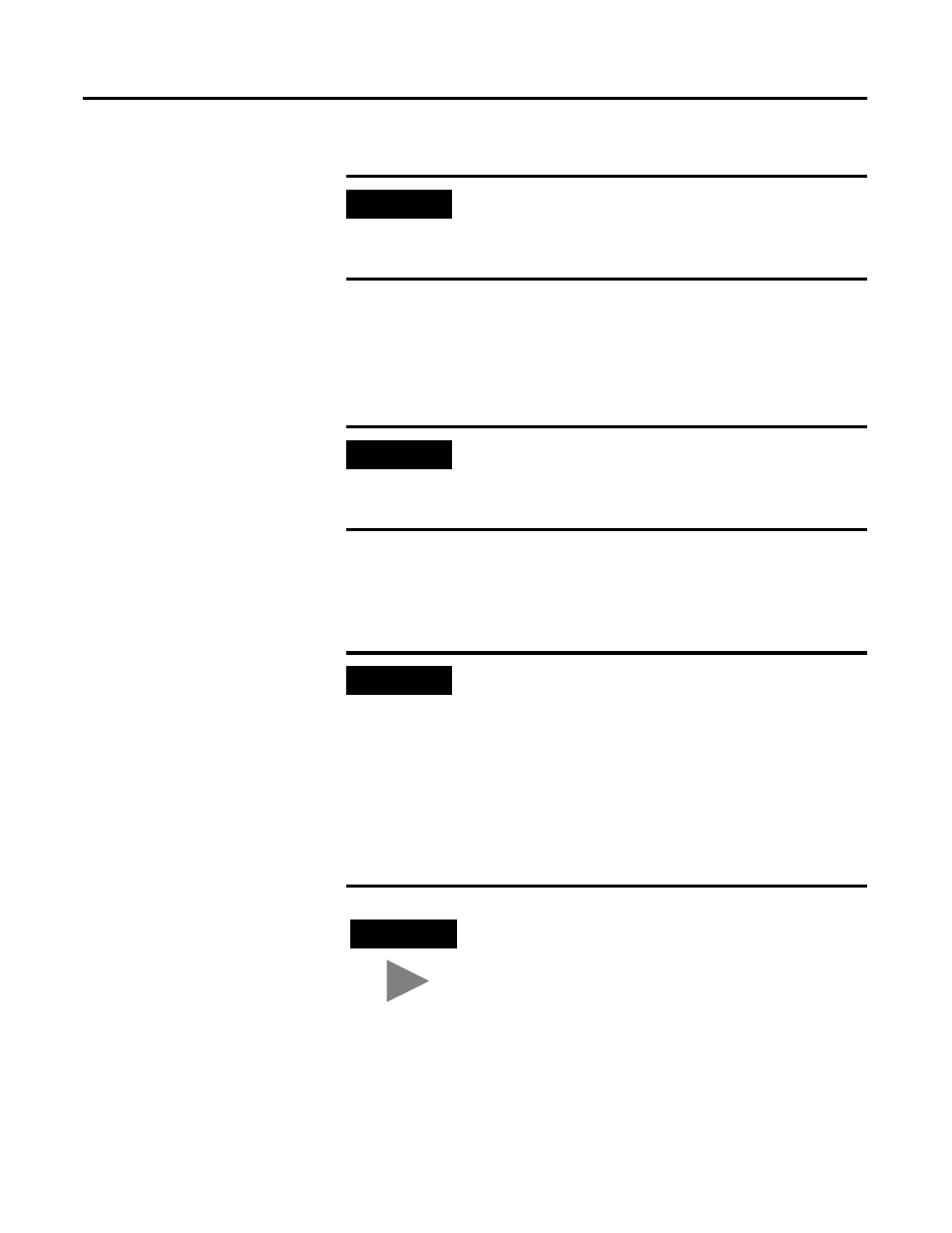
Publication 1757-IN500A-EN-P - September 2002
Operating System Installation Procedures 2-21
8. Press any key to boot from the CD-ROM.
Completing the Windows XP Professional Installation
1. Press
2. Press
3. If necessary, press
Windows XP.
6. Press
IMPORTANT
If your installation requires additional Manufacturer’s
Drivers, press
the on-screen instructions for adding the necessary
drivers.
IMPORTANT
If Windows XP Setup did not find a suitable installation
device, it will stop and prompt you for additional
Manufacturer’s Drivers. Follow the on-screen instructions
for adding the necessary drivers.
IMPORTANT
If existing partitions are found, you must delete all of
them first before proceeding.
To delete a partition:
1. Select the partition.
2. Press
3. Press
4. Press
5. Repeat for all partitions.
TIP
Certain PCs will limit the size of the partition that you can
create. Windows XP supports a boot partition size up to
32 Gigabytes on a NTFS formatted drive.
Use the entire hard disk if possible. If your system has a
limitation, create the largest partition you can, and leave
the leftover space as unpartitioned. (You can create and
format the unpartitioned space later.) The minimum
partition size required for this installation is 4 Gigabytes.
