Rockwell Automation 1757-SWKIT5000 ProcessLogix R500.1 Installation and Upgrade Guide User Manual
Page 69
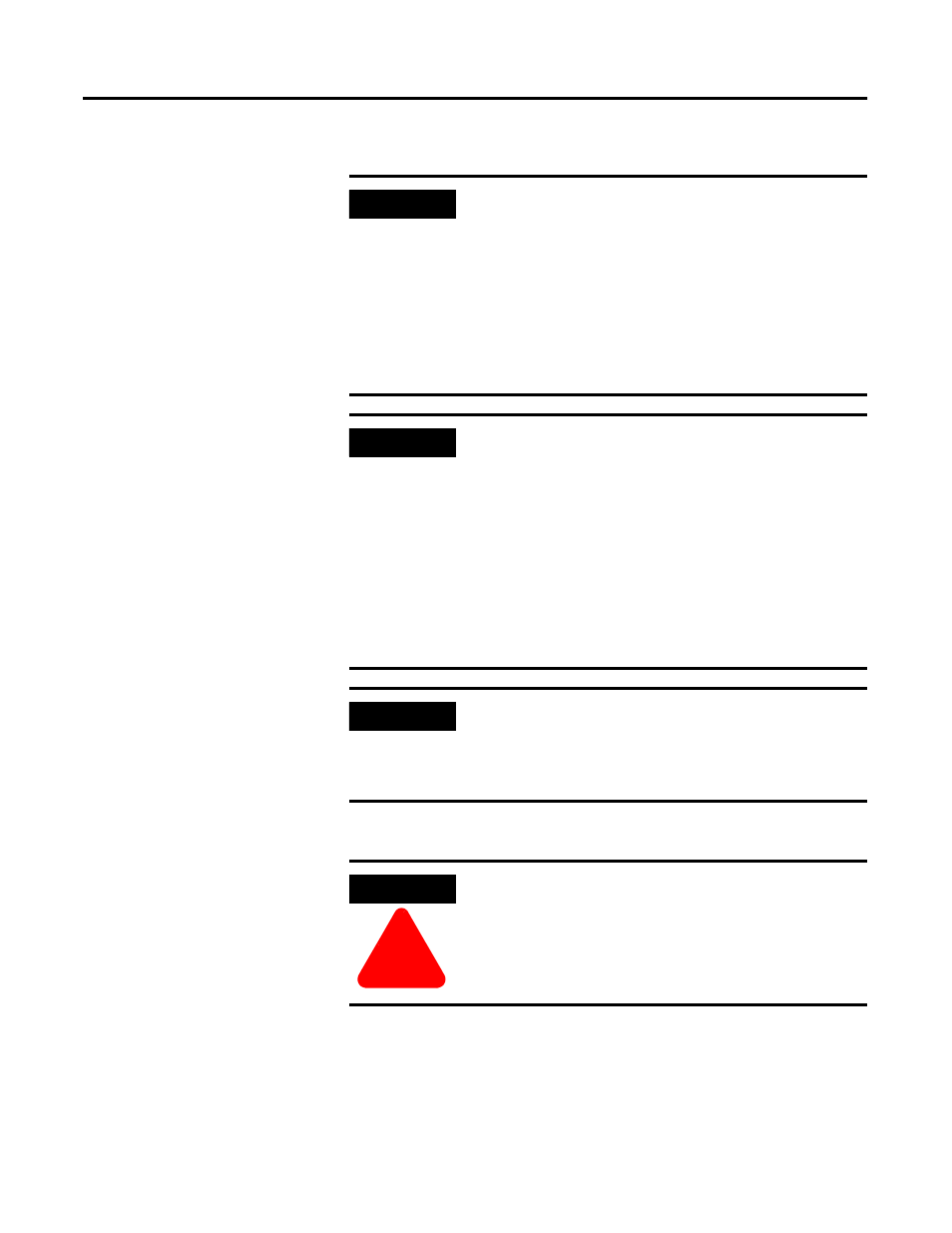
Publication 1757-IN500A-EN-P - September 2002
ProcessLogix Server Installation Procedures 3-3
• Client/Server (Display Builder, Station, Server, etc.)
1. Reboot the PC.
2. Logon as ps_user.
3. Close any running applications.
IMPORTANT
If you plan to use Microsoft Excel Data Exchange,
Microsoft Excel must be installed before installing
ProcessLogix.
Prior to the ProcessLogix installation, it is mandatory that
the Excel macro security level is set to Medium. To change
the security level for macro virus protection in Excel:
1. On the Tools menu, click Macro, then click Security.
2. Click the Security Level tab, select Medium and click OK.
3. Close Excel.
IMPORTANT
If your system has McAfee NetShield software you must
disable virus scanning before installing ProcessLogix
components. After the ProcessLogix Installation is
complete, refer to refer to Installing and Running
NetShield with ProcessLogix on page 8-13. Pay attention to
instructions regarding the configuring of virus-scan
exclusion directories. You can re-enable NetShield after the
ProcessLogix installation is complete.
If the message “Dr. Watson has been installed as default
application debugger,” appears during software installation,
click OK.
IMPORTANT
The system must be logged on as ps_user to perform the
procedures listed below.
Refer to Creating the ProcessLogix User Accounts on
page 2-41 if you need to create the ps_user account.
ATTENTION
!
It is required that you reboot the PC before the
ProcessLogix installation can begin. Do not continue with
the ProcessLogix installation until you have rebooted
your system.
