Installing processlogix product, Installing sql server – Rockwell Automation 1757-SWKIT5000 ProcessLogix R500.1 Installation and Upgrade Guide User Manual
Page 70
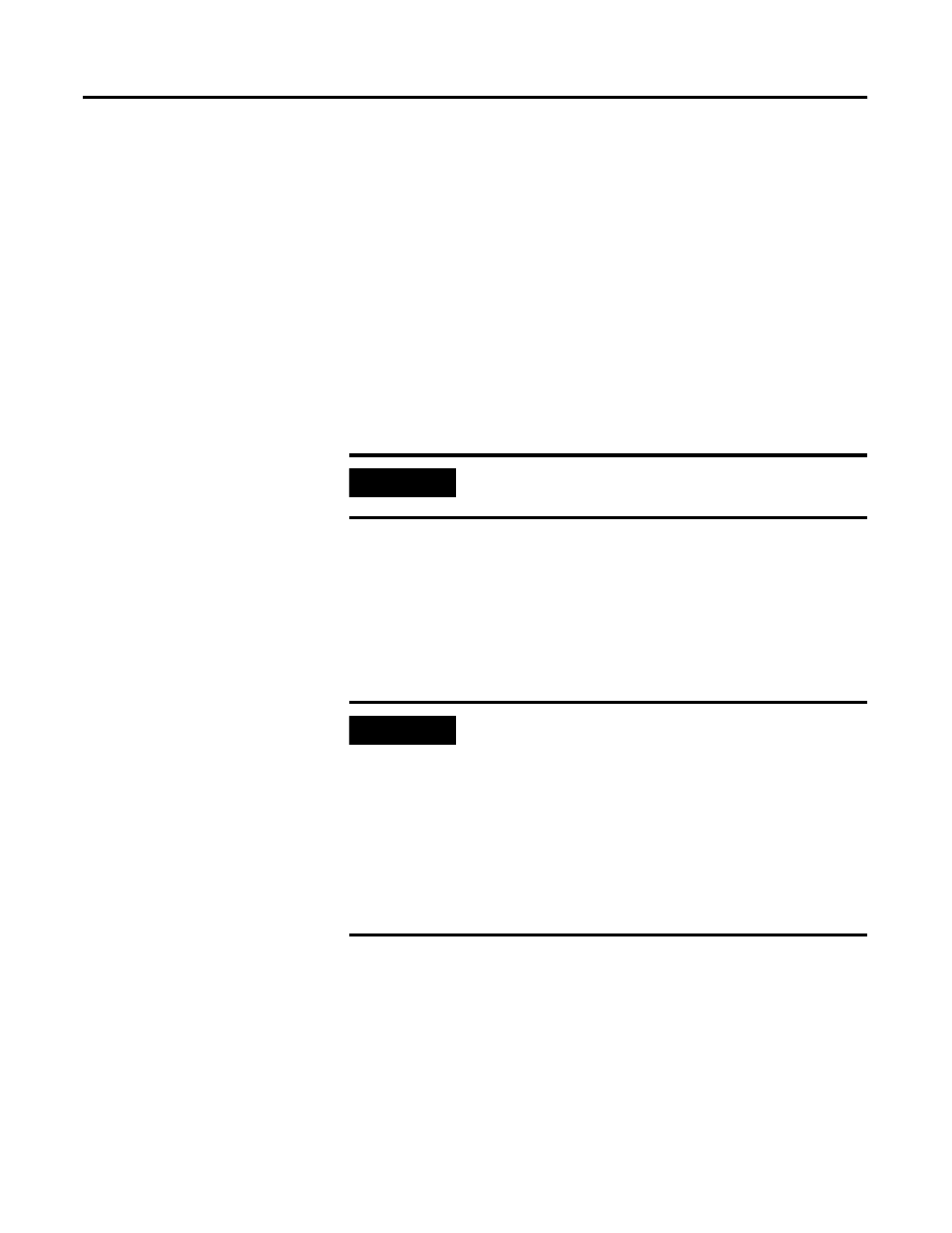
Publication 1757-IN500A-EN-P - September 2002
3-4 ProcessLogix Server Installation Procedures
Installing ProcessLogix Product
1. Insert the ProcessLogix R500.1 Base Software CD into the CD-ROM
drive.
2. Click Start
⇒
Run.
3. Enter this path or Browse to:
>D:(or your CD-ROM drive letter)\SETUP.EXE<
4. Click OK to launch the software setup application.
5. Click the ProcessLogix Server option and click Next.
6. At the Before installing window, click Yes.
7. At the Product Selection Completed window, click Continue.
Installing SQL Server
1. The SQL Setup Installation Application automatically starts.
Status messages will indicate progress, but no user interaction is
required. This will take 4 to 7 minutes to complete.
IMPORTANT
You must have either a PCIC or Ethernet card installed in
your ProcessLogix Server to install R500.1.
IMPORTANT
If SQL Server version 7.0 is present on the machine, the
following will appear:
“If for any reason you do not want your SQL version
updated, click Abort.”
Click OK to continue. Clicking ABORT will terminate the
entire ProcessLogix installation.
If at any time during the SQL install you see a Windows
File Protection window, click Cancel then click Yes to
keep the file versions.
