Rockwell Automation 1757-SWKIT5000 ProcessLogix R500.1 Installation and Upgrade Guide User Manual
Page 39
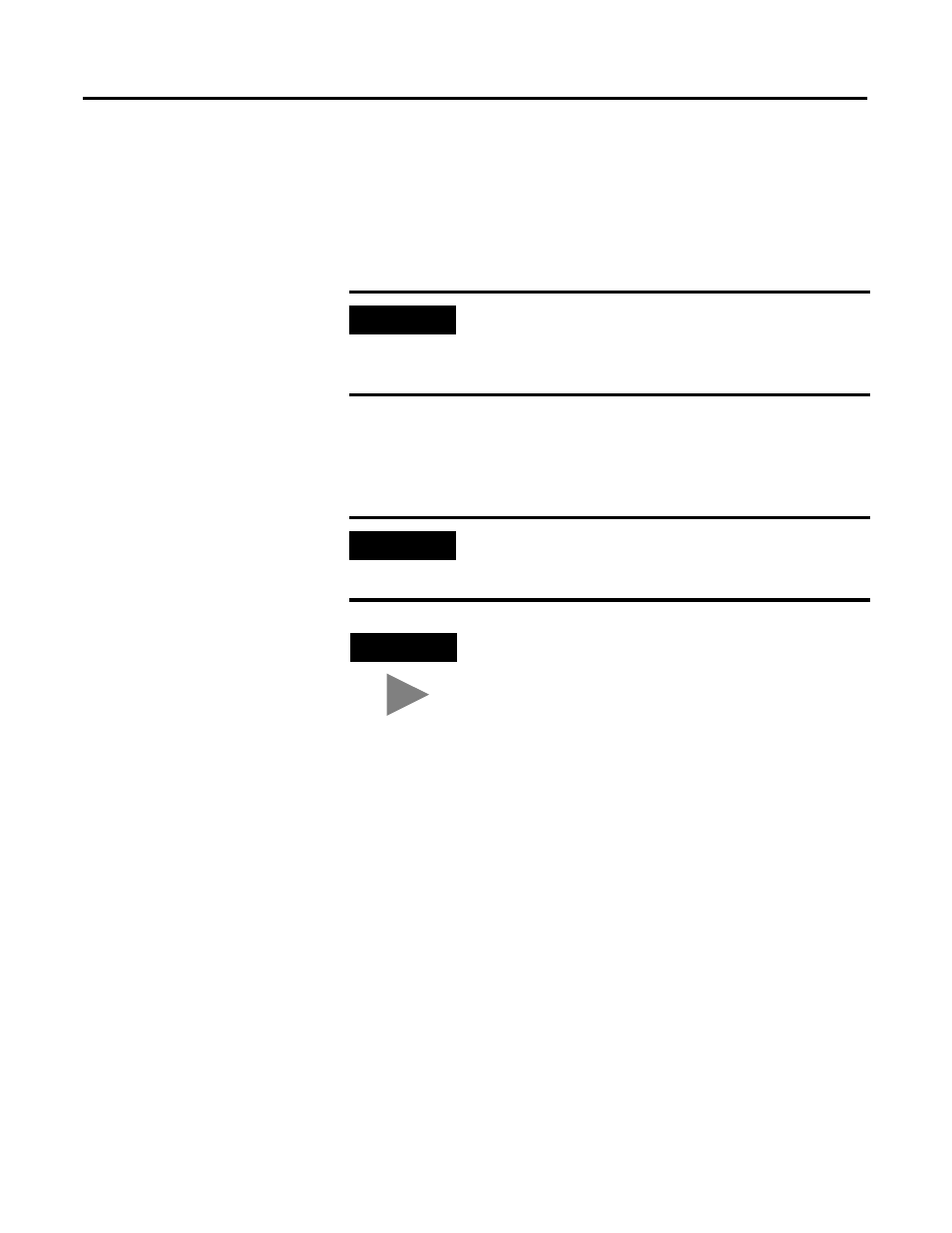
Publication 1757-IN500A-EN-P - September 2002
Operating System Installation Procedures 2-15
Completing the Windows 2000 Professional Installation
1. Press
2. If requested, insert the Windows 2000 Professional CD into the
CD-ROM drive and press
3. Press
4. If necessary, press
Windows 2000.
5. Press
6. Format the partition using the NTFS file system.
Setup will format the partition. This takes a few minutes to complete.
The computer will automatically reboot. Be sure to remove floppy disk
from the floppy disk drive.
7. At the Welcome to Setup window, click Next.
If there is a delay clicking Next, setup will continue the installation
automatically.
8. Verify the information on the Regional Settings screen and click Next.
IMPORTANT
If Windows 2000 Setup did not find a suitable installation
device, it will stop and prompt you for additional
Manufacturer’s Drivers. Follow the on-screen instructions
for adding the necessary drivers.
IMPORTANT
If existing partitions are found, delete all of them first
before proceeding. Use the on-screen instructions to
perform this task.
TIP
Certain PCs will limit the size of the partition that you can
create. Windows 2000 supports a boot partition size up to
32 Gigabytes on a NTFS formatted drive.
Use the entire hard disk if possible. If your system has a
limitation, create the largest partition you can, and leave
the leftover space as unpartitioned. (You can create and
format the unpartitioned space later.) The minimum
partition size required for this installation is 4 Gigabytes.
