Rockwell Automation 1757-SWKIT5000 ProcessLogix R500.1 Installation and Upgrade Guide User Manual
Page 221
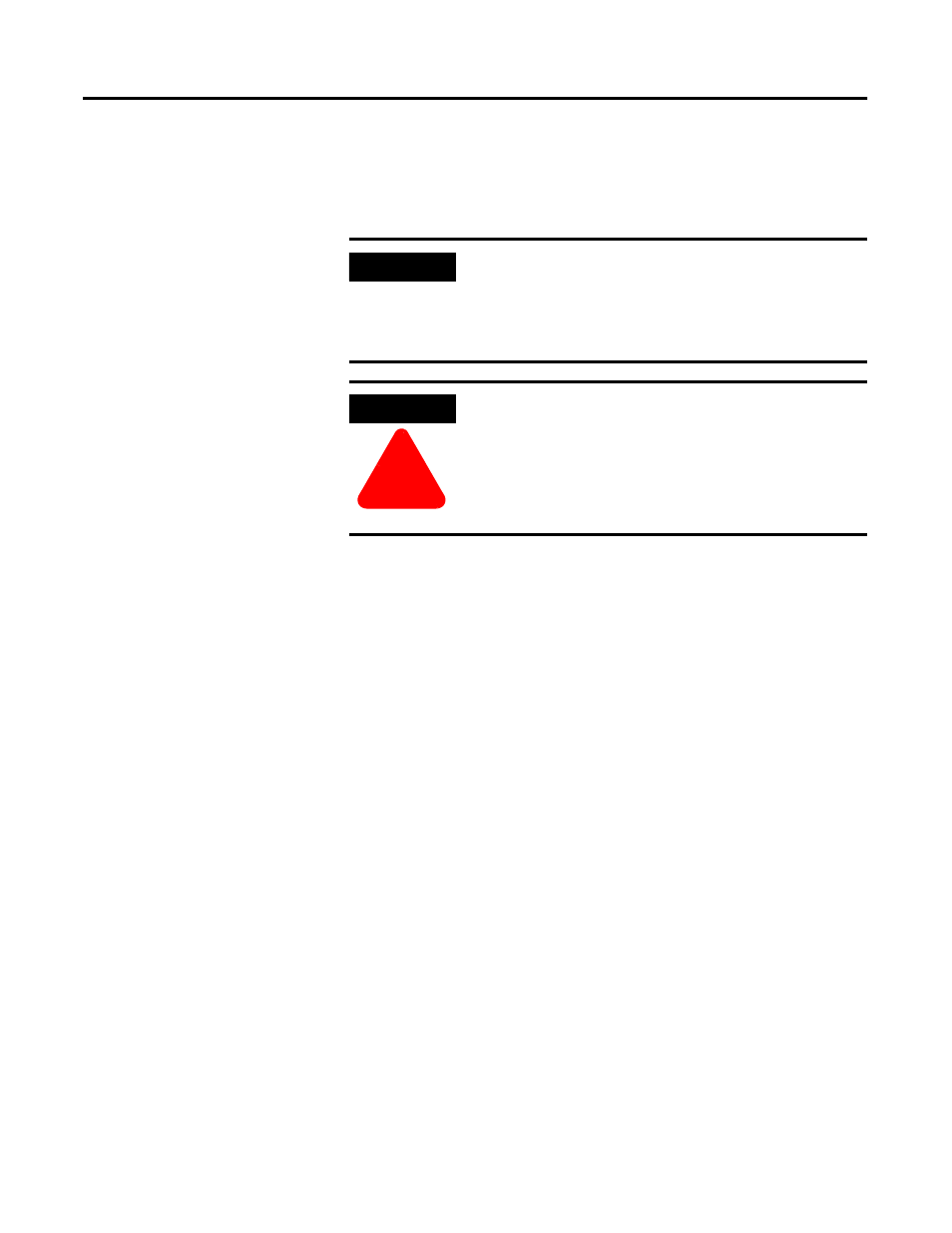
Publication 1757-IN500A-EN-P - September 2002
Supplementary Procedures 8-23
Changing the Computer
Name on a ProcessLogix
Client
All ProcessLogix Servers and Clients require unique computer names and IP
addresses. If your ProcessLogix system includes multiple Servers and/or
Clients, you will need to change computer names and addresses to assure their
unique identities.
Changing the Computer Name on a Windows 2000 Client
1. Logon as ps_user.
2. Click Start
⇒
Settings
⇒
Control Panel.
3. Double-click the System icon.
4. On the Network Identification tab, click Properties.
5. Enter the desired computer name in the Computer name entry field.
6. Click OK to initiate the change.
7. At the You must reboot prompt, click OK.
8. Click OK to Close the System Properties window.
9. Click Yes to restart the computer.
IMPORTANT
The computer name cannot contain more than 14
alphanumeric characters and must contain no spaces. For a
ProcessLogix Client, be sure the name does not end in the
letter “A” or “B”. The suggested name is STNxx, where xx
is the Station Number (01-20).
ATTENTION
!
Do not perform this procedure on a ProcessLogix Server.
The SQL Server will fail without taking special precautions
first.
If you need to change the Computer name of a
ProcessLogix Server, refer to Changing the Computer
Name on a ProcessLogix Server on page 8-23.
