Internet explorer 6.0 installation, Checking the internet explorer version, Internet explorer 6.0 installation -32 – Rockwell Automation 1757-SWKIT5000 ProcessLogix R500.1 Installation and Upgrade Guide User Manual
Page 56: Checking the internet explorer version -32
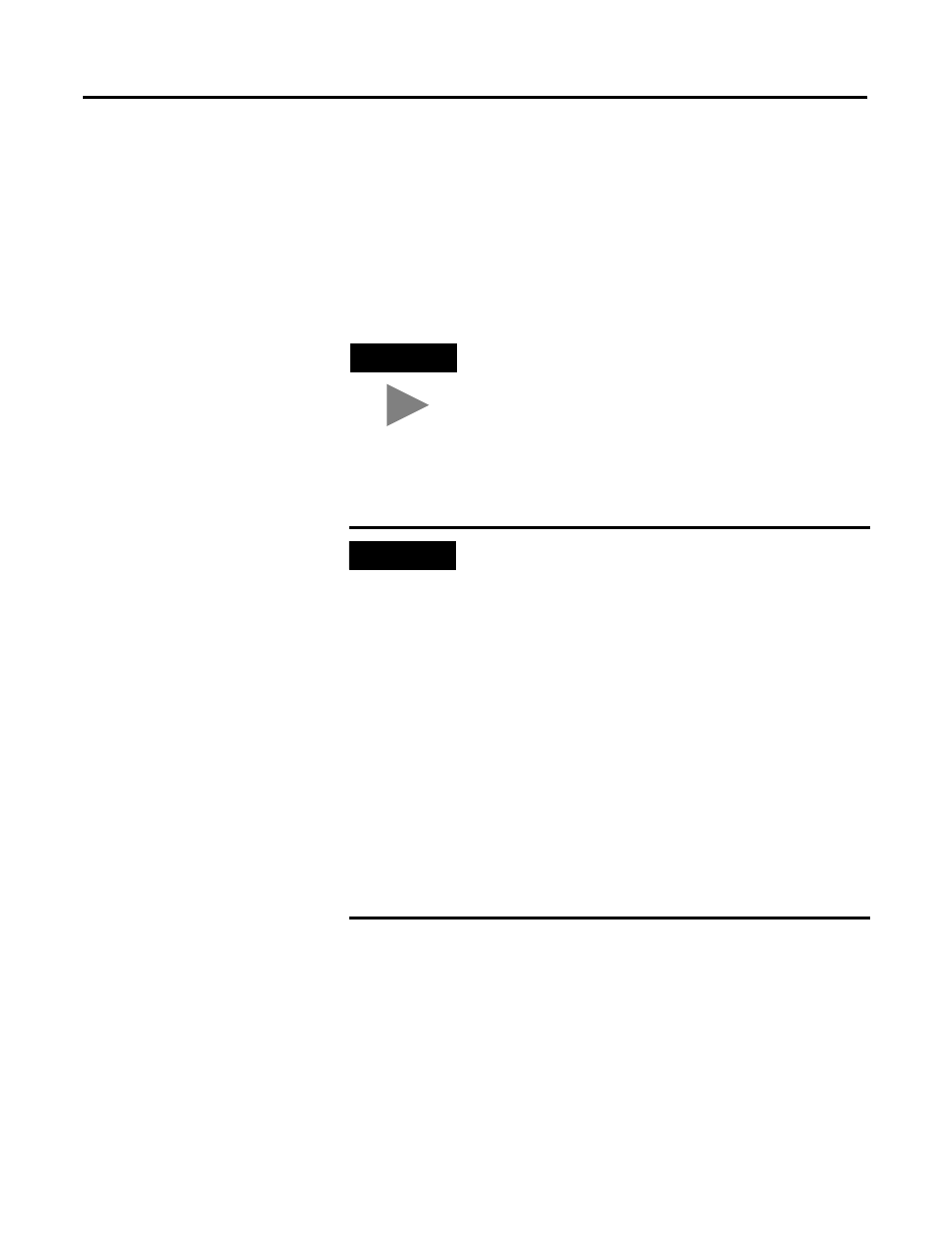
Publication 1757-IN500A-EN-P - September 2002
2-32 Operating System Installation Procedures
Internet Explorer 6.0
Installation
Checking the Internet Explorer Version
All systems are required to use Internet Explorer 6.0. If you are using
Windows XP Professional, IE6 is already installed. Skip to Internet Explorer
6.0 Security Update Installation on page 2-34. To check the version of Internet
Explorer that is installed, do the following:
1. Logon to the system as Administrator.
2. Start Internet Explorer.
3. Click Help
⇒
About Internet Explorer.
4. Check to see the Version information:
• If the version is less that 6.0, close Internet Explorer and continue with
Installing Internet Explorer 6.0 on page 2-33.
• If the version is 6.0, close Internet Explorer and skip to Internet
Explorer 6.0 Security Update Installation on page 2-34.
TIP
If this is the first time start since the Windows 2000
operating system install, it will be necessary to remove the
default startup screens. Refer to Removing the Default
Startup Screens on page P-4.
IMPORTANT
If this is the first time running Internet Explorer on
Windows 2000, you will be prompted with the Internet
Connection Wizard.
An internet connection is not required for this function or
ProcessLogix software use. However, components in the
software are required.
Fill in the appropriate information if known, otherwise
follow the steps listed here:
a. Click the I want to setup my Internet connection manually
option and click Next.
b. Click the I connect through a local area network (LAN)
option and click Next.
c. Click Next at the local area network internet
configuration window.
d. Click the No option for setting up an Internet Mail Account
and click Next.
e. Click Finish.
f. If you do not have an Internet connection, you will receive
an error attempting to download the page. Click Work
Offline.
