Changing the computer name on a windows xp client, Procedure for configuring a processlogix client, Changing hosts files entries – Rockwell Automation 1757-SWKIT5000 ProcessLogix R500.1 Installation and Upgrade Guide User Manual
Page 222: Non-redundant server -24, Setting up a processlogix client with, Redundant servers -24
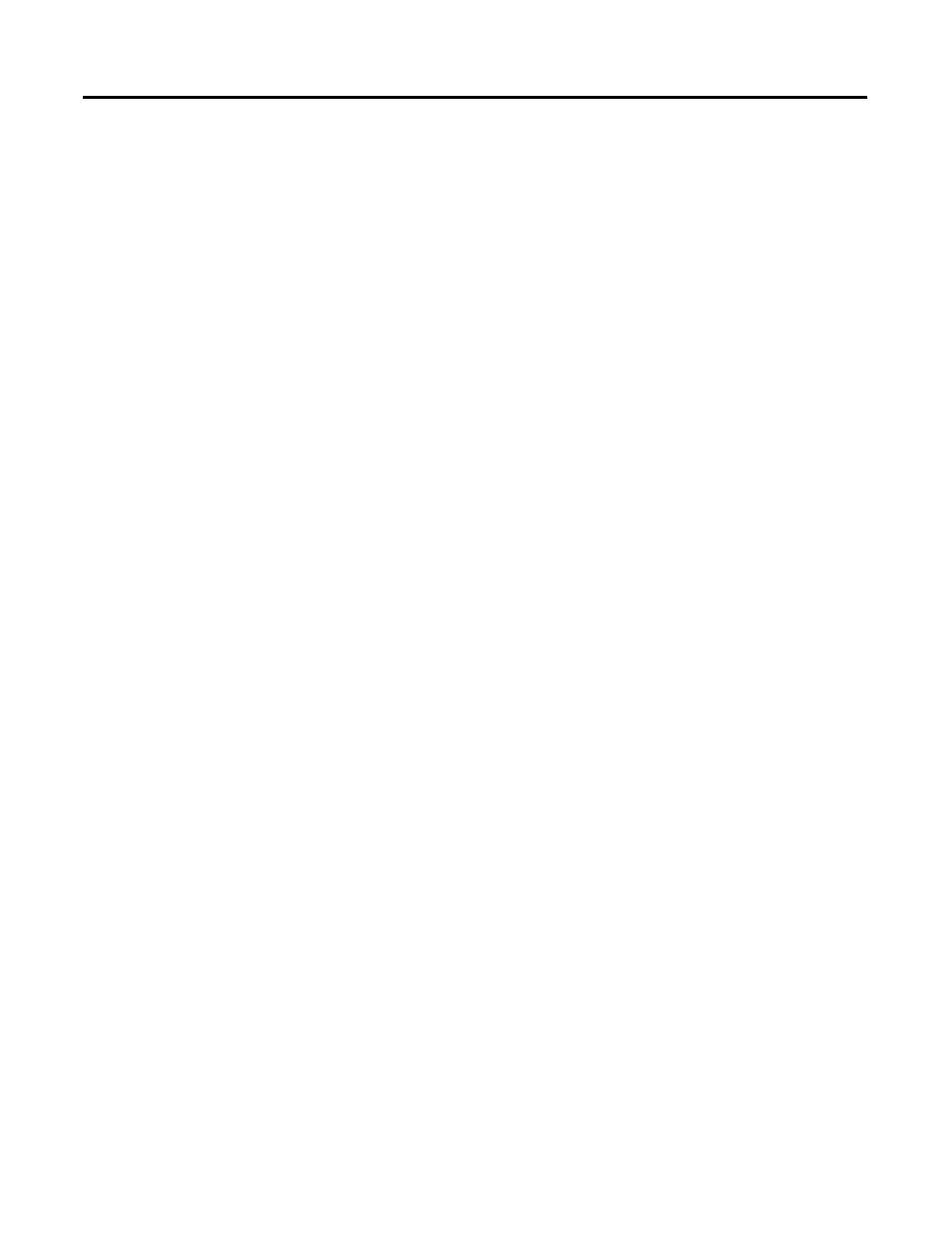
Publication 1757-IN500A-EN-P - September 2002
8-24 Supplementary Procedures
Changing the Computer Name on a Windows XP Client
1. Logon as ps_user.
2. Click Start
⇒
Settings
⇒
Control Panel.
3. Double-click the System icon.
4. On the Computer Name tab, click Change.
5. Enter the desired computer name in the Computer name entry field.
6. Click OK to initiate the change.
7. At the You must restart prompt, click OK.
8. Click OK to Close the System Properties window.
9. Click Yes to restart the computer.
Procedure for Configuring a ProcessLogix Client
Changing Hosts files entries
Refer to Changing Hosts File Entries on page 6-2 to be certain that the Hosts
file on a ProcessLogix Client lists applicable Server names and IP addresses.
Setting Up a ProcessLogix Client with a Non-redundant Server
If a ProcessLogix Client is networked to a non-redundant Server, refer
to ProcessLogix Client Supported Installations on page 1-3. Use this
procedure to confirm that any client reference the correct non-redundant
server or computer name or IP address.
Setting up a ProcessLogix Client with Redundant Servers
If ProcessLogix Client is networked to redundant Servers, refer
to ProcessLogix Client Supported Installations on page 1-3.
