Chapter 7: firmware maintenance procedures, 1784-pcic driver installation, Install hardware device drivers – Rockwell Automation 1757-SWKIT5000 ProcessLogix R500.1 Installation and Upgrade Guide User Manual
Page 181: Chapter 7, Firmware maintenance procedures, 1784-pcic driver installation -1, Install hardware device drivers -1, Chapter
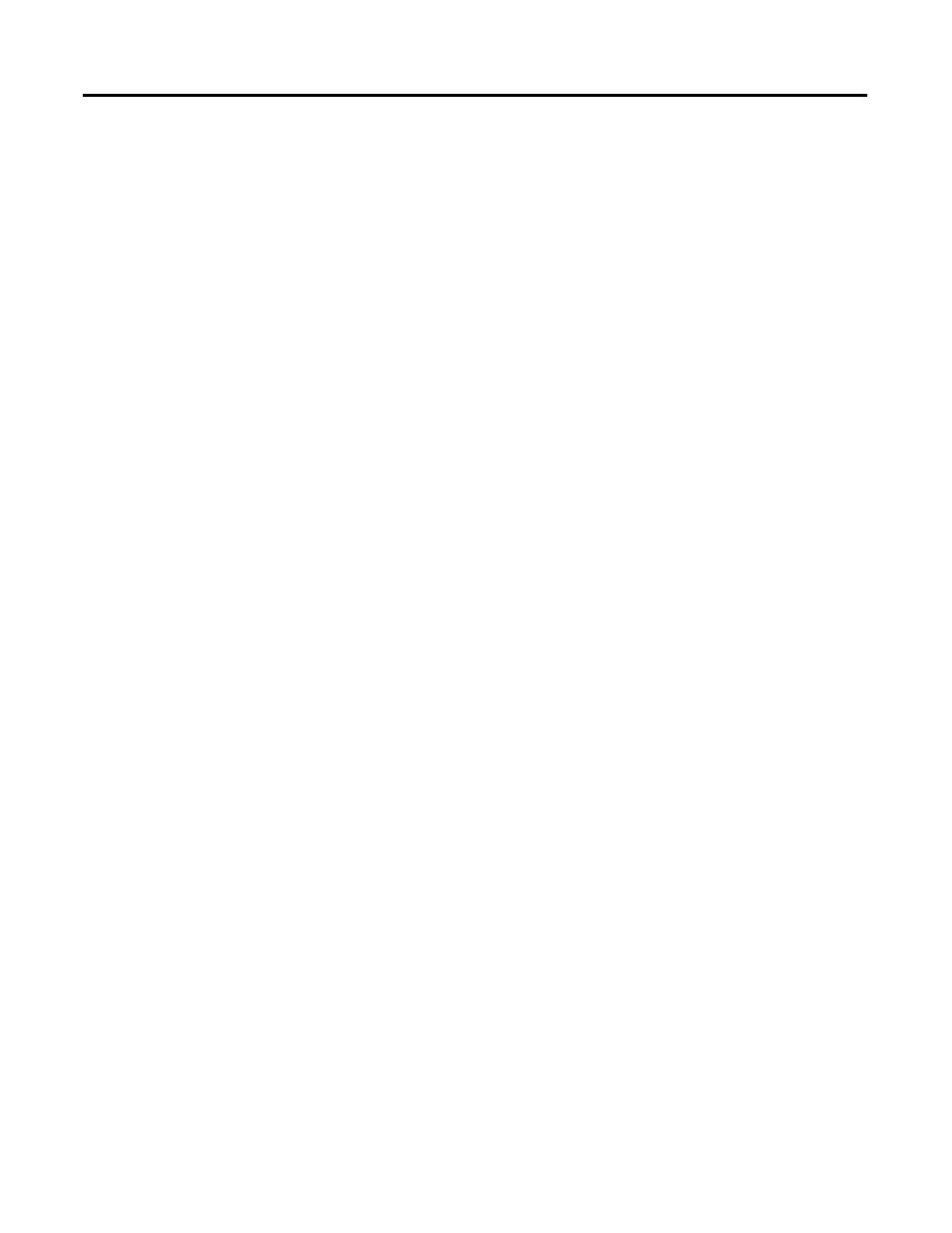
1
Publication 1757-IN500A-EN-P - September 2002
Chapter
7
Firmware Maintenance Procedures
1784-PCIC Driver
Installation
If you are using ControlNet for your Supervisory Network, you must have a
1784-PCIC card installed in each Server. Refer to the 1784-PCIC Installation
Instructions, Publication 1784-IN003. If you have not yet configured your
1784-PCIC card device drivers, a Found New Hardware Wizard will appear
after each restart.
Install Hardware Device Drivers
1. Restart the PC.
2. Logon as ps_user.
3. If the Found New Hardware Wizard automatically appears, skip to step
8. If the Found New Hardware Wizard does not appear, continue with
Step 4.
4. Right-click the My Computer icon and select Manage.
5. Select Device Manager.
6. Under Other Devices, right-click the PCI device and select Properties.
7. On the Driver tab, click Update Driver.
8. Click Next.
9. Choose the Search for a suitable driver option and click Next.
10. Check only the Specify a location checkbox and click Next.
11. Insert the ProcessLogix R500.1 Application Software CD into the
CD-ROM drive.
12. Enter this path location in the Copy manufacturer’s file from field or
Browse to:
>D:(or your CD-ROM drive letter)
\RSLinx\RSLinx\PlugNPlay\Win2K\1784-PCIC(S)\abpcic.inf<
13. Click OK.
