1784-pcic firmware installation, Starting network tools application, Updating the 1784-pcic firmware – Rockwell Automation 1757-SWKIT5000 ProcessLogix R500.1 Installation and Upgrade Guide User Manual
Page 183: 1784-pcic firmware installation -3, 1784-pcic
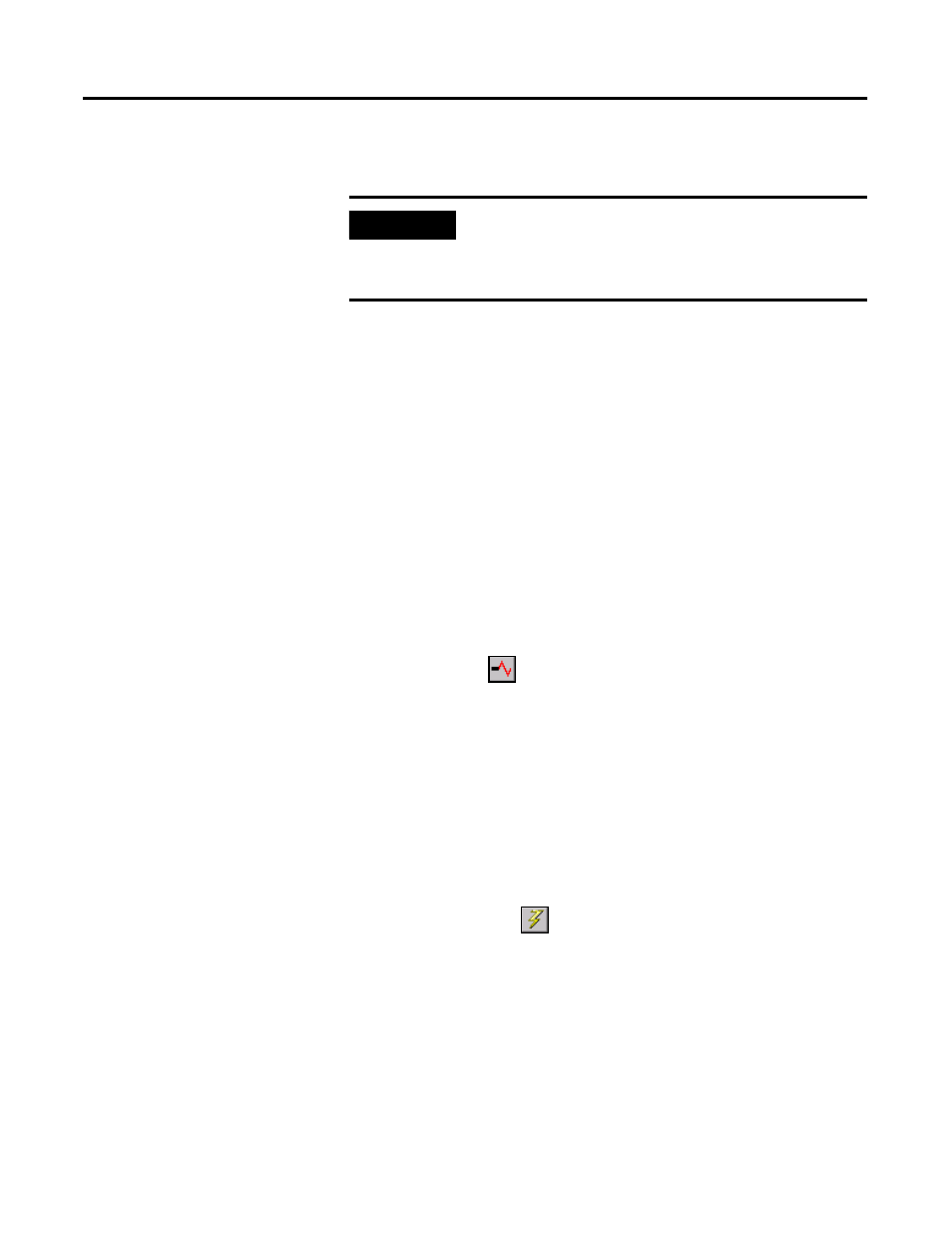
Publication 1757-IN500A-EN-P - September 2002
Firmware Maintenance Procedures 7-3
1784-PCIC Firmware
Installation
If your 1784-PCIC firmware has not been updated for ProcessLogix R500.1,
this procedure must be followed to use the 1784-PCIC in R500.1.
Starting Network Tools Application
If this is the first time you have used Network Tools on this PC, refer
to Making First Time Network Tools Settings on page 8-8 and then continue
with this procedure beginning at Step 6.
1. Click Start
⇒
Run.
2. Enter this command:
>ntools -c -u<
3. Click OK to launch the Network Tools application.
4. Click OK to acknowledge the warning about monitoring through
Control Builder.
5. Click Resume
to initiate network scan.
Updating the 1784-PCIC Firmware
6. Click the desired PCIC icon under the Desktop tree and wait for the
card details to appear in the Detail pane.
7. Check the firmware revision shown in the Name field.
• If the firmware is 3.6.38, you do not need to update the firmware.
• If the firmware is not 3.6.38 go to Step 8.
8. Click the firmware
to initiate the firmware update.
9. Click Yes to acknowledge the Warning prompt.
10. Navigate to the directory:
C:\Honeywell\TPS50\System\Firmware\1784-PCIC\3_6_38
11. Click the 2MnBtPcic3x.nvs file so it appears in the File name entry field.
12. Click Open to start the firmware load and click Yes to confirm.
IMPORTANT
You must have the 1784-PCIC configured in RSLinx. Refer
to Configuring RSLinx Drivers for ControlNet Supervisory
Network on page 3-15 to configure the 1784-PCIC drivers
in RSLinx.
