Restoring the data, Restoring the data -22 – Rockwell Automation 1757-SWKIT5000 ProcessLogix R500.1 Installation and Upgrade Guide User Manual
Page 220
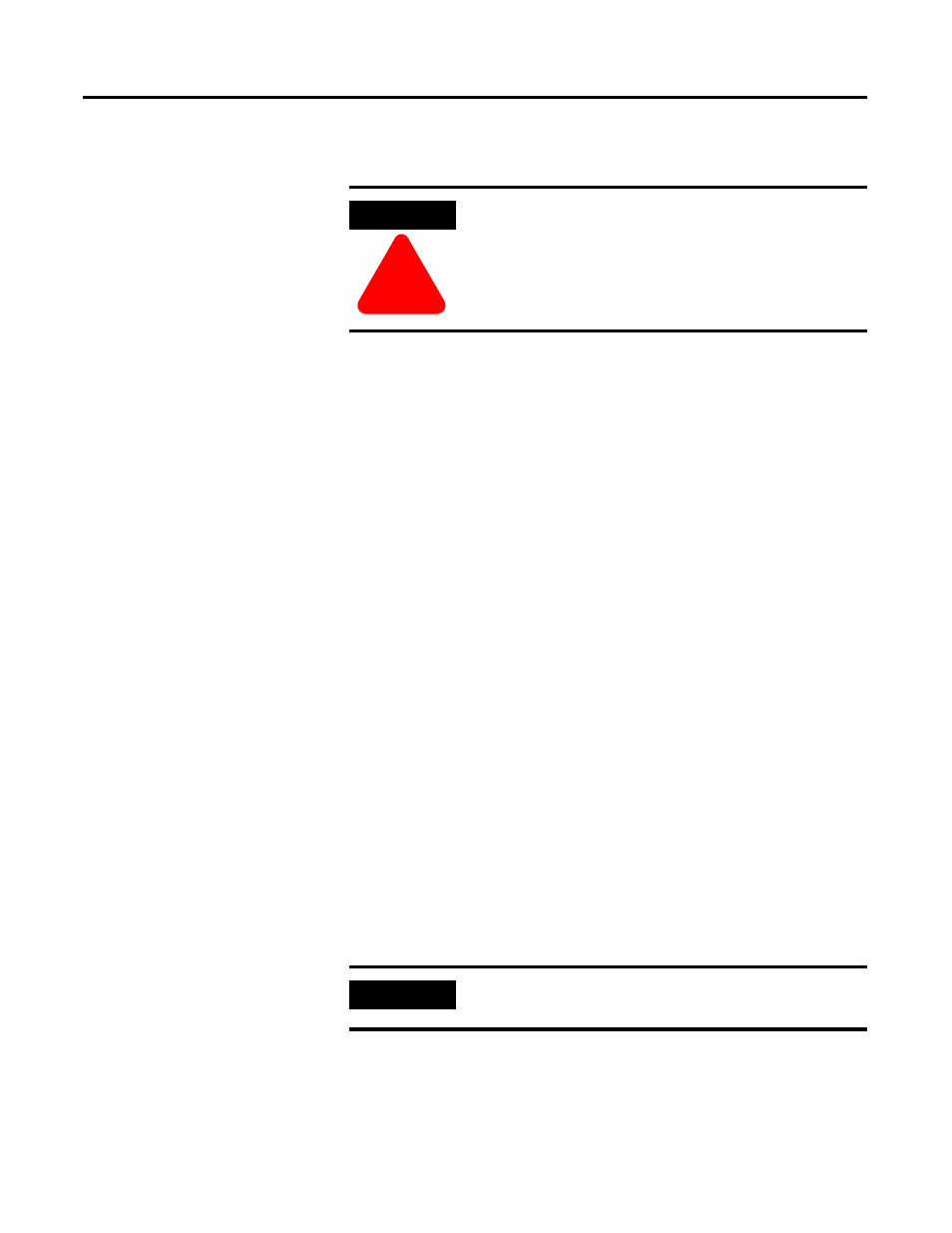
Publication 1757-IN500A-EN-P - September 2002
8-22 Supplementary Procedures
Restoring the Data
Follow the steps below to import the data back into the Engineering
Repository Database.
1. Logon to the system as ps_user.
2. Select Start
⇒
Programs
⇒
ProcessLogix Engineering Tools
⇒
Control Builder.
3. In the Login dialog box, make these entries:
a. Enter >mngr< as the default User Name.
b. Enter the appropriate Password.
c. Enter the appropriate Server Name in the Server Name field.
d. Choose Classic Server Security in the Domain Name drop down box.
4. Click OK.
5. Click File
⇒
Import.
6. Click Browse to set the import Directory to C:\ExportDB.
7. Click Select All.
Depending on the size of your database, this may take several minutes.
8. Click Import.
Depending on the size of your database, this step may take several
minutes to several hours.
9. When completed, close the Import Window.
10. Close Control Builder.
ATTENTION
!
If you are using this procedure for renaming redundant
servers, finish setting up redundancy. Refer to Completing
the ProcessLogix R500.1 Setup on a Redundant Server Pair
on page 6-1 before performing this step to restore the
Engineering Repository Database. (ERDB)
IMPORTANT
At this point, each controller must be reloaded on the
system.
