Configuring stations in quick builder (on servera) – Rockwell Automation 1757-SWKIT5000 ProcessLogix R500.1 Installation and Upgrade Guide User Manual
Page 167
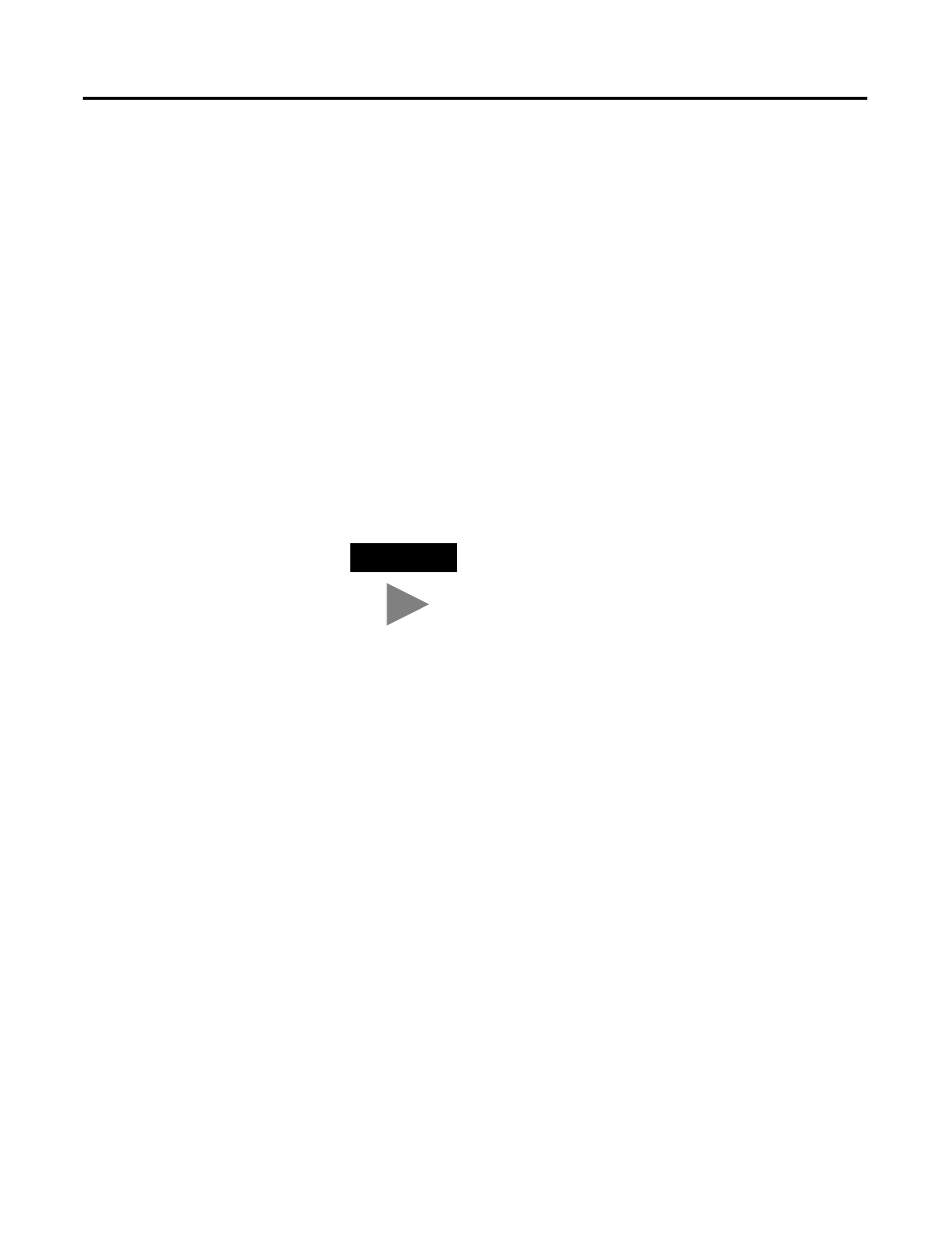
Publication 1757-IN500A-EN-P - September 2002
Additional Redundant Server Procedures 6-11
Configuring Stations in
Quick Builder (on
SERVERA)
1. Click Start
⇒
Programs
⇒
ProcessLogix Server
⇒
Quick Builder.
2. Click the New Project option and click OK.
3. In the Save in drop down list, select the C:\Honeywell\client\qckbld
4. Enter >Stations.qdb< in the File name field and click Save.
5. Wait for the Enable Components dialog box to appear.
a. Under the System/License Details tab, click the down arrow and
select ProcessLogix - R500 from the Server drop-down list.
b. Select the Enable Components tab.
c. Click UnSelect All, then check Static Station and Server.
d. Click OK.
e. A quick Builder prompt stating that you have not selected any devices
appears. Click OK to continue.
f. Wait for Quick Builder to generate the file.
6. Click Edit
⇒
Add Items to call up the Add Item(s) dialog box.
7. Select Station in the Add items drop down list.
8. Select Static Station.
9. Increment the number in the Number of items to Add field to equal the
number of connected Stations. Each Server counts as a Station.
10. Enter the desired Use name or Prefix for multiple Stations. (For
example, use STN as the prefix with a numeric variable and starting with
the number 0. If the number of Stations to be added is three, three
Stations named STN0, STN1, and STN2 will be added.)
11. Click OK to add the items to the project.
12. Click Tools
⇒
Download to call up the dialog box.
13. Click the All Items option.
14. Verify that one Server and at least two Static Stations are listed in the
summary.
TIP
For information on how to add devices to the Quick
Builder project once the file is open, navigate in
Knowledge Builder to Quick Builder Guide
⇒
Working with
Projects
⇒
Enabling and Disabling Components.
