Installing knowledge builder, Installing adobe acrobat, Installing knowledge builder components – Rockwell Automation 1757-SWKIT5000 ProcessLogix R500.1 Installation and Upgrade Guide User Manual
Page 202: Installing knowledge builder -4
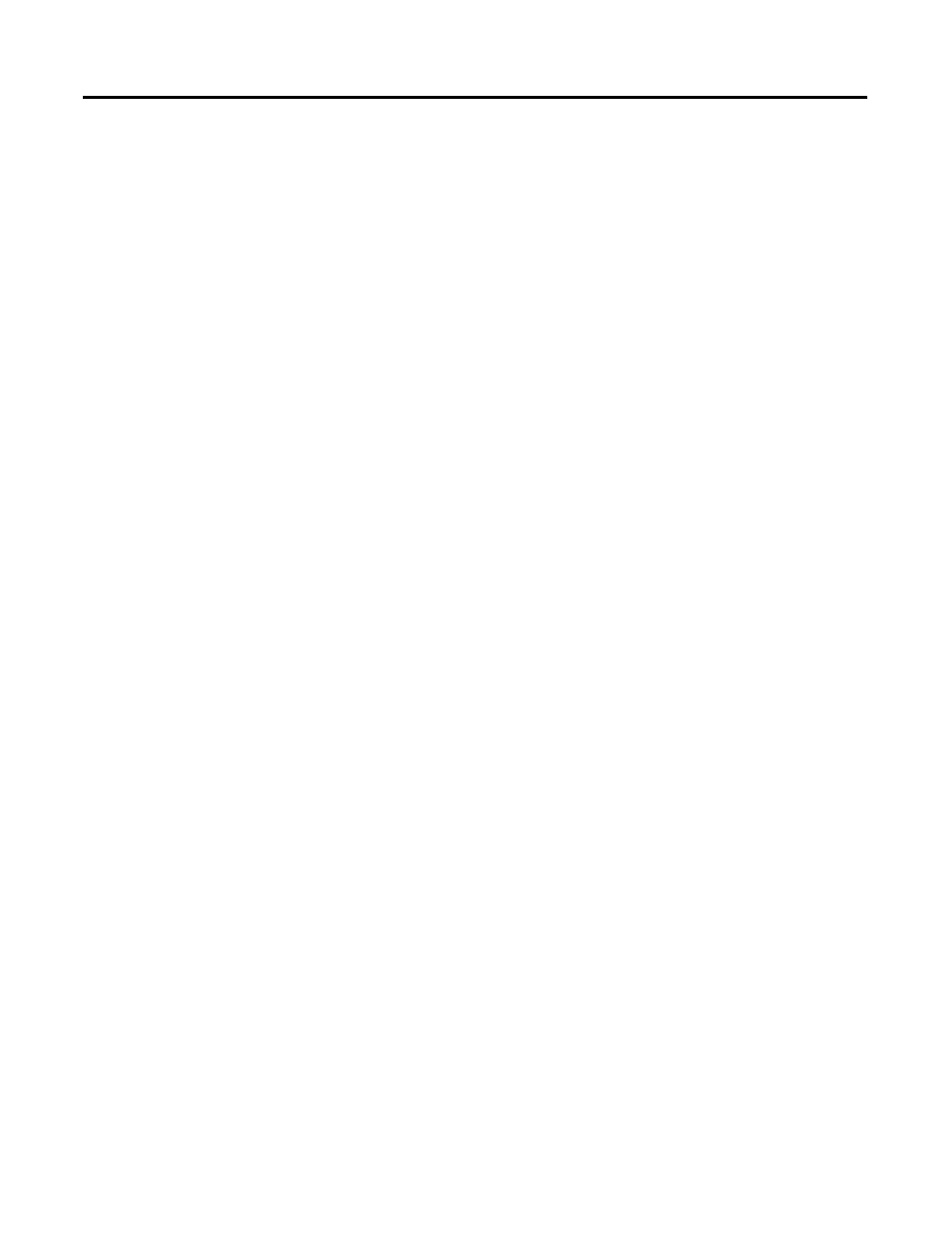
Publication 1757-IN500A-EN-P - September 2002
8-4 Supplementary Procedures
Installing Knowledge Builder
1. Insert the ProcessLogix R500.1 Knowledge Builder CD into the
CD-ROM drive.
2. Enter this path or Browse to:
>D:(or your CD-ROM drive letter)\Knowledge_Builder\Setup.exe<
3. Click OK to launch the Knowledge Builder setup.
Installing Adobe Acrobat
Adobe Acrobat Reader 4.05 is required to view *.pdf files contained in
Knowledge Builder. Follow these steps to install Acrobat Reader 4.05. If
Adobe Acrobat is already installed, you can skip this install and continue with
refer to Installing Knowledge Builder Components on page 8-4.
4. At the Acrobat Reader 4.05 Setup window, click Next.
5. At the Choose Destination Location window, click Next.
6. Click OK.
Installing Knowledge Builder Components
7. At the Welcome window, click Next.
8. Click Yes to accept the license agreement.
9. Check the desired install type and click Next.
KB Full
Installs all KB components. Required on all ProcessLogix
Servers and Clients.
KB Client Installs the Client side components on a system. This
installs requires that you have already completed a KB full
install on a networked PC. During the KB Client install you
will need to change the install location to the current
location of the networked Knowledge Builder files, and
select the Docs folder.
KB CD
Installs the Client side components on your system.
You will be required to have the KB CD inserted every
time you run Knowledge Builder.
10. If installing Full, check ProcessLogix R500.1 and click Next.
