Adjusting the video settings, Adjusting the video settings -37 – Rockwell Automation 1757-SWKIT5000 ProcessLogix R500.1 Installation and Upgrade Guide User Manual
Page 61
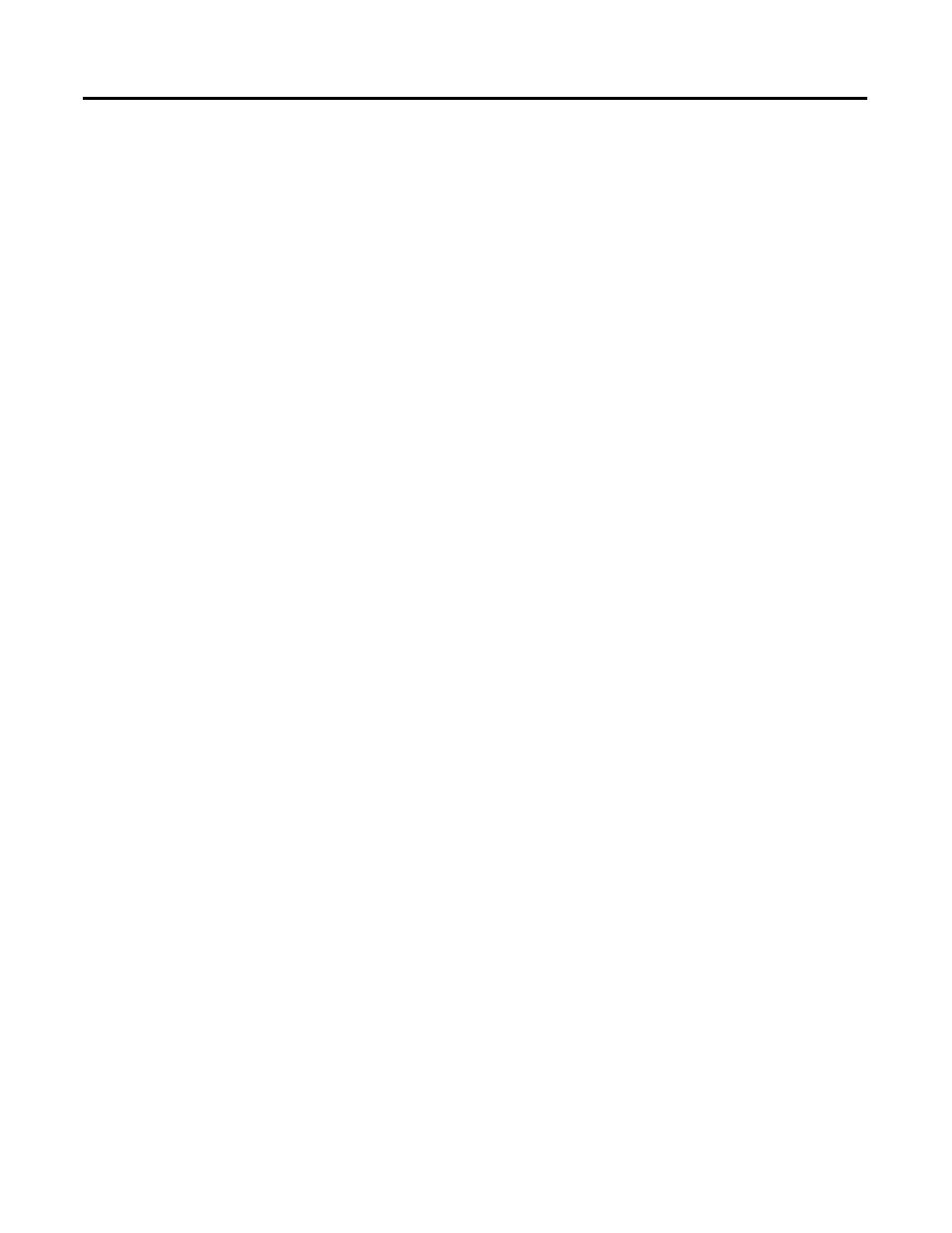
Publication 1757-IN500A-EN-P - September 2002
Operating System Installation Procedures 2-37
Additional Operating
System Customization
Procedures
All procedures in this section assume that you are logged onto the system with
Administrator access.
Adjusting the Video Settings
The system applications and displays have been optimized to be displayed at a
resolution of 1024 by 768 or 1280 by 1024, with 65K (High Color, 16 bit).
Utilizing any other setting will produce anomalies in some displays.
Set the Video Settings by performing the following tasks:
1. Right mouse click on the desktop and select Properties.
2. Click the Settings tab.
3. Click Advanced in the lower right hand side of the window.
4. If you are using Windows 2000, confirm that on the General Tab, the
Display Font size is set to Small Fonts. If you are using Windows XP
confirm the DPI setting is Normal Size (96 DPI).
5. Click the Adapter tab.
6. Click List All Modes.
7. Choose one of the settings entitled 1024 by 768 or 1280 by 1024, High
Color (16 bit).
You should choose a refresh rate (listed in Hertz) at the maximum the
monitor could handle. For Example, 1024 by 768, High Color (16 bit),
75 Hertz. Click OK after your selection.
8. Click Apply.
At this point the setting will be applied.
9. Click OK.
10. Click Yes to keep your setting.
If nothing appears or you are unable to see the screen, the previous
mode will be reset after the 15 Seconds. Reset the mode to a lower
Hertz setting and repeat the process.
11. Click OK to close the Advanced adapter properties Window.
12. Click OK to close the Display Properties window.
