Launching processlogix knowledge builder, Sql server, Sql status – Rockwell Automation 1757-SWKIT5000 ProcessLogix R500.1 Installation and Upgrade Guide User Manual
Page 203: Sql status -5
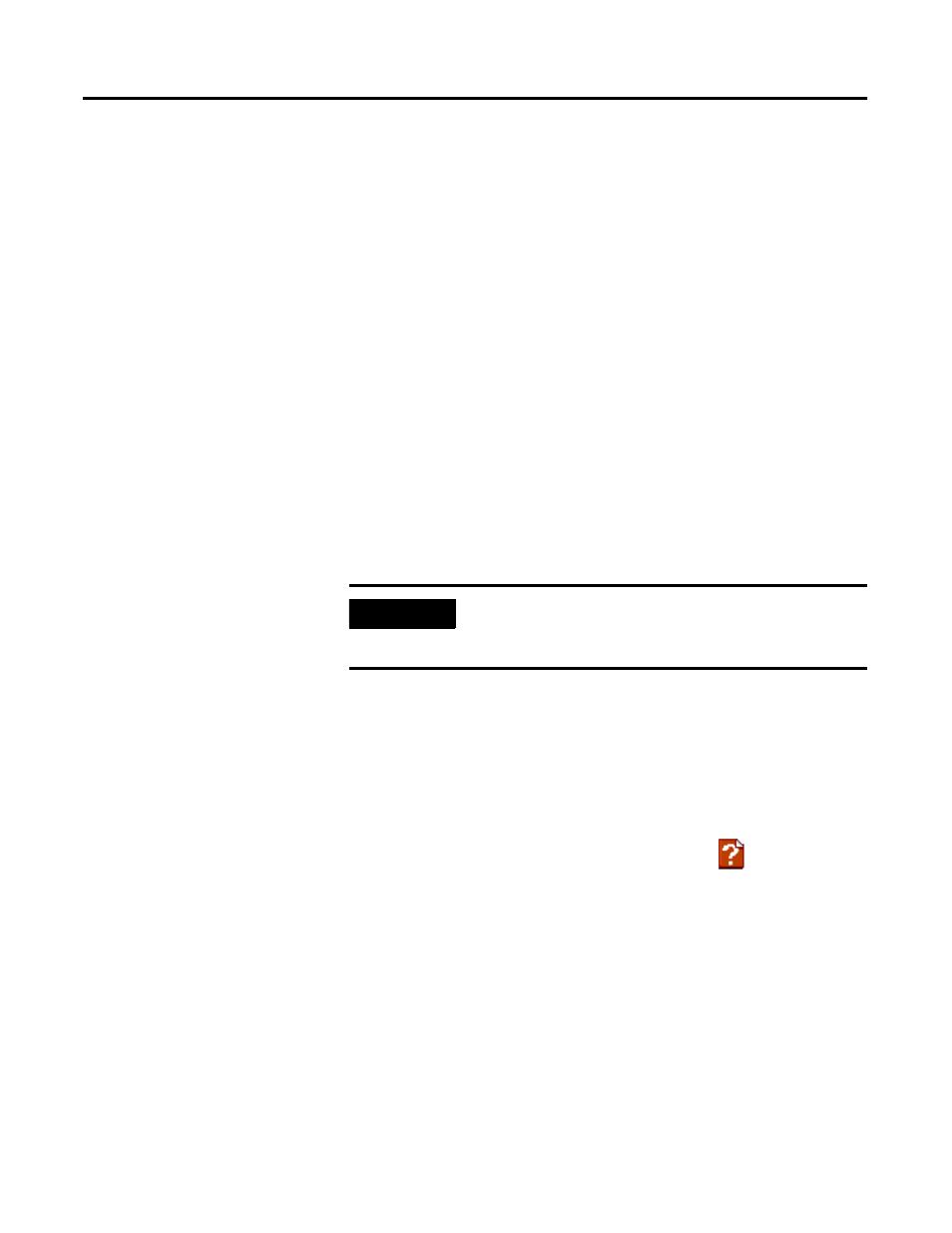
Publication 1757-IN500A-EN-P - September 2002
Supplementary Procedures 8-5
11. At the Server selection window:
• If installing Full, click Next to accept the default directory for
Knowledge Builder.
• If installing Client, click Browse and select the appropriate Server
location. For example, the location of the Full version of KB might
be E:\Docs, where E:\ is a mapped drive to
C:\ProgramFiles\Honeywell\PST_Server\Knowledge Builder on
PLX1A.
12. At the Start Copy window, click Next.
13. At the Installation Completed window, click the No, I will restart my
computer later option and Finish.
14. Remove the ProcessLogix R500.1 Knowledge Builder CD.
15. Restart the PC.
Launching ProcessLogix
Knowledge Builder
You can call up Knowledge Builder through the Help menu in the Control
Builder application. Knowledge Builder can also be accessed through the main
Programs menu as follows:
1. Click Start
⇒
Programs
⇒
Performance Support Tools
⇒
Knowledge Builder to launch the application.
2. Once you launch Knowledge Builder, click Help
for complete
instructions.
SQL Server
SQL Server is automatically installed during the ProcessLogix R500.1
installation.
SQL Status
Follow these steps to check if SQL Server is running and to start it if
necessary.
IMPORTANT
To view the online documentation called Knowledge
Builder, you need the Microsoft Internet Explorer 6.0
HTML browser installed on your PC.
