12 visualisation with »visiwinnet – Lenze c300 User Manual
Page 108
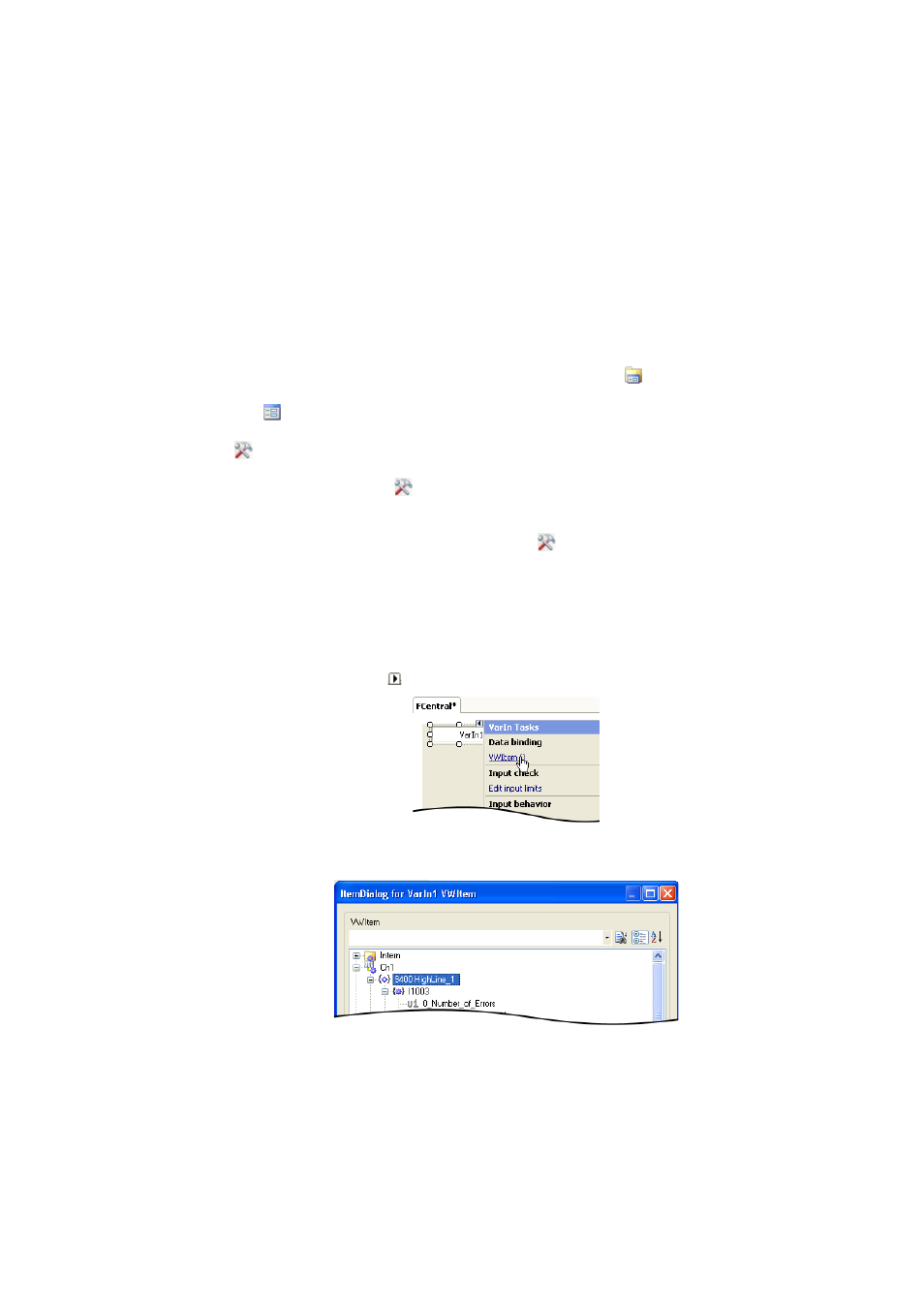
Lenze · Controller | Parameter setting & programming · Reference Manual · DMS 1.5 EN · 04/2014 · TD17
108
12
Visualisation with »VisiWinNET®«
12.4
Use the Direct driver "LogicAndMotionV3" (local visualisation)
_ _ _ _ _ _ _ _ _ _ _ _ _ _ _ _ _ _ _ _ _ _ _ _ _ _ _ _ _ _ _ _ _ _ _ _ _ _ _ _ _ _ _ _ _ _ _ _ _ _ _ _ _ _ _ _ _ _ _ _ _ _ _ _
12.4.5
Creating control elements/linking them to variables
A user and visualisation interface created with »VisiWinNET®« consists of different control
elements (e.g. buttons. checkboxes and selection fields).
To be able to use control elements, the desired control elements must be linked to the available
variables of the target device.
Creating control elements
How to create control elements:
1. In the Project Explorer double-click an existing form in the
Design folder.
The
FCentral form is created for a new project.
2.
Call the Toolbox.
Double-click the View
Toolbox menu command or tab on the right-hand side of the
screen.
3. Move the desired control elements using the
Toolbox via the drag&drop functionality
to the desired position in the workspace.
How to link control elements with variables:
1. Highlight the desired control element (example: VarIn1).
• Click the arrow icon .
• Click the VWItem() variable to open the ItemDialog.
2. Select the desired variable from the tree structure.
3. Click the OK button to assign the variable to the control element.
4. Repeat the process for all control elements correspondingly.
