1 device parameters of the controller, Device parameters of the controller, Device parameters of the controller ( 50) – Lenze c300 User Manual
Page 50: 6parameter setting using »webconfig
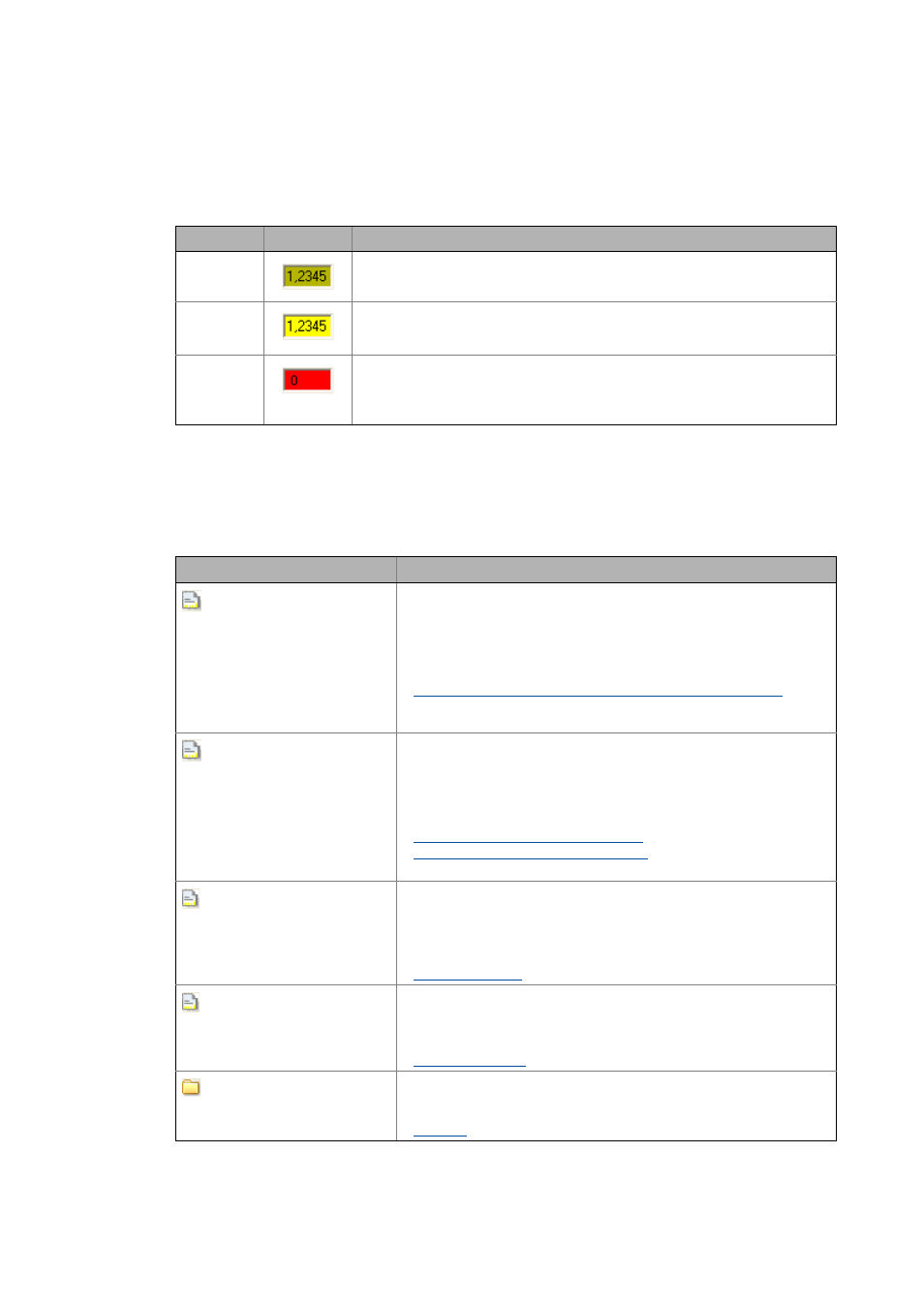
Lenze · Controller | Parameter setting & programming · Reference Manual · DMS 1.5 EN · 04/2014 · TD17
50
6
Parameter setting using »WebConfig«
6.5
User interface of »WebConfig«
_ _ _ _ _ _ _ _ _ _ _ _ _ _ _ _ _ _ _ _ _ _ _ _ _ _ _ _ _ _ _ _ _ _ _ _ _ _ _ _ _ _ _ _ _ _ _ _ _ _ _ _ _ _ _ _ _ _ _ _ _ _ _ _
Representation of parameter values
In the display area of »WebConfig«, settings of device parameters are represented with different
background colours which have the following meaning:
In the following the individual menus of the web-based parameterisation »WebConfig« are
described.
6.5.1
Device parameters of the controller
Colour
Example
Meaning
Pale yellow
Parameter (read only)
• Display of status information and actual values.
Yellow
Parameter (read and write)
• The current parameter value of the device is displayed. Changes with regard to a
parameter have to be transmitted to the device with Accept or Accept & Save All.
red
Entry of a value beyond the valid range
• Via Refresh the original value is shown again.
• A correct value can be entered in the red input field and transmitted to the device
with Accept or Accept & Save All .
Button
Function
Parameter list 1
Displays all parameters of the standard device of the controller in
numerically ascending order.
This user interface helps you to e.g. ...
• find system properties and version numbers (read-only parameters);
• set the system time;
• Activate the USB connection at the front of the monitor panel.
Basic parameters of the Controllers 3200 C/c300 and p300/p500 ( 131)
The other menu buttons of the areas , and are a filtered view of
parameter list 1.
Parameter list 2
Displays all parameters of the installed communication cards in numerically
ascending order.
The top-down order of the parameters corresponds to the order in which the
communication cards have been installed (slot 1, slot 2).
Detailed information on the parameters of the communication cards can be
found here:
Parameters of the communication cards ( 56)
Communication cards: optional interface ( 178)
The other menu buttons of area are a filtered view of parameter list 2.
PLC
Displays the PLC parameters in numerically ascending order.
From this user interface can e.g. be seen:
• The PLC status,
• Information on a PLC project.
Detailed information on the parameters of the PLC can be found here:
Ethernet
Displays the Ethernet (on board) parameters in numerically ascending order.
On this user interface the network settings of the (on board) network
connection are displayed/set.
Detailed information on the EtherCAT parameters can be found here:
EtherCAT
Displays the EtherCAT parameters (information on EtherCAT master and
EtherCAT slaves).
Detailed information on the EtherCAT parameters can be found here:
