5 activate windows® ce interface, Activate windows® ce interface, 11 remote maintenance and diagnostics – Lenze c300 User Manual
Page 92
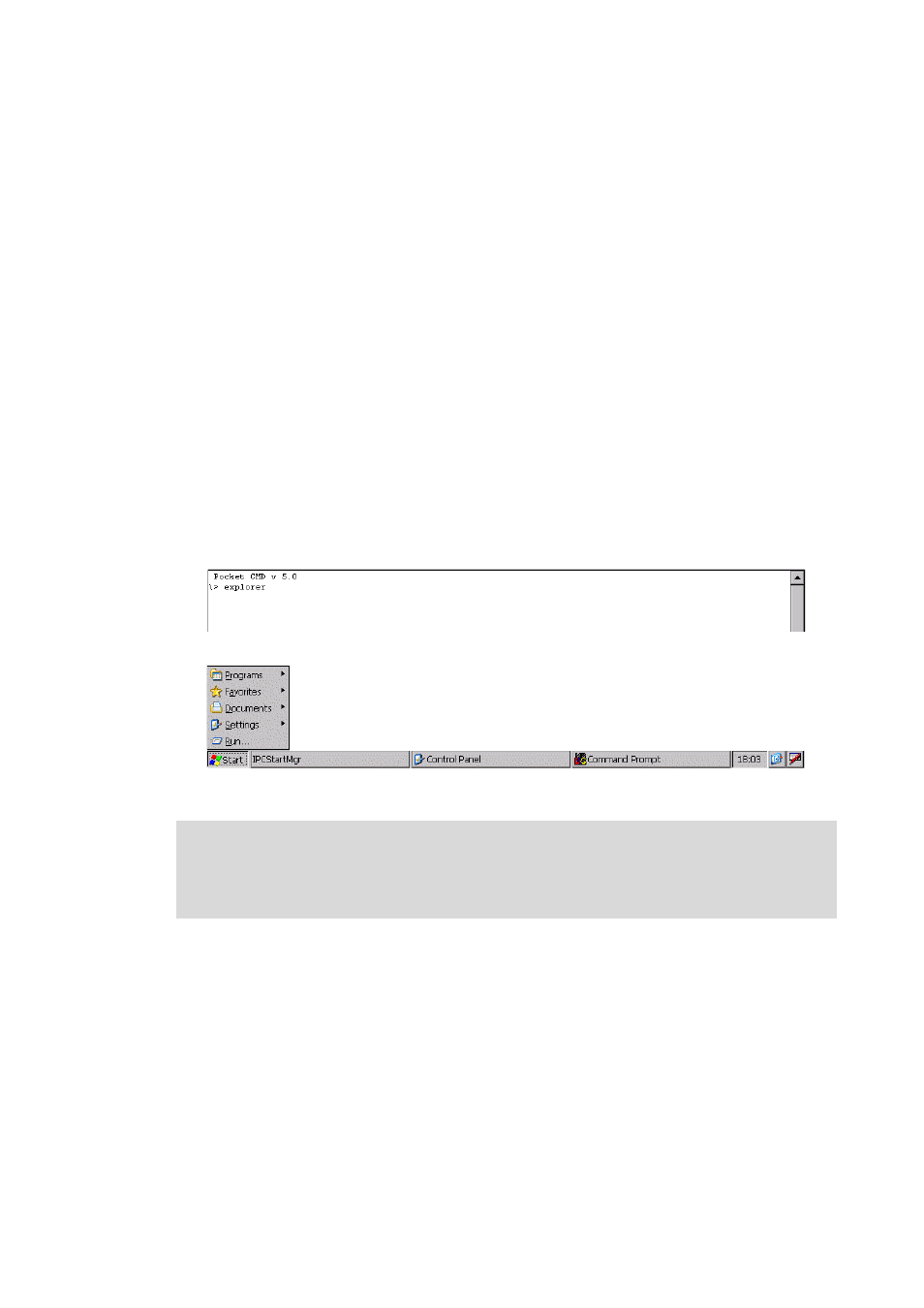
Lenze · Controller | Parameter setting & programming · Reference Manual · DMS 1.5 EN · 04/2014 · TD17
92
11
Remote maintenance and diagnostics
11.5
Activate Windows® CE interface
_ _ _ _ _ _ _ _ _ _ _ _ _ _ _ _ _ _ _ _ _ _ _ _ _ _ _ _ _ _ _ _ _ _ _ _ _ _ _ _ _ _ _ _ _ _ _ _ _ _ _ _ _ _ _ _ _ _ _ _ _ _ _ _
11.5
Activate Windows® CE interface
During normal operation the Windows® CE functions are hidden on the controller. All controller
functions can be controlled via the Engineering PC.
• For diagnostic purposes and maintenance activities you can use the standard functions of the
controller operating system Windows® CE.
• You can access the Windows® CE functions
• via the service mode if the controller is operated directly,
• via a telnet connection with the corresponding administrator rights.
How to activate the user interface of Windows® CE on the controller:
1. Activate the service mode by keeping the <Shift> key pressed. There are two possibilities of
activating the service mode:
•
or via an optionally connected keyboard.
• When the green LED is blinking, you can start the Control panel with function key
2. Start the Service command by double-click.
3. Activate the task bar by entering explorer in the command line box.
The task bar facilitates the navigation by providing the basic functions of Windows® CE:
Note!
In order to be able to use a telnet connection, you have to provide a telnet authorisation
to the corresponding Windows® CE user.
