12 visualisation with »visiwinnet – Lenze c300 User Manual
Page 123
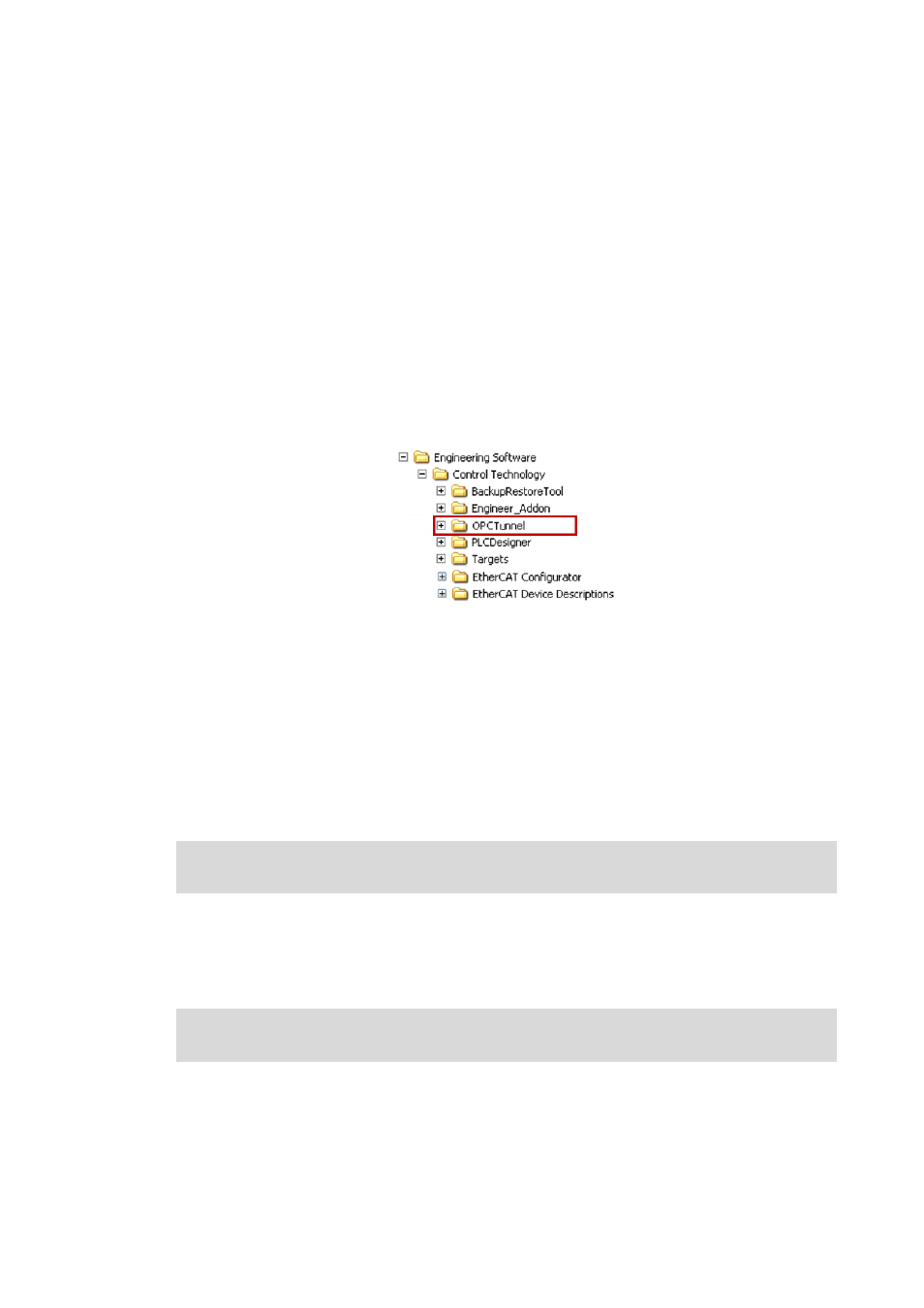
12
Visualisation with »VisiWinNET®«
12.7
OPC tunnel for external visualisation (remote access)
123
Lenze · Controller | Parameter setting & programming · Reference Manual · DMS 1.5 EN · 04/2014 · TD17
_ _ _ _ _ _ _ _ _ _ _ _ _ _ _ _ _ _ _ _ _ _ _ _ _ _ _ _ _ _ _ _ _ _ _ _ _ _ _ _ _ _ _ _ _ _ _ _ _ _ _ _ _ _ _ _ _ _ _ _ _ _ _ _
12.7.2.1
Configure OPC tunnel for remote access (Windows® XP/XP Embedded)
In our example, the IP address of the Controller is: 192.168.5.99
• For the configuration of OPC tunnel 1 (external Controller), the oct.xml configuration file is
used which can be found in the \Programs\Lenze\Lenze Digitec OPC Tunnel
directory.
• The suitable IP address of the control system Controller must be entered into the configuration
file as described in the following section.
Preparation
Install the OPC tunnel on the Windows® XP PC.
1. The required installation files are provided on the Lenze installation CD in the following
directory:
2. Execute the installation file: Lenze_L-force_OPC_Tunnel_x.x.x.x_setup.exe.
How to set up the external visualisation:
1. Open the Windows® Explorer on the visualisation IPC
2. Go to the following directory: ... \Programs\Lenze\Lenze Digitec OPC Tunnel
3. Open the oct.xml file using an editor.
The file can for instance be edited using the Microsoft Editor.
4. Go to the following file section:
Remove the "" comment characters at the beginning and at the end of the
section.
5. Enter the IP address of the Lenze controller (with the control function).
In the example, the line contents is now as follows:
6. Save the changed file.
7. Restart visualisation IPC.
The OPC servers of the controller can now be accessed.
fix="RemoteIPC" EstablishConnection="on demand">
