2 batch control via barcode scanner, 7 visualization – JUMO 705060 mTRON T - Multifunction Panel 840 Operating Manual User Manual
Page 69
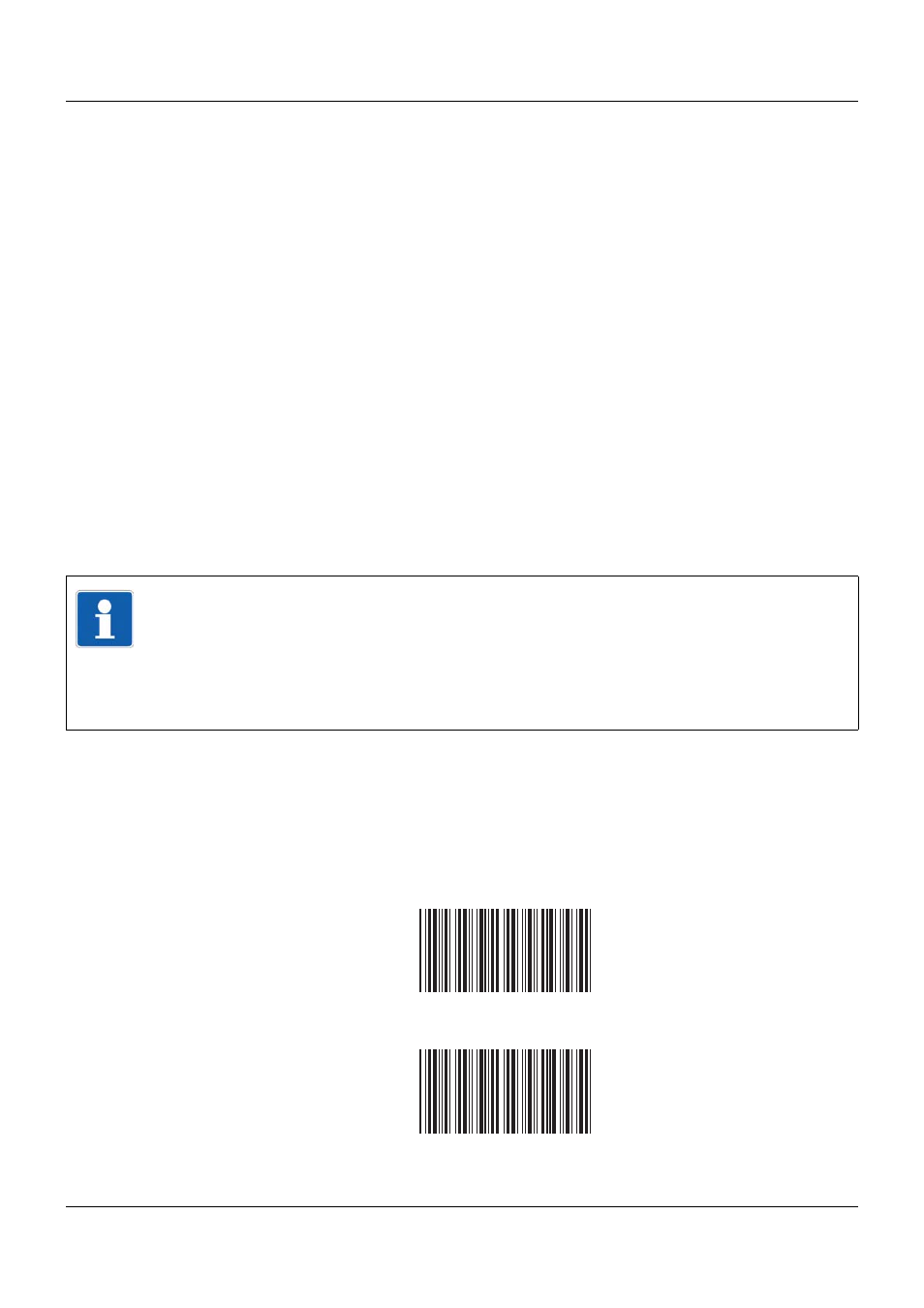
69
7 Visualization
Home button
This function calls up a defined visualization. The function must be activated and configured
via the setup program.
Setup program:
HMI > C
ONFIGURATION
LEVEL
> S
CREEN
> U
SER
OPERATING
LEVEL
7.8.2
Batch control via barcode scanner
If a barcode scanner is connected to the multifunction panel and correctly configured, the batch
start, the batch end, and the entry of batch texts in a current batch report can be controlled us-
ing a barcode scanner. The barcodes used all correspond to the type "Code39".
Prerequisites
•
The interface to which the barcode scanner is connected must have the "Report" type con-
figured to Barcode.
•
If the batch start and batch end can be activated, the "Batch start" parameter must be con-
figured to Barcode.
•
For each line in the right-hand column of the batch visualization that is to be entered using
the barcode scanner, the "Text right column" parameter must be configured to Barcode.
Activating the batch
Showing the batch report
If one of the visualizations is active and nothing is currently being edited or entered, the current
batch report can be shown using the barcode scanner. The requirements for this are that the
batch is active and the parameter
C
ONFIGURATION
> HMI > S
CREEN
> B
ARC
. ->
CURR
.
BATCH
= Yes
.
Activate batch report for batch 1 and show if required:
Activate batch report for batch 2 and show if required:
NOTE!
Prior to entering commands using a barcode scanner, the corresponding batch visualization
1 to 9 must be prepared for the barcode commands by scanning "BATCH1 to 9", indepen-
dent of whether or not this is automatically shown.
Instead of the key words "BATCH1 to 9“ it is possible to scan the batch name. Thereby it is
important to pay attention to the exact spelling (allowed are capital letters A-Z, numbers 0-9,
special characters $%/+.- and space character).
BATCH1
BATCH2
