9 preview, 14 configuration – in setup program only – JUMO 705060 mTRON T - Multifunction Panel 840 Operating Manual User Manual
Page 245
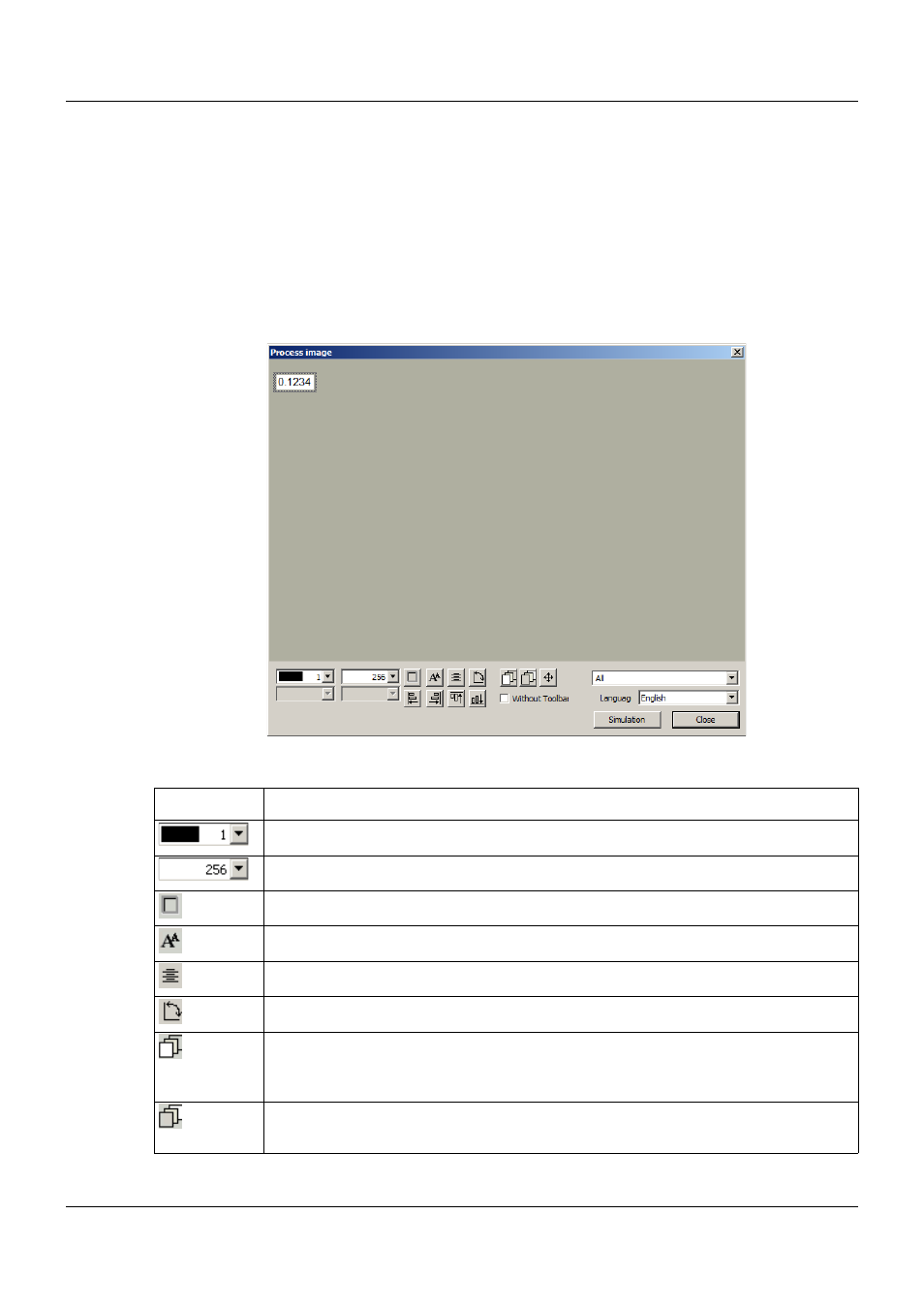
245
14 Configuration – in setup program only
14.6.9
Preview
A process screen that has been created can be inspected and changed in the preview window
using the setup program prior to being sent to the multifunction panel.
The preview window is opened by touching the "Preview" button:
Chapter 14.6.1 "Process screen editor", page 212
The preview window also opens if the dialog for creating an object is exited using the "OK" but-
ton.
Simulation
Processing functions
Button
Function
Select background color (e.g. font color) within the object (drop-down menu).
Select background color of the object (drop-down menu).
Changing the frame form of the object (none, thin, thick, raised, sunken).
Change font size (12, 16, 24, 31, 48, 64 pixels).
Change alignment of the font within the object (left-aligned, centered, right-aligned).
Change orientation of the object in the process screen (horizontal, vertical).
Move object in process screen further forward with each click (version 02: within a
layer).
The object is simultaneously moved down in the object list (larger number).
Move object in process screen further back with each click (version 02: within a layer).
The object is simultaneously moved up in the object list (smaller number).
