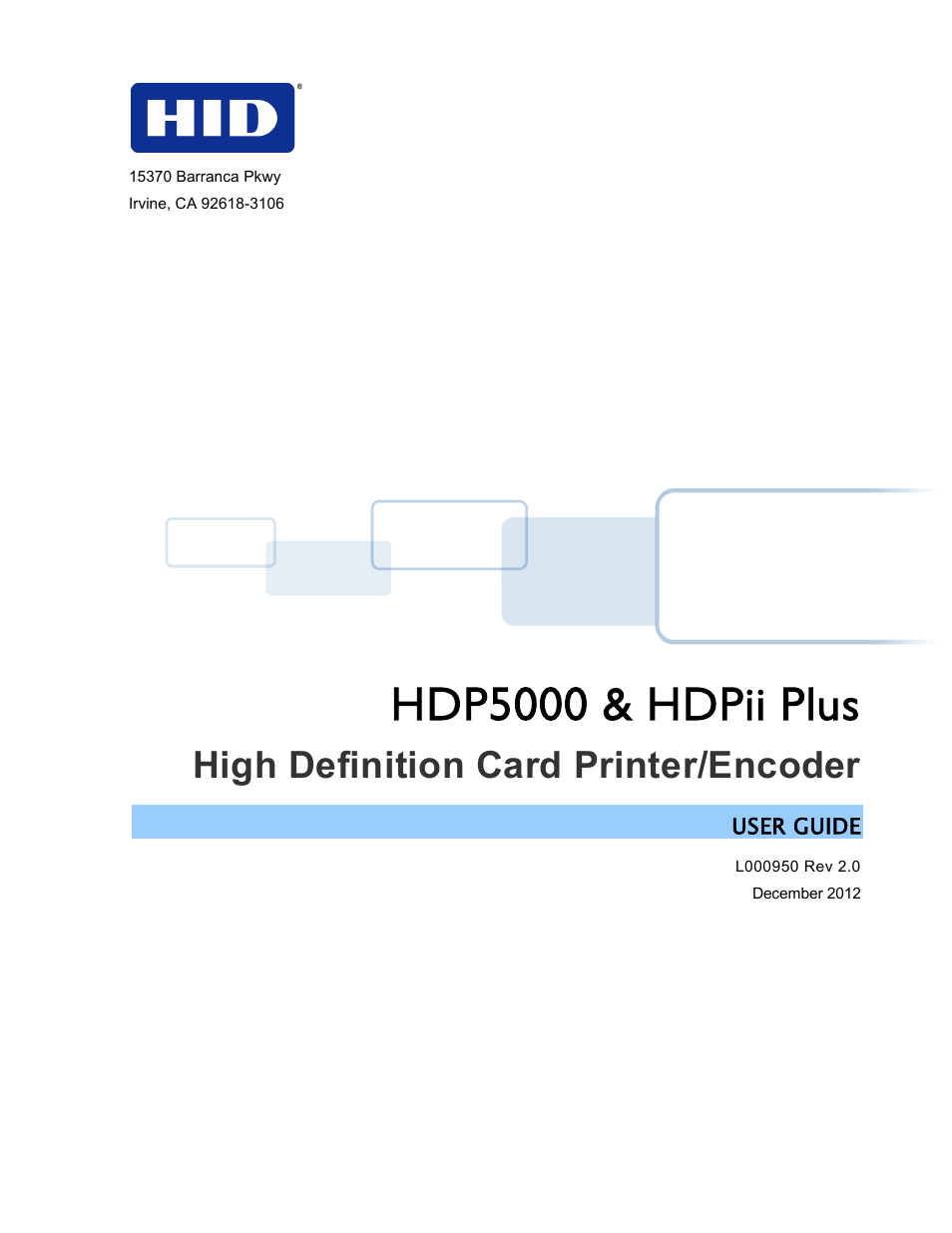HID HDPii Plus User Guide 2.0 User Manual
Hdp5000 & hdpii plus, High definition card printer/encoder
Table of contents
Document Outline
- HDP5000 & HDPii Plus User Guide
- 1 Specifications
- 2 Setup and Installation Procedures
- 3 Printer Driver Operations
- 3.1 Using the Card tab
- 3.2 Selecting the Configuration tab
- 3.2.1 Using the Event Monitoring Group Box
- 3.2.2 Reviewing the Ribbon Low message
- 3.2.3 Reviewing the Laminate Low Message
- 3.2.4 Using the InTM Film Low message
- 3.2.5 Using the Clean Printer message
- 3.2.6 Using the Error Status message
- 3.2.7 Using the Password Prompt message
- 3.2.8 Selecting the Display Language
- 3.3 Selecting the Calibrate Laminator tab
- 3.4 Selecting the Calibrate Film tab
- 3.5 Selecting the Calibrate Ribbon tab
- 3.6 Selecting the Clean Printer tab
- 3.7 Selecting the Advanced Settings tab
- 3.7.1 Using the Image Darkness Setting
- 3.7.2 Using the Print Top of Form Setting
- 3.7.3 Using the Print Left of Form Setting
- 3.7.4 Using the Mag Top of Form Setting
- 3.7.5 Using the Print Flip Angle Setting
- 3.7.6 Using the Print Flip Level Setting
- 3.7.7 Using the Encoder Flip Angle Setting
- 3.7.8 Setting the Printhead Resistance
- 3.7.9 Using the Transfer TOF Setting
- 3.7.10 Using the Transfer Temp Offset Setting
- 3.7.11 Using the Ribbon Print Take-up Tension Setting
- 3.7.12 Using the InTM Film Print Take-up Tension Setting
- 3.7.13 Using the Ribbon Print Supply Tension Setting
- 3.7.14 Using the Film Supply Transfer Tension Setting
- 3.7.15 Using the Film Takeup Transfer Tension Setting
- 3.7.16 Using the Resin Heat Adjust Setting
- 3.7.17 Using the Sleep Time Setting
- 3.7.18 Using the Standby Time Setting
- 3.7.19 Using the Blush Point Setting
- 3.7.20 Using the LCD Contrast Setting
- 3.7.21 Using the Cleaning Rate Setting
- 3.7.22 Using the EAT Disable Setting
- 3.7.23 Using the InTM Film Print Cooling Level Setting
- 3.7.24 Using the InTM Film Transfer Cooling Level Setting
- 3.7.25 Using the Enable Ribbon Wrinkle Compensation Setting
- 3.7.26 Using the Holo Transfer Offset Setting
- 3.7.27 Using the Standby Temp Setting
- 3.7.28 Using the Mag Hi-Co Voltage Offset Setting
- 3.7.29 Using the Mag Lo-Co Voltage Offset Setting
- 3.7.30 Using the Mag Flipper Angle Offset Setting
- 3.7.31 Using the Lamination Top of Form Setting
- 3.7.32 Using the Lamination End of Form Setting
- 3.7.33 Using the Lamination Bottom Takeup Setting
- 3.7.34 Using the Lamination Top Takeup Setting
- 3.7.35 Using the Lamination Card Backup Setting
- 3.7.36 Using the Lamination Card Length Setting
- 3.7.37 Using the I Panel Heat Offset
- 3.7.38 Reviewing the No Printer Connected Error Message
- 3.7.39 Reviewing the Value Outside the Range Error Message
- 3.8 Using the Device Options tab
- 3.9 Using the Dual Sided Group Functions
- 3.9.1 Using the Dual Sided - Print Both Sides option
- 3.9.2 Using the Print Both Sides - Split 1 Set of Ribbon Panels option
- 3.9.3 Using Print Both Sides - Print Back Image on Front of Card
- 3.9.4 Using the Dual Sided - Print Back Side Only option
- 3.9.5 Using the Options Group
- 3.9.6 Using Secure Resin Erase
- 3.9.7 Using the Encrypt Job Data
- 3.9.8 Using the Use Substitute Panel Data
- 3.9.9 Use Substitute Panel Data - Disabled (Current driver)
- 3.9.10 Using Print Mode
- 3.10 Using the Image Color tab
- 3.11 Using the Image Transfer tab
- 3.12 Using the Magnetic Encoding tab
- 3.12.1 Use the Encoding Mode option to specify the magnetic encoding
- 3.12.2 Selecting the Coercivity/Magnetic Track
- 3.12.3 Reviewing the Shift Data Left Function
- 3.12.4 Using the Character Size buttons
- 3.12.5 Using the ASCII Offset dropdown list
- 3.12.6 Using the Bit Density dropdown list
- 3.12.7 Using the LRC Generation dropdown list
- 3.12.8 Using the Character Parity Mode dropdown list
- 3.12.9 Reviewing the ISO Track Locations
- 3.12.10 Sending the Track Information
- 3.12.11 Reviewing the ASCII Code and Character Table
- 3.12.12 Using the Default button
- 3.13 Using the Lamination tab
- 3.14 Using the K Panel Resin tab
- 3.14.1 Using the Click and Drag capability
- 3.14.2 Selecting “inches or mm” radio button
- 3.14.3 Using the Add and Delete buttons
- 3.14.4 Selecting the Full Card
- 3.14.5 Selecting the Defined Area(s)
- 3.14.6 Selecting the Undefined Area(s)
- 3.14.7 Defining the Area to activate the Card Grid
- 3.14.8 Selecting the Print YMC under the K and Print K Only options
- 3.15 Using the Printer Supplies tab
- 4 General Troubleshooting
- 5 Card Lamination Module
- 6 Printer Adjustments
- 7 Cleaning
- 8 Workbench Printer Utility
- 9 Fluorescent Panel Usage
- 10 Inhibit Panel Usage
- 11 Firmware Updates
- 12 Appendix A: HDPii plus