HID HDPii Plus User Guide 2.0 User Manual
Page 72
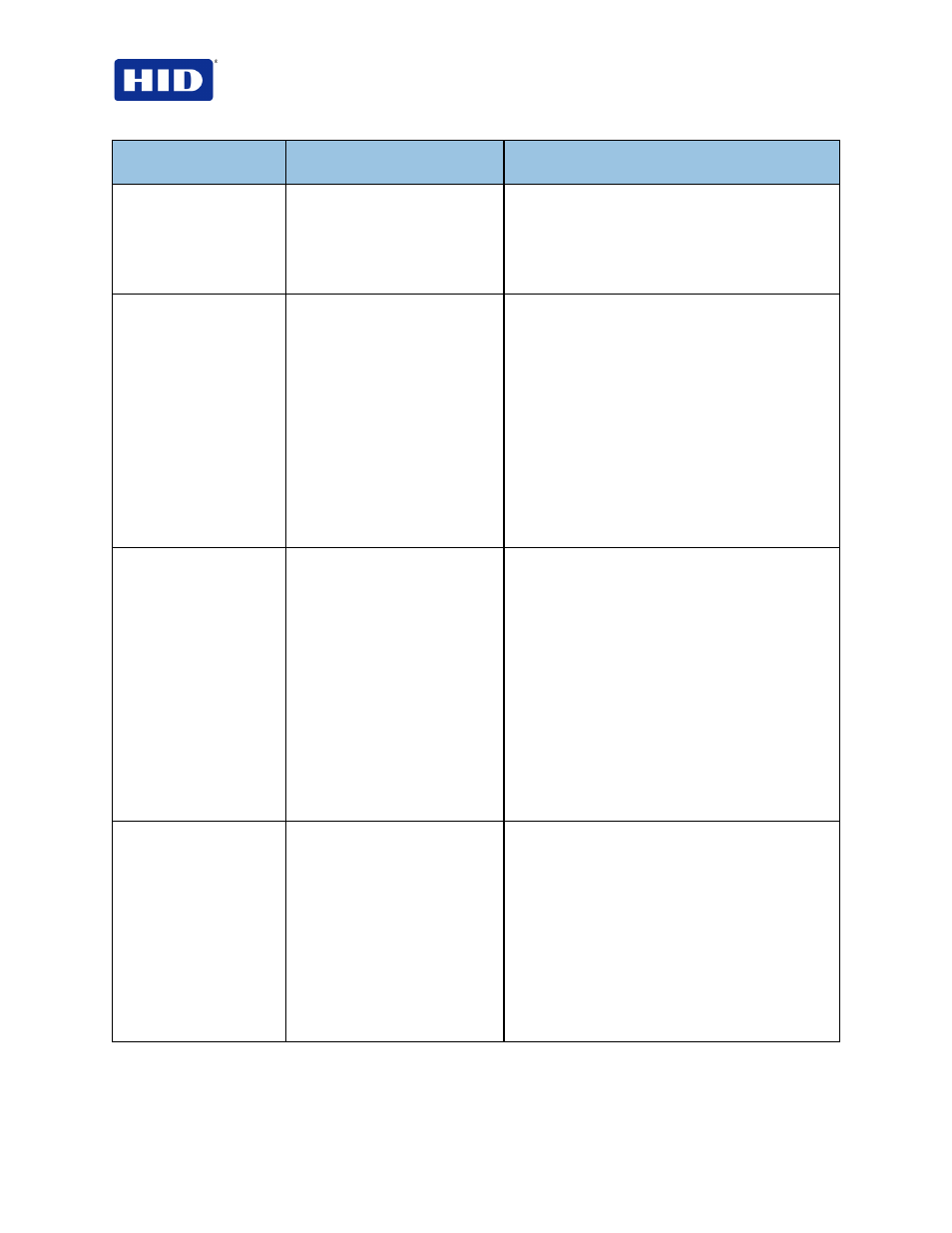
HDP5000 & HDPii Card Printer Encoder User Guide_L000950, 2.0
Page 72 of 103
December 2012
© 2012 HID Global Corporation. All rights reserved
Printer Error
Message
Cause
Solution
Unable to Feed Card
The Printer is unable to feed a
card from the Card Cartridge.
Ensure that cards are available and loaded
correctly, press the
Resume button located on the
Printer's LCD display to continue printing.
To cancel the print, press the
Cancel Print button
from the Driver's display dialog and the
Cancel
button located on the Printer's LCD display.
Card Jam
A Card has become jammed in
the Printer.
a. Open the Printer's Front Cover and
remove the Print Ribbon and Film
Cartridges.
b. Clear any cards in the printer by using the
Forward and/or Back Buttons located on
the printer’s LCD display.
c. Re-insert the Ribbon and close the
Printer’s Front Cover.
d. Press the
Resume button located on the
Printer's LCD display to continue printing.
e. To Cancel the print, press the
Cancel
Print button from the Driver's display
dialog and the
Cancel button located on
the Printer's LCD display.
Card Jam (Encoder)
A Card has become jammed in
the Printer's Encoding station.
a. Open the Printer’s Front Cover and
remove the Print Ribbon.
b. Open the Printer's Flipping Module Cover.
c. Clear any cards in the Encoding Module
by using the
Forward and/or Back
buttons located on the Printer's LCD
display.
d. Re-insert the Print Ribbon and close the
Printer’s Front Cover.
e. Press the
Resume button located on the
Printer's LCD display to continue printing.
f. To cancel the print, press the
Cancel
Print button from the Driver's display
dialog or the
Cancel button located on the
Printer's LCD display.
Card Jam (Flipper)
A Card has become jammed in
the Printer's Flipper Table.
a. Open the Printer’s Front Cover and the
Flipper Module Cover.
b. Clear any cards in the Flipper Table by
using the
Forward and/or Back buttons
located on the Printer's LCD display.
c. Close the Printer’s Front Cover.
d. Press the
Resume button located on the
Printer's LCD display to continue printing.
e. To cancel the print, press the
Cancel
Print button from the Driver's display
dialog or the
Cancel button on the
Printer's LCD display.
