HID HDPii Plus User Guide 2.0 User Manual
Page 77
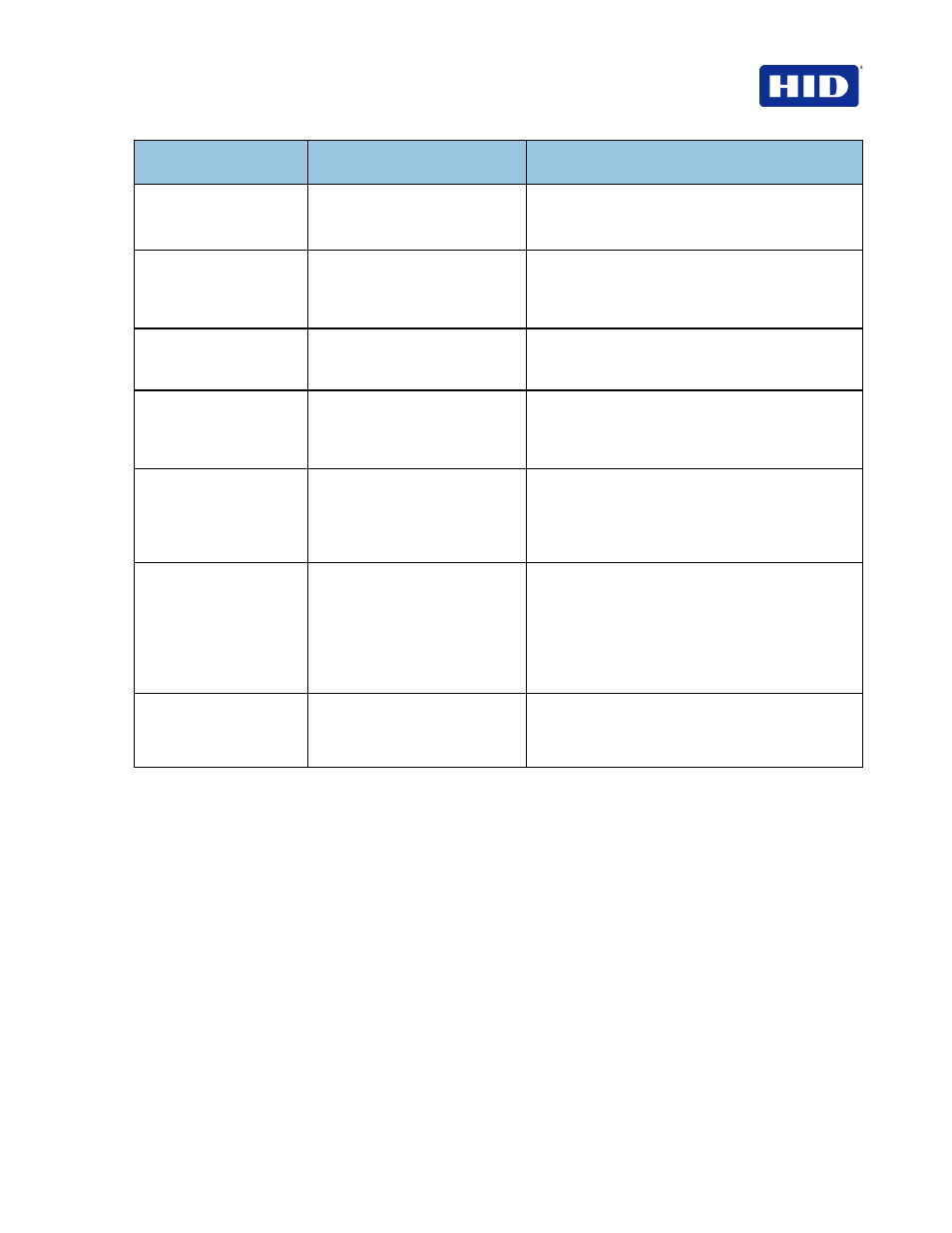
HDP5000 & HDPii Card Printer Encoder User Guide_L000950, 2.0
December 2012
Page 77 of 103
© 2012 HID Global Corporation. All rights reserved.
Printer Error
Message
Cause
Solution
Remove Laminator Film
To continue, remove the
laminator's film.
Open the Laminator's Front Cover. Remove the
film and close the Laminator's Front Cover.
Laminator Film Out
The film installed in the printer is
empty.
Install new Film and press the
Resume button to
continue printing.
To cancel the print, press the
Cancel Print button
or the
Cancel button located on the Printer.
Laminator Film is not
Installed
No film is installed in the Printer. Install the Film and press
Resume.
To cancel the print, press the
Cancel Print button
or the
Cancel button located on the Printer.
Laminator Film Sensor
Error
The Printer cannot find the next
panel on the Print Film.
Check that the Print Film is installed properly and
press
Resume.
To cancel the print, press the
Cancel Print button
or the
Cancel button located on the Printer.
Wrong Laminator Film
Installed
An incorrect Print Film has been
installed, or a driver setting is
incorrect.
Ensure that the appropriate Print Film is installed
and press the
Resume button located on the
Printer to continue printing.
To cancel, press the
Cancel Print button or the
Cancel button located on the Printer.
Invalid Laminator Film
Installed
The Print Film installed does not
match the SecureMark
configuration of the printer.
A non-SecureMark Film is installed in a
SecureMark Printer.
Replace with the appropriate SecureMark Film and
press the
Resume button on the Printer to continue
printing.
To cancel, press the
Cancel Print button or the
Cancel button on the Printer.
Laminator Film Error
The Print Film caused a general
error.
Ensure that the appropriate Print Film is installed
and press the
Resume button located on the
Printer to continue printing. To cancel, press the
Cancel Print button or the Cancel button.
