5 using the print flip angle setting, 6 using the print flip level setting, 7 using the encoder flip angle setting – HID HDPii Plus User Guide 2.0 User Manual
Page 30: 8 setting the printhead resistance, 9 using the transfer tof setting, 10 using the transfer temp offset setting, 11 using the ribbon print take-up tension setting
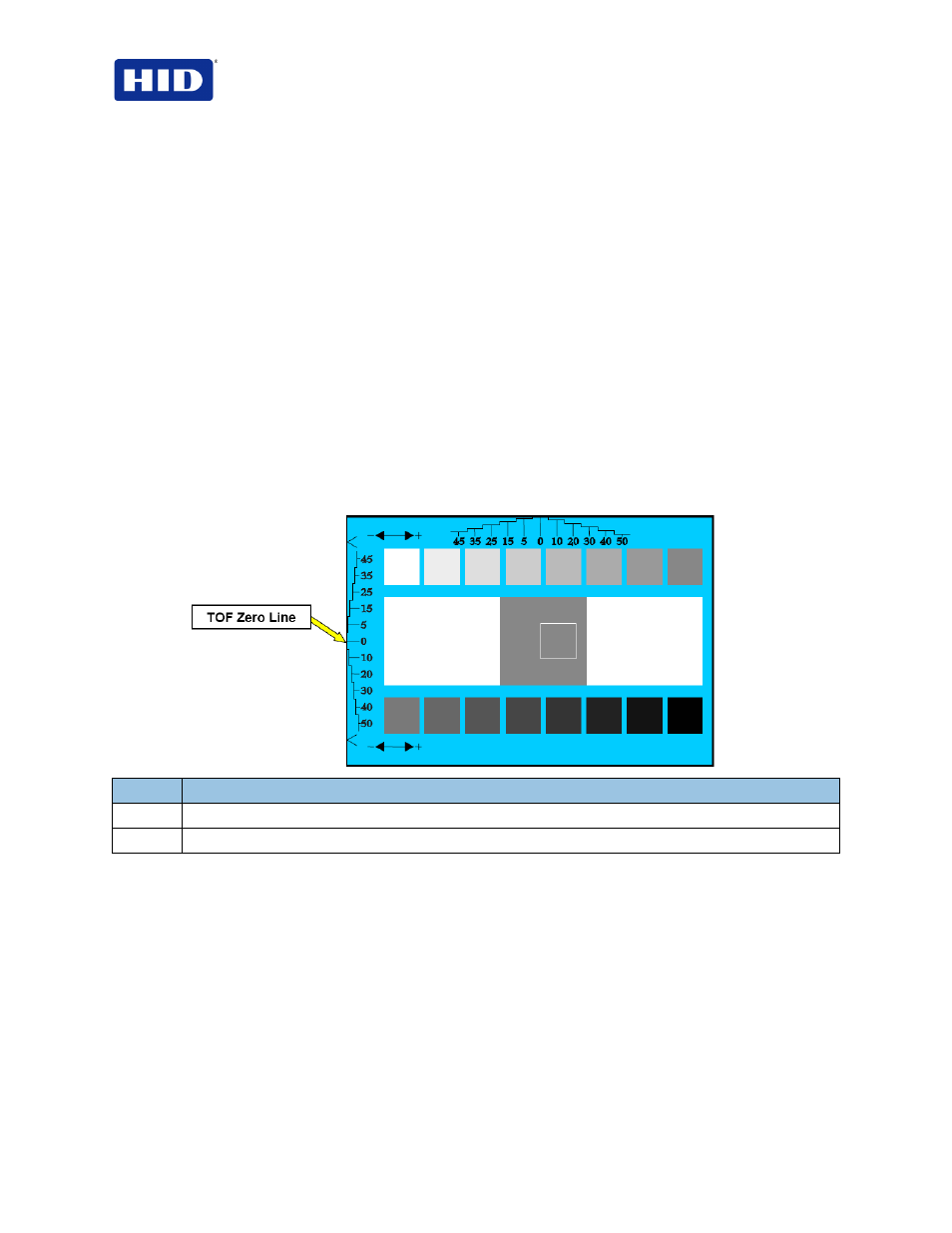
HDP5000 & HDPii Card Printer Encoder User Guide_L000950, 2.0
Page 30 of 103
December 2012
© 2012 HID Global Corporation. All rights reserved
3.7.5 Using the Print Flip Angle Setting
Use the
Print Flip Angle option to set the position of the Flipper so it is level with the card path
after a flip operation.
3.7.6 Using the Print Flip Level Setting
Use the Print Flip Level option to set the position of the Flipper so it is level with the card path.
3.7.7 Using the Encoder Flip Angle Setting
Use the
Encoder Flip Angle option to fine-tune the position of the Flipper. (Note: This is done in
relation to the Printer's built-in Encoder if your Printer is equipped with this option.)
3.7.8 Setting the Printhead Resistance
This is factory set. If the main board or the Printhead is replaced, then adjust this number.
•
Locate the Printhead Setting Number on the bottom of the Printhead.
•
The number reads R=XXXX.
3.7.9 Using the Transfer TOF Setting
Step
Procedure
1
Print the alignment card self-test.
2
Adjust the Transfer TOF until the TOF Zero Line is located on the card edge as shown.
3.7.10 Using the Transfer Temp Offset Setting
This option adds an offset to the printer temperature read from the transfer roller.
Note: Use this setting only for making the temperature of the transfer roller and the LCD goal
match.
•
Use the
Image Transfer tab slider to make adjustments for card stock.
(
Note: A “-” Adjustment will increase the actual roller temperature.)
3.7.11 Using the Ribbon Print Take-up Tension Setting
This procedure controls the tension of the color Ribbon during printing.
•
Adjust the Ribbon tension
if the Ribbon wrinkle is appearing on the card.
(
Note: Adjustments moderately change the image length.)
