1 using the click and drag capability, 2 selecting “inches or mm” radio button, 3 using the add and delete buttons – HID HDPii Plus User Guide 2.0 User Manual
Page 60: 4 selecting the full card, 5 selecting the defined area(s)
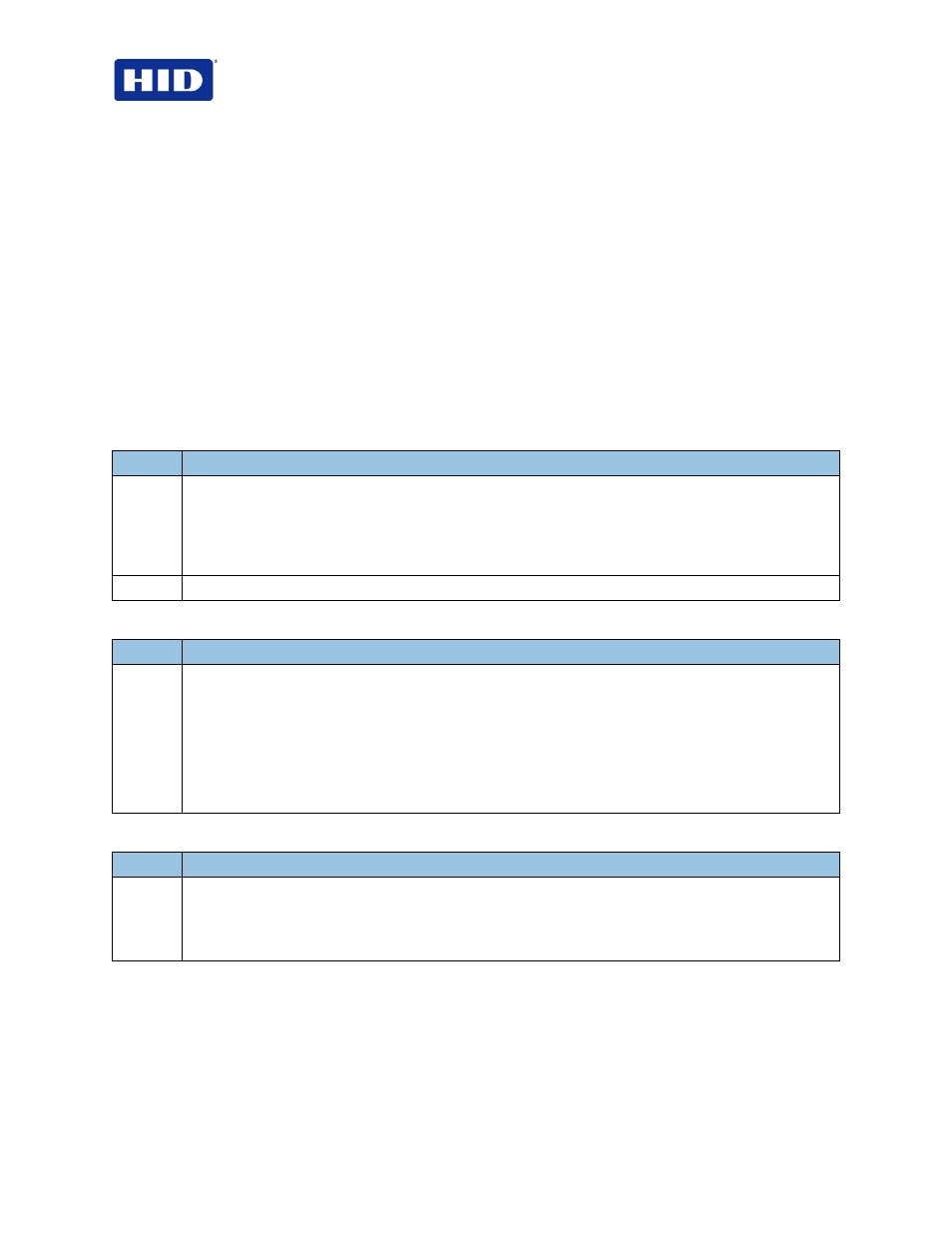
HDP5000 & HDPii Card Printer Encoder User Guide_L000950, 2.0
Page 60 of 103
December 2012
© 2012 HID Global Corporation. All rights reserved
3.14.1 Using the Click and Drag capability
Click and drag the corners and the sides of an area to change size and location of area.
•
The Horizontal, Vertical size and X, Y coordinates update accordingly.
Click and drag the area to change the location.
•
The X, Y coordinates update accordingly.
3.14.2 Selecting “inches or mm” radio button
Select from the inches or mm radio button to change the measurement type. (Note: This is
similar to the choice on the Card tab.)
•
The
inches radio button displays the area size and the location in inches.
•
The
mm radio button displays the area size and the location in mm.
3.14.3 Using the Add and Delete buttons
Step
Procedure
1
Use the
Add button for these capabilities:
•
Add an area default sized to .2 (.2 at location “0” with focus on the added area).
•
Add multiple areas in the same location with the same affect (as if there were only one area).
(
Note: Intersecting/overlapping areas do not cancel each other out; instead, they act as one
area.)
2
Using the Delete button to delete the area with focus from the graphic.
3.14.4 Selecting the Full Card
Step
Procedure
1
Select the Full Card option to print the resin black (K) Panel for all black found within all areas of the
image, as shown below.
•
The Card image becomes fully black.
•
The resin prints anywhere for black.
•
The Add and Delete buttons become inactive and are grayed out.
•
The Defined Area object size and location scroll controls become inactive and are grayed out.
•
The inches and mm dials become inactive and are grayed out.
3.14.5 Selecting the Defined Area(s)
Step
Procedure
1
Select the
Defined Area(s) option to print the resin black (K) Panel for all black found only in an area or
areas defined, as shown below.
•
The card image becomes white with the grid and one area (available for the User to start with).
•
The defined areas print black with resin.
