9 fluorescent panel usage, 1 configuring fluorescent data using workbench, Fluorescent panel usage – HID HDPii Plus User Guide 2.0 User Manual
Page 88: Configuring fluorescent data using workbench, 9fluorescent panel usage
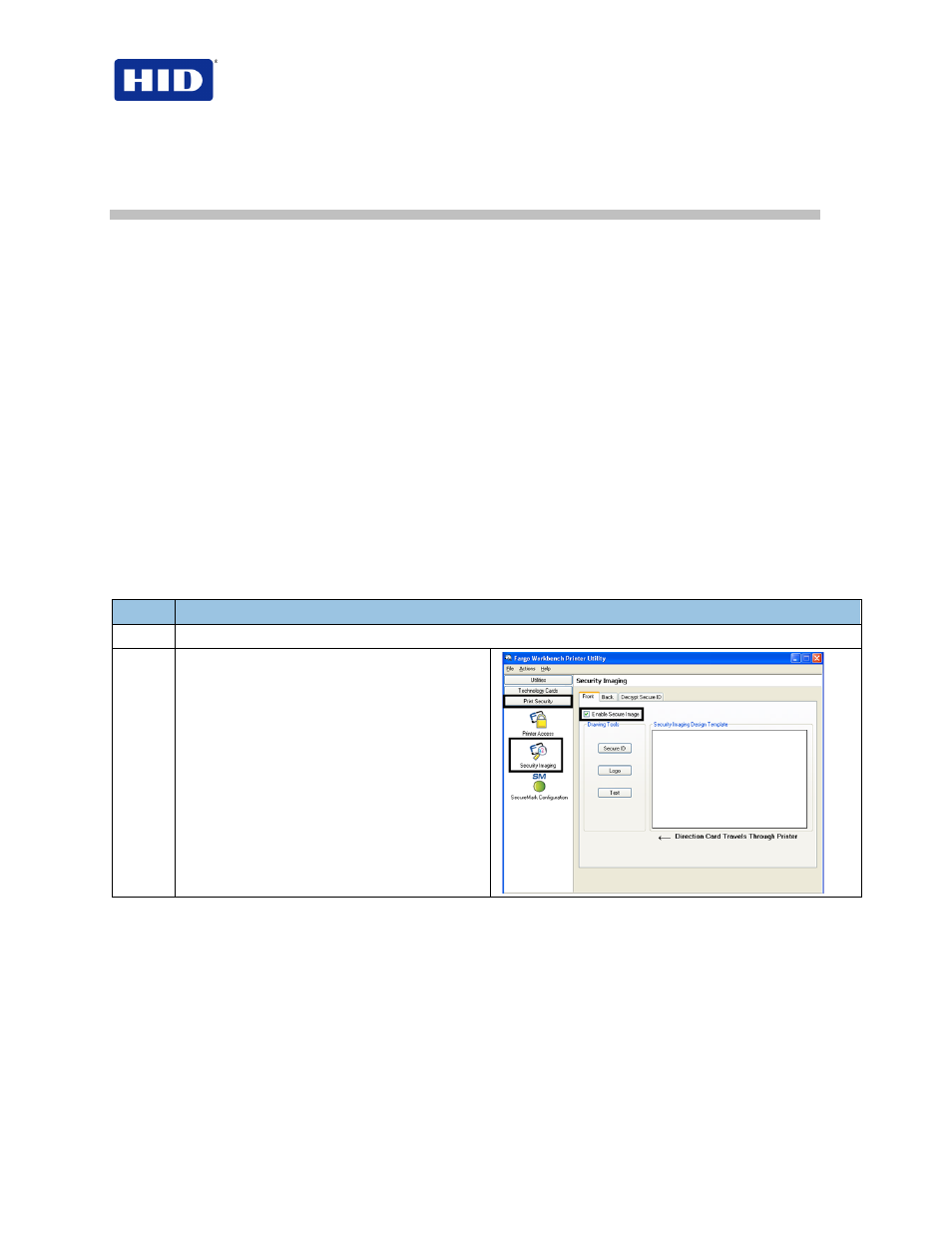
HDP5000 & HDPii Card Printer Encoder User Guide_L000950, 2.0
Page 88 of 103
December 2012
© 2012 HID Global Corporation. All rights reserved
9
Fluorescent Panel Usage
YMCFK Ribbon for Printer is an economical way to add a fully customizable, incremental
level of security to your photo identification cards. This process allows the user to configure
the data that is printed with the fluorescent panel of an YMCFK Ribbon. (
Note: Use any
software program to print the special florescent panel of the Ribbon to a card once the driver
and Workbench are set up correctly.)
•
These Ribbons contain a yellow
(Y), magenta (M), cyan (C), and resin black (K) panels
to create a full color over-the-edge printing identification card. In addition, the Ribbon
contains a dye-based fluorescing panel
(F) that allows you to print a standard or one-to-
one personalized grayscale fluorescing image that is invisible until exposed to ultraviolet
light.
•
There are two (2) methods used to accomplish the creation of a custom fluorescent
image when using the YMCFK Ribbon for the Printer.
•
The first method uses the Workbench Printer Utility to create a static image applied
automatically to each card sent to the printer.
•
The second method allows the creation of the fluorescent panel image directly from the
badge application software. (
Note: This enables the user to print a unique fluorescent
image, such as the cardholder’s picture on each card.)
9.1
Configuring Fluorescent Data using Workbench
Step
Procedure
1
From the Driver Printing Preferences, click
Diagnostics to access the Workbench Printer Utility.
2
a. Click
Print Security and select
Security Imaging.
b. Check the
Enable Secure Imaging
checkbox. (
Note: The option for both
front and back are set up the same
way.)
