6 using the bit density dropdown list, 7 using the lrc generation dropdown list, 8 using the character parity mode dropdown list – HID HDPii Plus User Guide 2.0 User Manual
Page 54
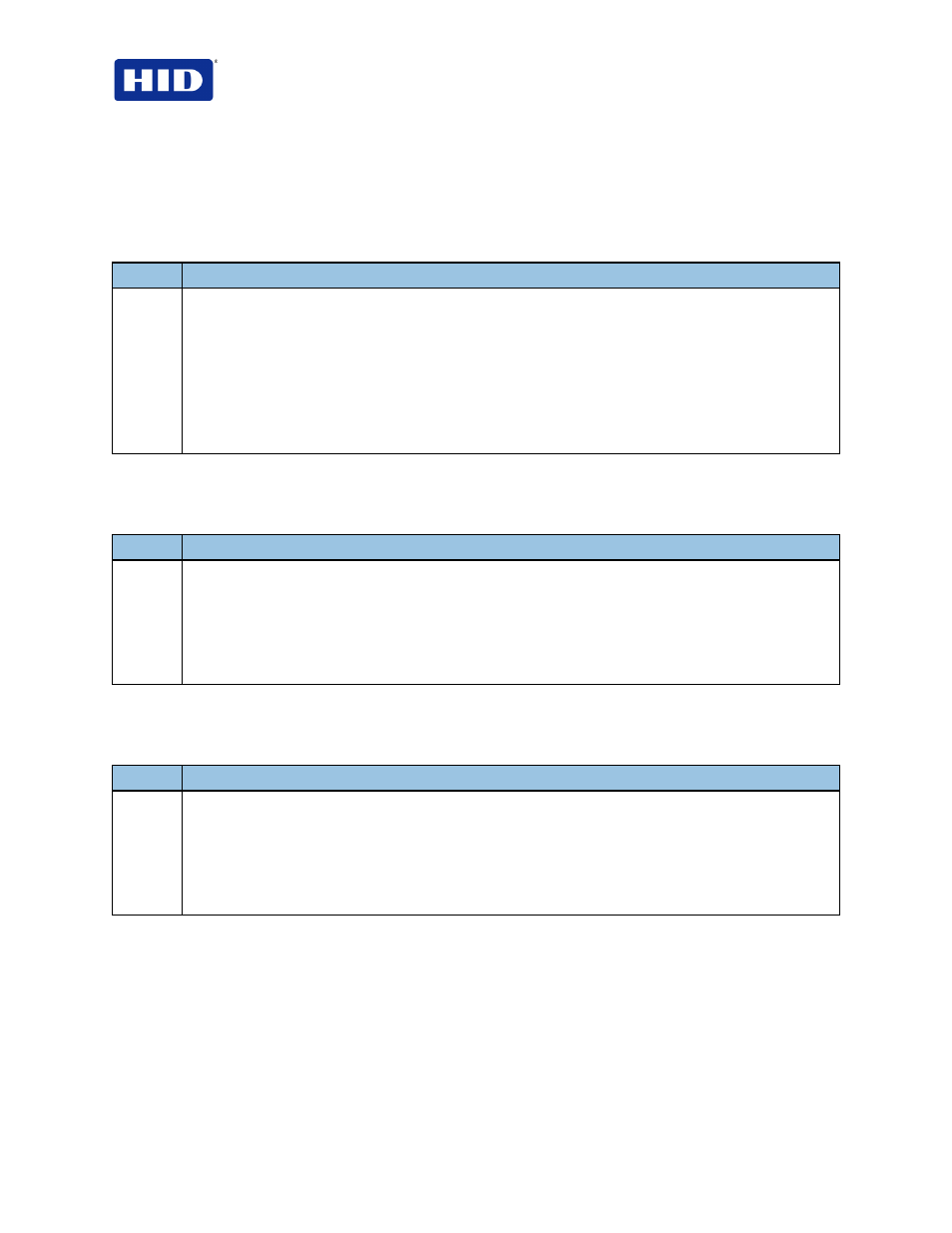
HDP5000 & HDPii Card Printer Encoder User Guide_L000950, 2.0
Page 54 of 103
December 2012
© 2012 HID Global Corporation. All rights reserved
3.12.6 Using the Bit Density dropdown list
Use this option to customize the Bit Recording Density (Bits per Inch) used to encode the
magnetic data on the currently selected track.
The following describes default ISO Standard selections.
Step
Procedure
1
Select
75 BPI to change the bits per inch to 75 BPI. (Note: This is the default for Track 2.)
OR
Select
128 BPI to change the bits per inch to 128 BPI.
OR
Select
210 BPI to change the bits per inch to 210 BPI. (Note: This is the default for Tracks 1 and 3.)
OR
Select
Custom BPI, which enables the custom BPI text box. (Note: The lower limit is 75 and upper limit
is 210.)
3.12.7 Using the LRC Generation dropdown list
Use this option to customize the LRC Generation Mode (used to encode the magnetic data on
the currently selected track).
Step
Procedure
1
Select
No LRC to change the LRC Generation to none.
OR
Select
Even Parity to change the LRC Generation to Even Parity. (Note: This is the default for all
tracks.)
OR
Select
Odd Parity to change the LRC Generation to Odd Parity.
3.12.8 Using the Character Parity Mode dropdown list
Use this option to customize the Encoding Mode (used to encode the magnetic data on the
currently selected track).
Step
Procedure
1
Select
No Parity to change the Character Parity to none.
OR
Select
Even Parity to change the Character Parity to Even Parity.
OR
Select
Odd Parity to change the Character Parity to Odd Parity. (Note: This is the default for all
tracks.)
