3 selecting the calibrate laminator tab, 4 selecting the calibrate film tab, 5 selecting the calibrate ribbon tab – HID HDPii Plus User Guide 2.0 User Manual
Page 22: Selecting the calibrate laminator tab, Selecting the calibrate film tab, Selecting the calibrate ribbon tab
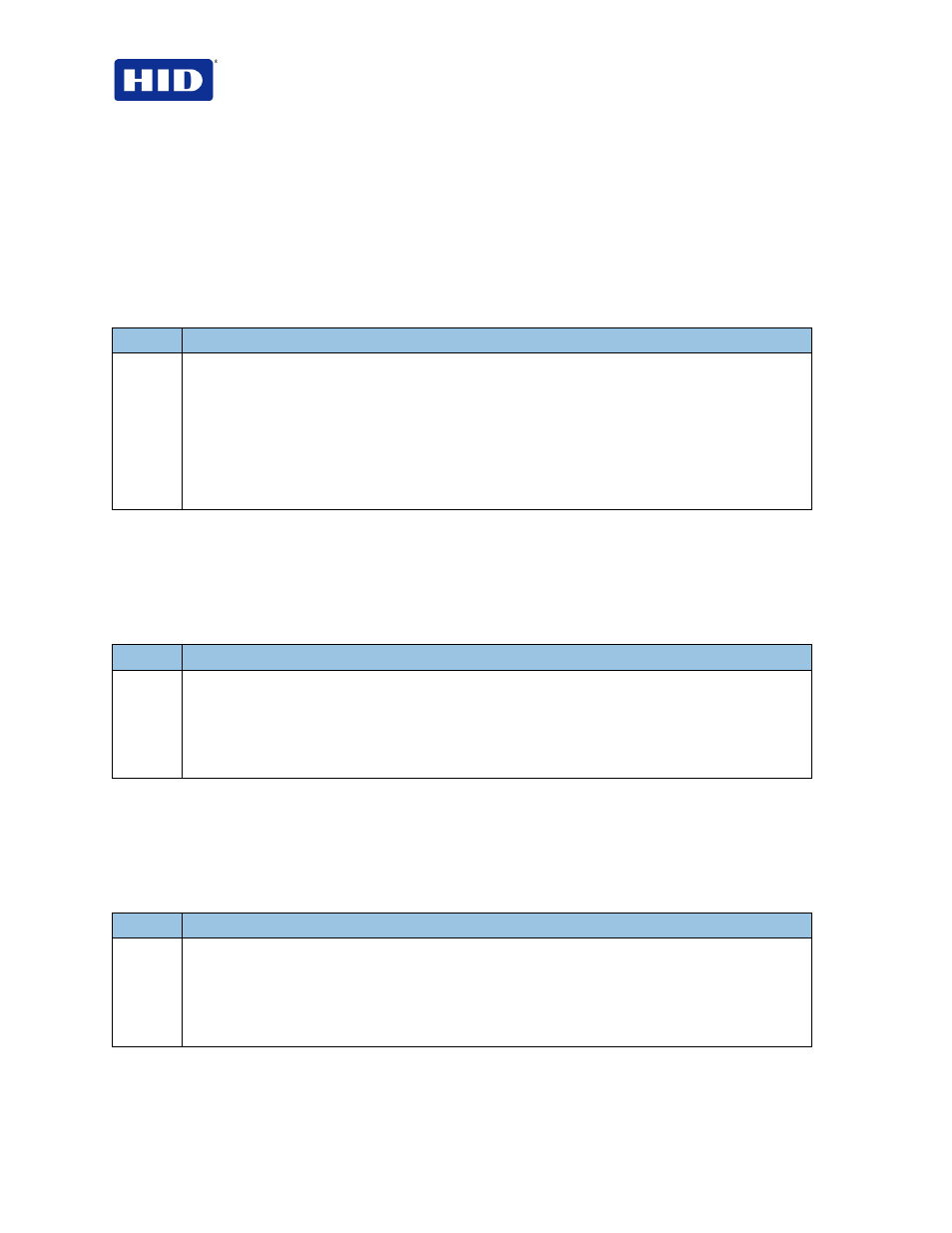
HDP5000 & HDPii Card Printer Encoder User Guide_L000950, 2.0
Page 22 of 103
December 2012
© 2012 HID Global Corporation. All rights reserved
3.3
Selecting the Calibrate Laminator tab
The
Calibrate Laminator tab is active when the Laminator is detected automatically or manually
selected (Printer Feature from the Configuration tab). If the Laminator is not detected, the tab is
active; however, functions are grayed out.
•
Calibrate button: Sends calibrate Laminator command to Printer. Follow the instructions to
set up the Printer.
•
Help button: Launches help specific to this tab.
Step
Procedure
1
Select the
Calibrate Laminator tab.
a. Ensure that the Cartridges are out of the Laminator.
b. Ensure the Laminator Cover is closed.
c. Click
Calibrate. (Note: The Printer’s LCD will display CALIBRATE PASSED. Error
Message Calibration Failed may be solved by manually increasing the sensor calibration
number to 13 of higher under the Advanced Settings tab. Do not use the AUTO calibrate
function)
d. Click
OK on the LCD display to complete the procedure.
3.4
Selecting the Calibrate Film tab
The two buttons for the Calibrate InTM Film tab are described.
•
Calibrate button: Sends calibrate film command to Printer. Follow the instructions to set
up the Printer.
•
Help button: Launches help specific to this tab.
Step
Procedure
1
Select the
Calibrate Film tab.
a. Ensure that the InTM Film Cartridge is installed.
b. Ensure the Printer’s Cover is closed.
c. Click
Calibrate. (Note: The Printer’s LCD will display CALIBRATE PASSED.)
d. From the LCD display, click
OK to complete the procedure.
3.5
Selecting the Calibrate Ribbon tab
The two buttons for the Calibrate Ribbon tab are described below.
•
Calibrate button: Sends the Calibrate Ribbon Command to the Printer. Follow the
instructions to set up the Printer.
•
Help button: Launches help specific to this tab.
Step
Procedure
1
Select the Calibrate Ribbon tab.
a. Ensure that the Ribbon Cartridge is removed.
b. Ensure the Printer’s Cover is closed.
c. Click
Calibrate. (Note: The Printer’s LCD will display CALIBRATE PASSED.)
d. Click
OK on the LCD display to complete the procedure.
