22 using the eat disable setting, 23 using the intm film print cooling level setting, 26 using the holo transfer offset setting – HID HDPii Plus User Guide 2.0 User Manual
Page 33: 27 using the standby temp setting, 28 using the mag hi-co voltage offset setting, 29 using the mag lo-co voltage offset setting, 30 using the mag flipper angle offset setting, 31 using the lamination top of form setting, 32 using the lamination end of form setting, 33 using the lamination bottom takeup setting
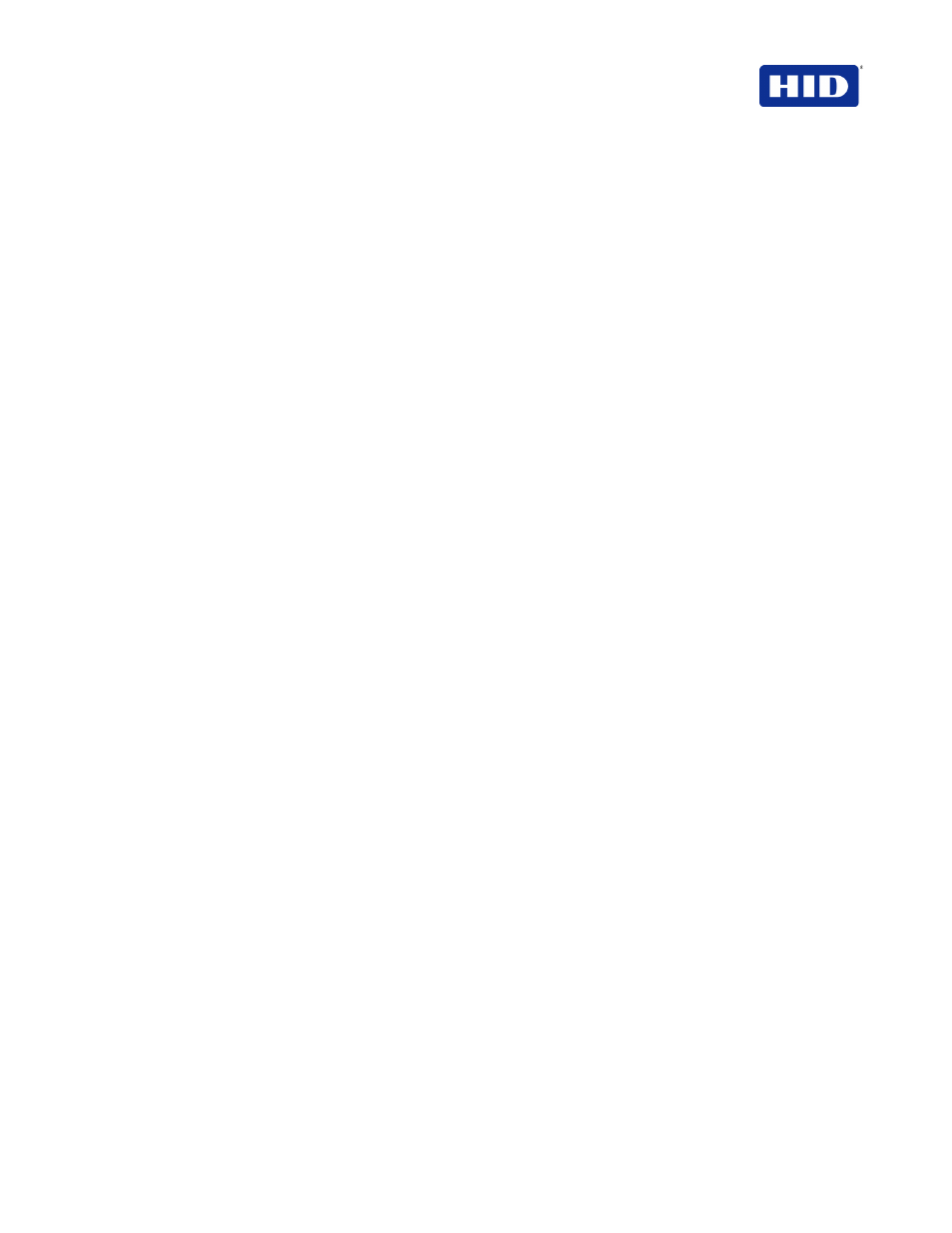
HDP5000 & HDPii Card Printer Encoder User Guide_L000950, 2.0
December 2012
Page 33 of 103
© 2012 HID Global Corporation. All rights reserved.
3.7.22 Using the EAT Disable Setting
This is an
ON or OFF switch. 0 is off and 1 is on. This tells the printer to keep track of the
environmental temperature and to compensate.
Environmentally Adaptive Transfer automatically adjusts the transfer temperature based on the
ambient air conditions within the printer. EAT increases or decreases the transfer roller
temperature by as much as 20C in extreme conditions.
The EAT Disable Setting defaults to on.
3.7.23 Using the InTM Film Print Cooling Level Setting
This controls the speed of the transfer roller-cooling fan during the printing process.
This setting should be off. Turn on the InTM Print Cooling to help with splotchy color areas on the
image. Too high of a fan speed can cause smudge.
3.7.24 Using the InTM Film Transfer Cooling Level Setting
This controls the default speed of the cooling fan for the transfer process.
In addition, InTM Film Transfer Cooling Level adjusts fan speeds and on times during
transferring. This setting affects both flash and smudge.
3.7.25 Using the Enable Ribbon Wrinkle Compensation Setting
This is an on or off switch. Using Enable Ribbon Wrinkle Compensation turns on extra pixels on
the printhead to help with ribbon wrinkle during the print process.
3.7.26 Using the Holo Transfer Offset Setting
This option changes the Hologram Overlaminate Offset for placement parameters.
3.7.27 Using the Standby Temp Setting
This option changes the temperature used when the printer is in standby mode.
3.7.28 Using the Mag Hi-Co Voltage Offset Setting
This changes the voltage going to the magnetic head.
Mag Hi-Co Voltage Offset is factory set. Do not change without a technician.
3.7.29 Using the Mag Lo-Co Voltage Offset Setting
This option changes the voltage going the magnetic head.
Mag Lo-Co Voltage Offset is factory set. Do not change without a technician.
3.7.30 Using the Mag Flipper Angle Offset Setting
This option changes the angle of the Flipper Table. Increasing the flipper angle rotates the flipper
table clockwise. The Mag Flipper Angle Offset is factory setting. Do not change without a
technician.
3.7.31 Using the Lamination Top of Form Setting
This option changes location of patch(s) over the card length.
3.7.32 Using the Lamination End of Form Setting
This option changes head lift at end of card
3.7.33 Using the Lamination Bottom Takeup Setting
This option changes tension of Laminate roll 1.
