11 firmware updates, 1 performing the firmware updates, Firmware updates – HID HDPii Plus User Guide 2.0 User Manual
Page 99: Performing the firmware updates
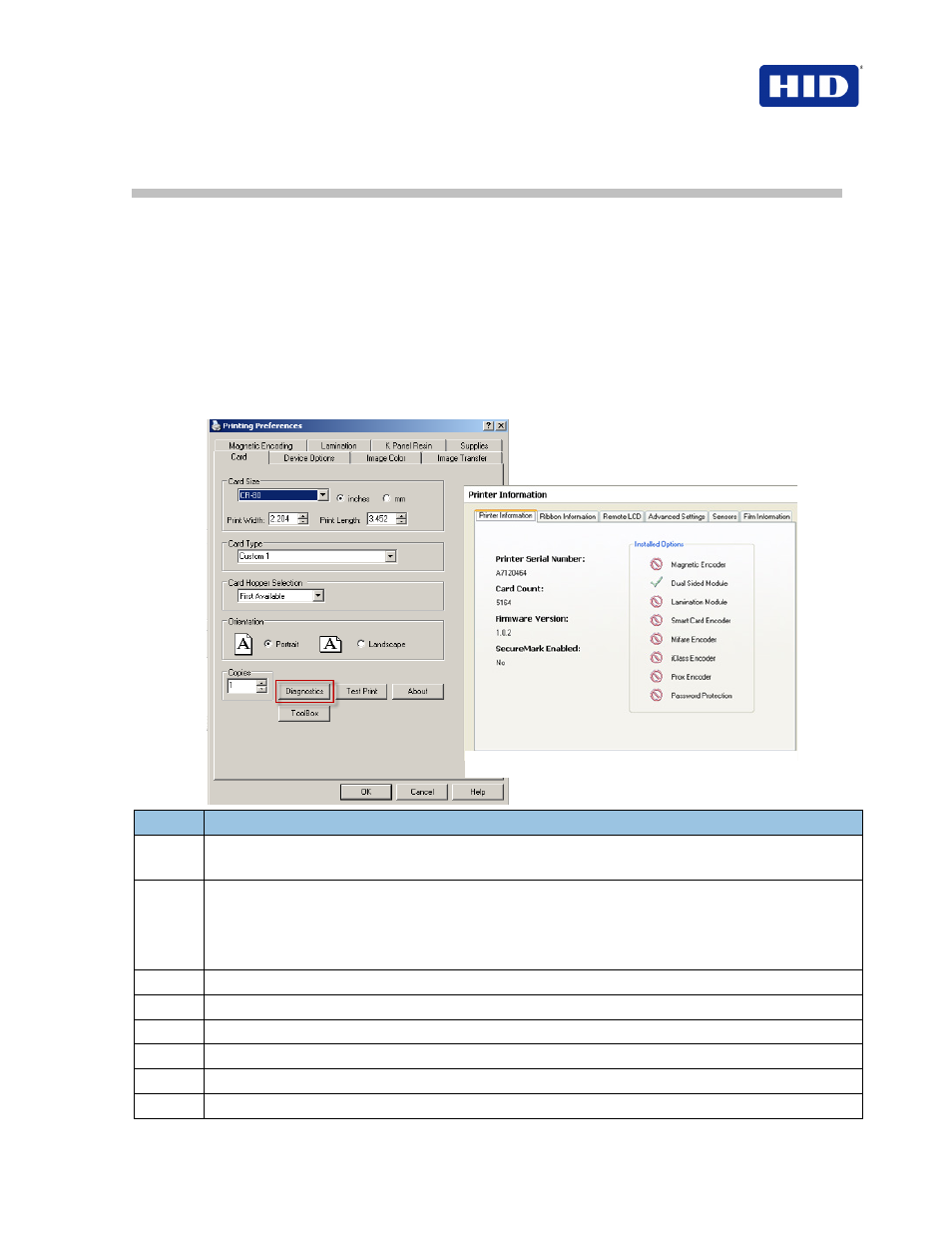
HDP5000 & HDPii Card Printer Encoder User Guide_L000950, 2.0
December 2012
Page 99 of 103
© 2012 HID Global Corporation. All rights reserved.
11 Firmware Updates
The purpose of this section is to provide the User with information on the internal software or
Firmware, which controls all aspects of the Printer's operation. New Firmware versions may be
released containing enhancements, such as improved reliability, added features or better print
quality. New Firmware updates can be downloaded from the Internet.
•
Refer to the
Workbench Printer Utility User Guide to download and install Firmware
updates.
•
Important: This is a new Printer. Once new Firmware is released and available (see
Step 2), enlarged are Steps 3 through 14 with real world populated windows and
dialogs. Until that time, review this procedure for future use.
11.1 Performing the Firmware Updates
Step
Procedure
1
Click
Diagnostics to open the Workbench.
Obtain the firmware from the manufacture website.
2
This will launch the
Support page.
•
Click
Firmware.
•
Using the dropdown menu, select the
Printer.
•
Click
Go.
3
Click
Printer Name under Printer Firmware to begin download.
4
Click
Save.
5
Click
Save to save the file to the computer’s Desktop.
6
Click
Close to close this dialog when the download is completed.
7
From the computer’s desktop, double-click the Firmware EXE file to expand.
8
Click
Browse on the WinZip Self-Extractor window.
Workbench Printer Utility – Printer Information
