Upgrading a firmware image with tftp – Allied Telesis AT-S80 User Manual
Page 324
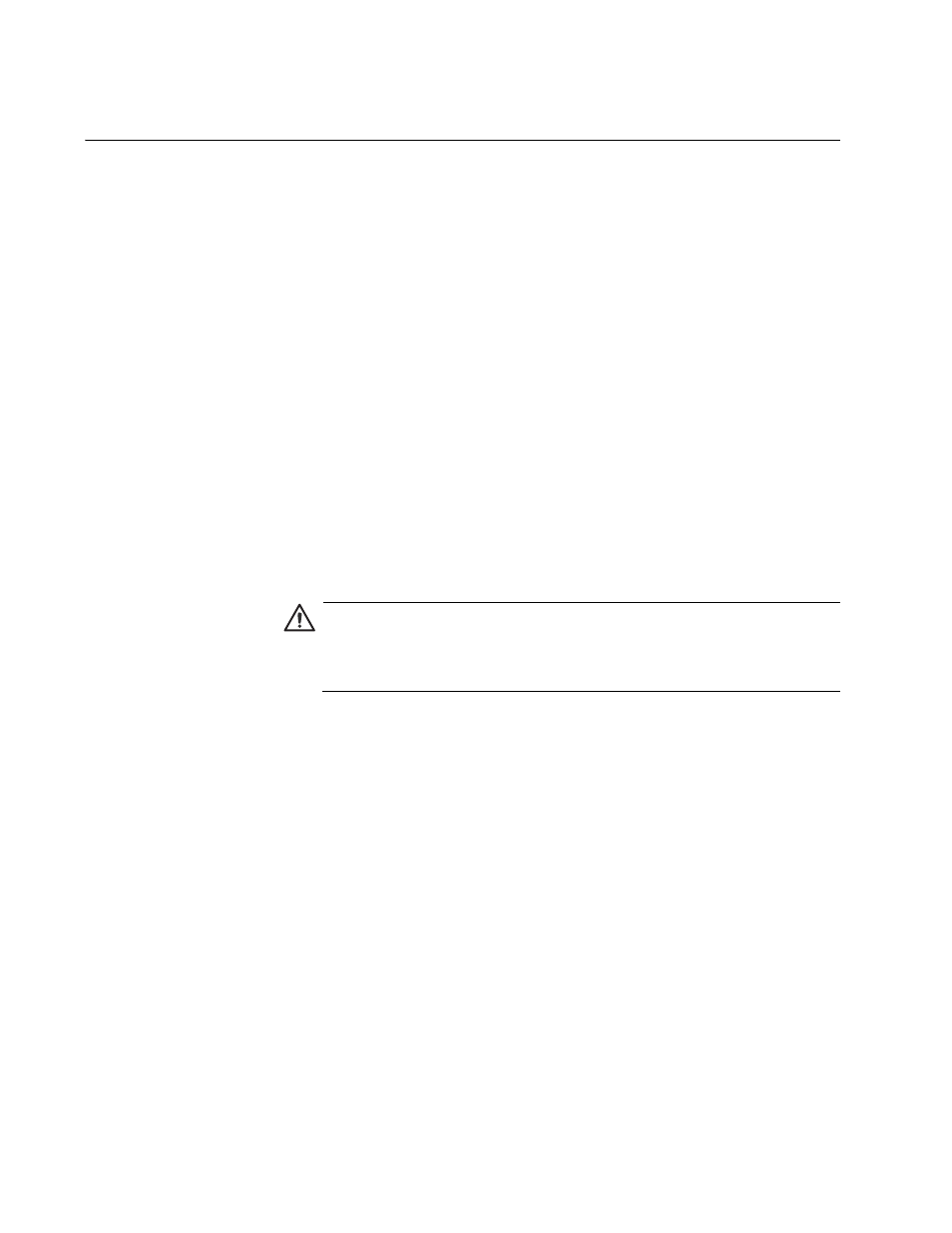
Chapter 36: Management Software Updates
324
Section II: Using the Web Browser Interface
Upgrading a Firmware Image With TFTP
Before downloading a new version of the AT-S80 Management Software
onto the switch using TFTP, note the following:
Both models of the AT-FS750 switch use the same AT-S80 software
image.
The current configuration of a switch is retained when a new AT-S80
software image is installed. To return a switch to its default
configuration values, refer to “Returning the AT-S80 Management
Software to the Factory Default Values” on page 51.
Your network must have a node with TFTP server software.
You must store the new AT-S80 image file on the server.
You should start the TFTP server software before you begin the
download procedure.
The switch where you are downloading the new image file must have
an IP address and subnet mask. For instructions on how to configure
the IP address on a switch, refer to “Configuring the IP Address,
Subnet Mask, and Gateway Address” on page 32 or “Enabling and
Disabling the DHCP Client” on page 35.
Caution
Downloading a new version of management software onto the
switch causes the device to reset. Some network traffic may be lost
during the reset process.
This procedure assumes that you have already obtained the software and
have stored it on the computer from which you will be performing this
procedure.
To download the AT-S80 image software onto the switch, perform the
following procedure:
1. From the bookmarks on the left side of the page, select Tools.
The Tools folder expands.
2. From the Tools folder, menu, select Firmware Upgrade.
The Firmware Upgrade folder expands.
3. From the Firmware Upgrade folder, select via TFTP.
