Enabling and disabling the dhcp client – Allied Telesis AT-S80 User Manual
Page 225
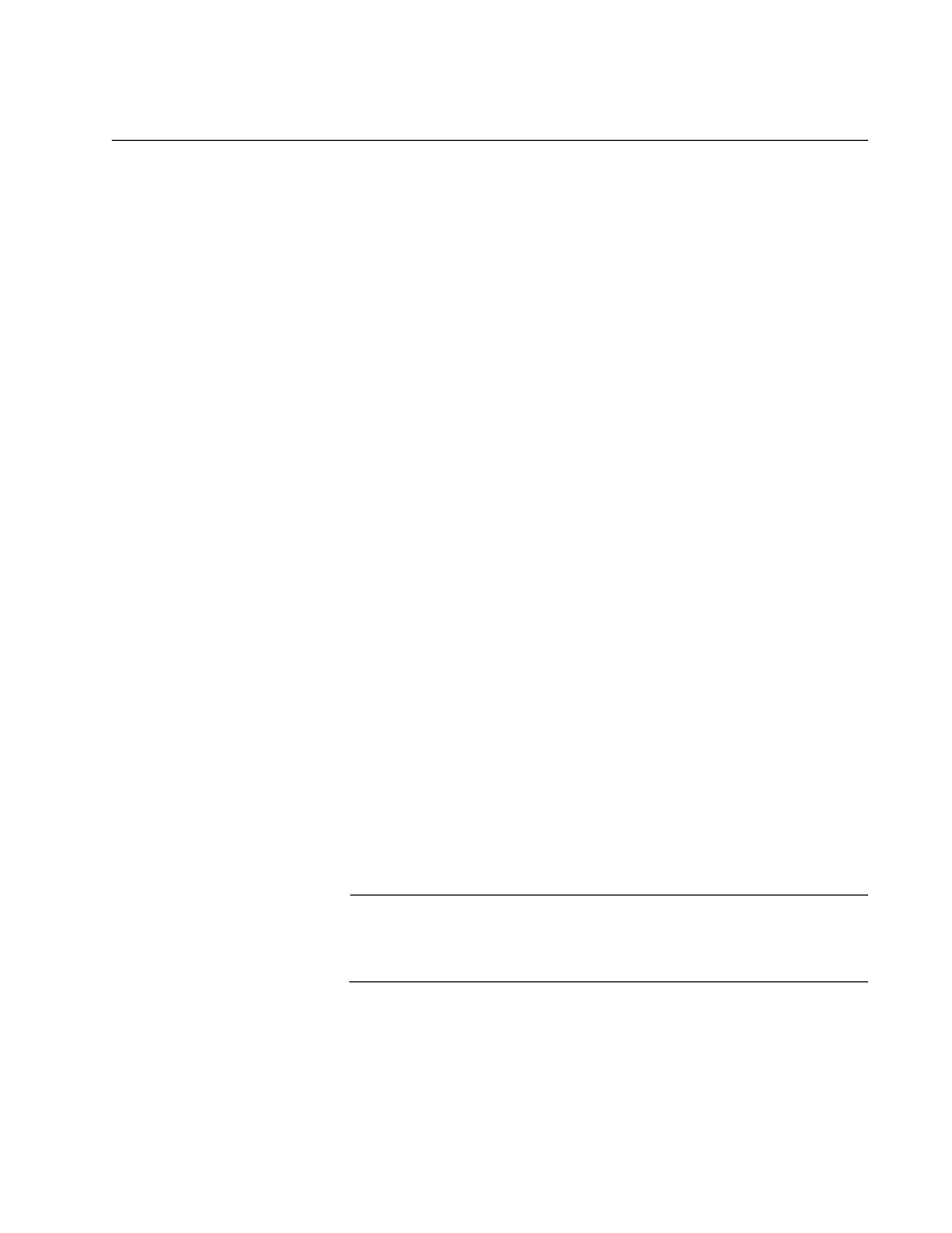
AT-S80 Management Software User’s Guide
Section II: Using the Web Browser Interface
225
Enabling and Disabling the DHCP Client
This procedure explains how to activate and deactivate the DHCP client
on the switch. When the client is activated, the switch obtains its IP
configuration, such as its IP address and subnet mask, from a DHCP
server on your network. Before performing the procedure, note the
following:
The switch needs an IP address, subnet mask, or default gateway if
you plan to manage the device remotely with a web browser from a
management workstation on your network.
A gateway address is only required if your remote management station
is separated from the switch by a router.
The default setting for the DHCP client is disabled.
The DHCP client does not support BOOTP.
The initial assignment of the IP address must be made through a local
management session using the menus interface.
To activate or deactivate the DHCP client on the switch, perform the
following procedure:
1. From the book marks on the left side of the page, select System.
The System folder expands.
2. From the System folder, select IP Setup.
The IP Setup Page is shown in Figure 55 on page 220.
3. Select the pull-down menu next to the DHCP Mode field. Then select
Enable or Disable.
4. Click Apply.
If you enable the client, it immediately begins to send queries to the
DHCP server. It continues to send queries until it receives a response.
Note
Enabling DHCP ends your management session. To resume
managing the device, enter the IP address assigned to the switch by
the DHCP server in the web browser’s URL field.
