Application manager menu commands, Use menu, Options – HP Storage Mirroring Software User Manual
Page 698: Menu options
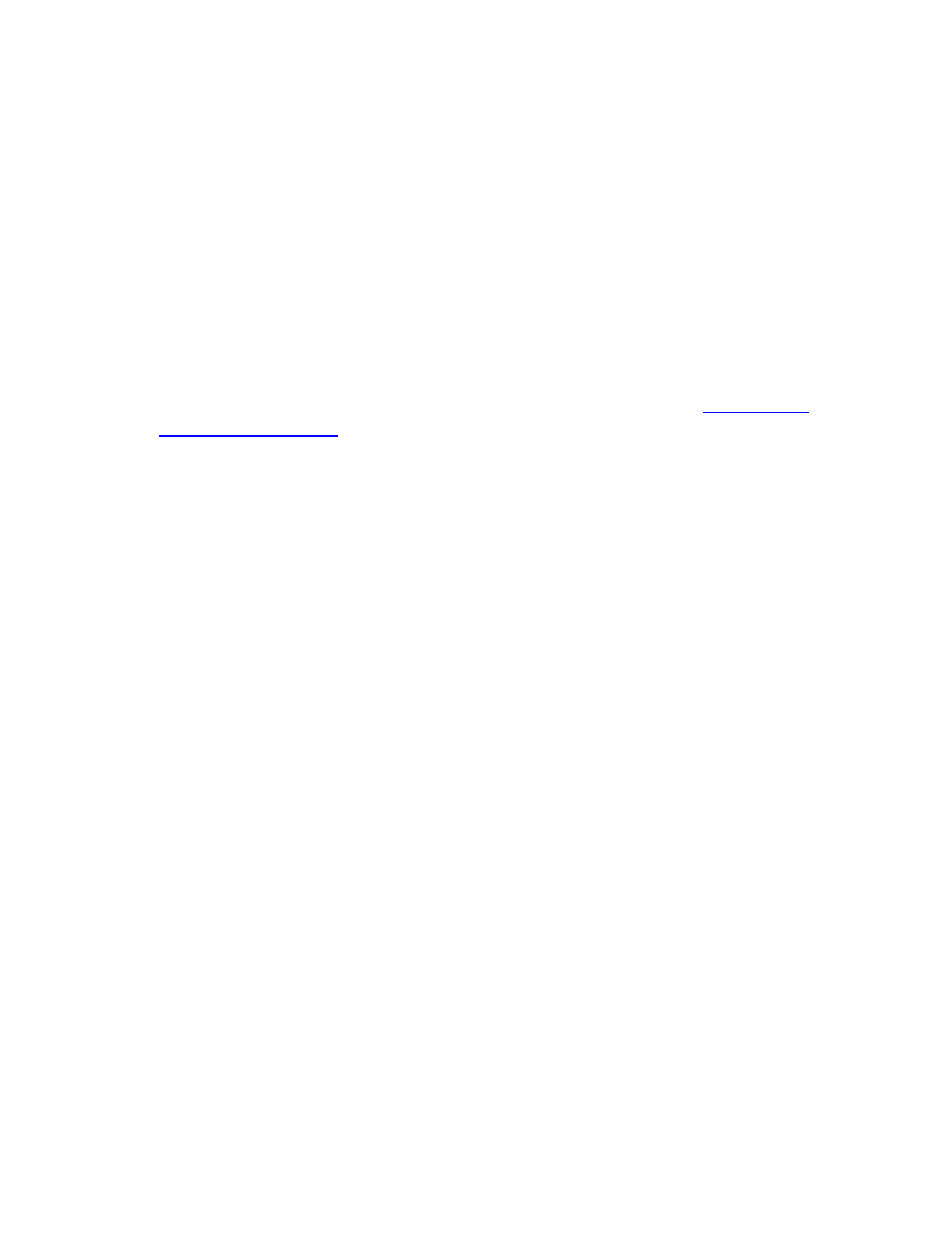
696 of 739
5. Select the Enable verbose logging checkbox to have all user interactions with
Application Manager logged to the dtam.verbose.log file (Default = selected).
6. Select the Always show protection details checkbox to have the Protection
Details area on the Monitor tab expanded by default.
7. Select the Display statistics values in bytes checkbox if you always want to
show the values on the Protection Details area on the Monitor tab values in bytes,
rather than in MB, GB, or TB.
8. Select the Load last selected server upon startup checkbox to automatically
reconnect to the last protected source/target pair when Application Manager is re-
started.
9. Select the Enable Alternative DNS checkbox to launch Application Manager in
\Altdns mode the next time it is opened. For more information, see
.
10. Select the Display Advanced Options checkbox to launch Application Manager
in \Advanced mode the next time it is opened.
11. Click the Clear Cached Credentials button to clear the cached user name and
password.
12. Click OK to save your changes, or Cancel to discard your changes and exit the
Options dialog box.
Application Manager menu commands
Based on the current protection status and/or failover state, the Protection, Monitoring,
and Failover/Failback menu options will be updated to display the available commands.
If the Application Manager is not in a state that will allow any of these options to be
executed, the corresponding menu option(s) will be grayed out (disabled).
The following menu options are available on the main Application Manager window:
File menu
●
New—Start a new application server protection
●
Exit—Exit the Application Manager
Tools menu
●
Options—Modify Application Manager preferences and clear cached credentials
●
Delegate Rights (Exchange Only)— Assign Exchange administrative rights to an
account
Actions menu
●
Configure Protection—Launch the Configure Protection dialog box
●
Validate—Validate the source/target configuration
●
Enable/Disable Protection—Enable or disable protection for the source server
