Application manager credentials, Assigning the user to the power users group, Credentials – HP Storage Mirroring Software User Manual
Page 644
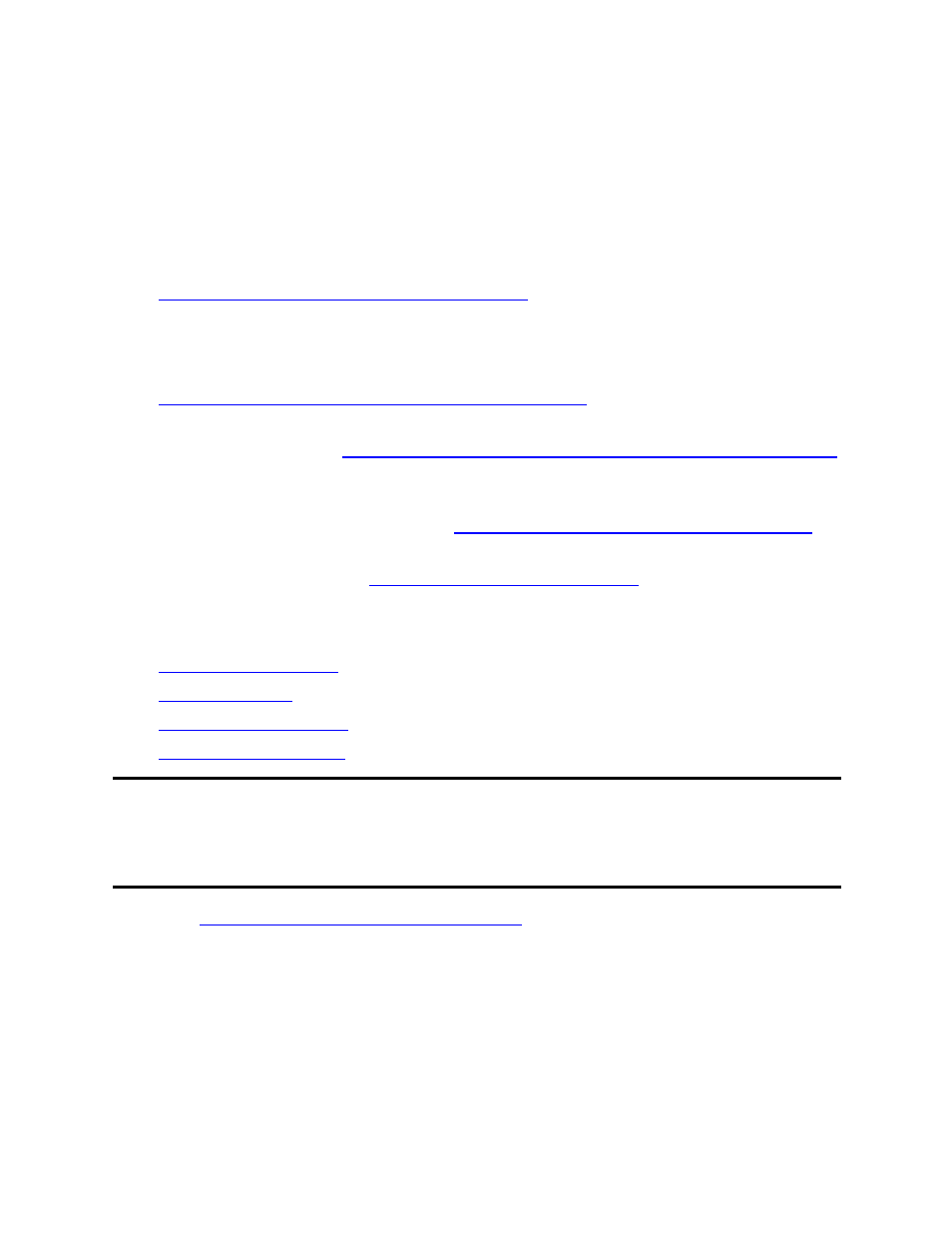
642 of 739
Application Manager credentials
Proper rights must be assigned to the account that is entered when the Application
Manager prompts for credentials. If these credentials are not properly assigned, you will
be prompted to enter alternate credentials before protection can be enabled.
1. The user must be a member of the Power Users group on the client machine. See
Assigning the user to the Power Users group
.
2. In order to update DNS, the user account must be part of the Domain Admins
group.
3. The user must be a member of both servers’ local Double-Take Admin group. See
Assigning the user to the Double-Take Admin group
.
4. The user must be a member of the local Administrators group on each server that
will be protected. See
Assigning the user to the local servers’ Administrators group
.
5. The user must be a member of the domain DnsAdmins group where the source's
primary DNS server is located. See
Assigning the user to the DnsAdmins group
.
6. You may also need to set permissions to allow the user to manually set SPN
update permissions. See
Setting SPN update permissions
In addition, you must assign permissions that are necessary to administrate the
protected applications.
●
●
●
●
Note:
In order to update Windows-based Active Directory-Integrated DNS records, the
account specified must be a domain admin. If you are not using Windows-
based DNS (that is, if you are using the /altdns switch), a domain user account
is not required
Assign users to the Power Users group
Assigning the user to the Power Users group
1. Select Start, Settings, Control Panel.
2. Double-click Administrative Tools, then double-click Computer Management.
3. In the left pane, select the Groups folder (located under Computer
Management\System Tools\Local Users and Groups\).
4. Right-click the Power Users group, then select All Tasks, Add to Group.
