Protecting a geocluster, Protect your cluster – HP Storage Mirroring Software User Manual
Page 359
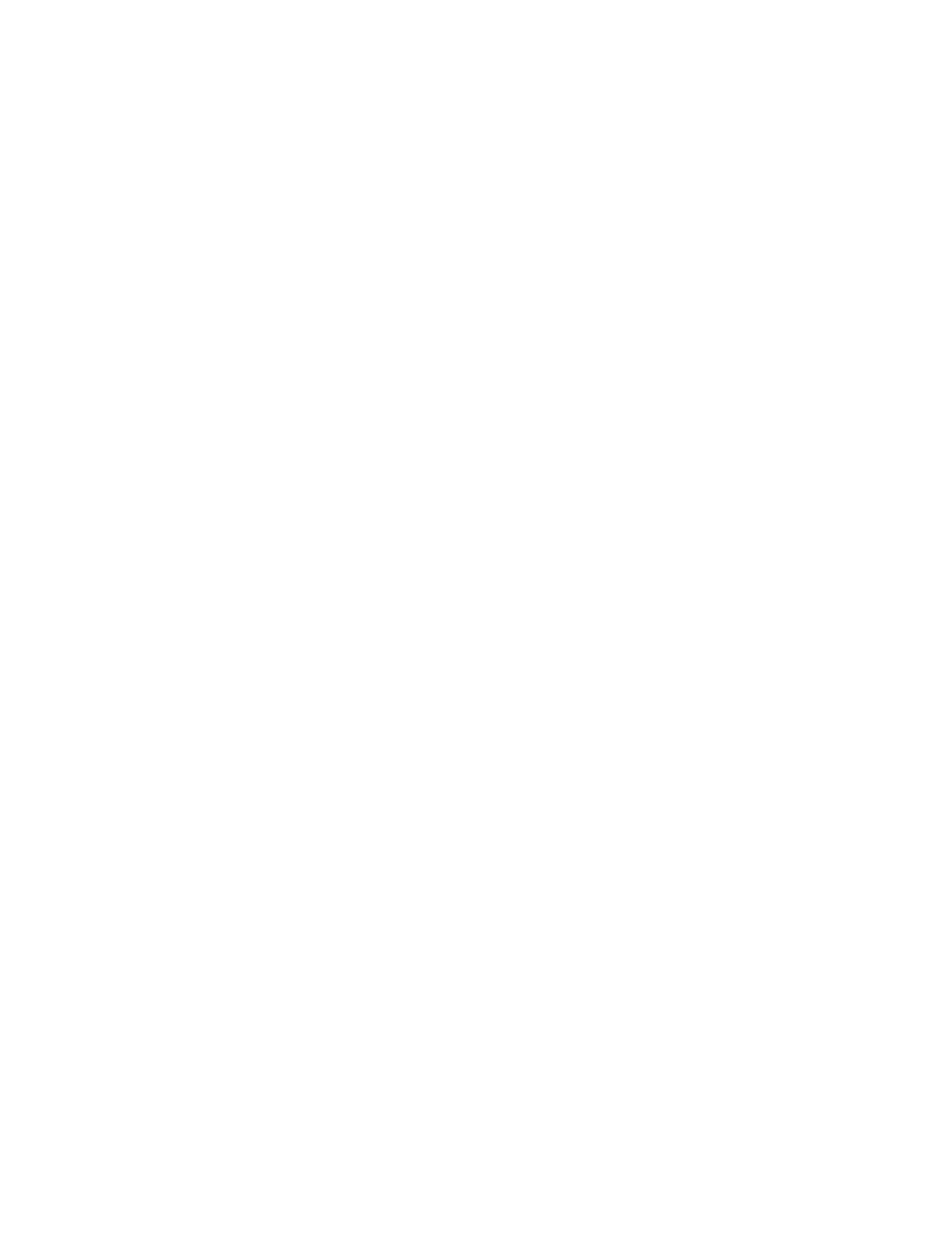
357 of 739
●
Calculate Replication Set size prior to mirror—Determines the size
of the replication set prior to starting the mirror. The mirroring status will
update the percentage complete if the replication set size is calculated.
f. Click OK to complete the creation of the Double-Take Source Connection
resource.
8. Bring the Double-Take Source Connection resource and the virtual server
resources online.
Protecting a GeoCluster
The GeoCluster Replicated Disk resource allows for the real-time copy of data to be
available on other nodes in the cluster. In the event of a failure and another node takes
ownership, the GeoCluster Replicated Disk resource is also moved to the other node
and it continues to replicate data, in real-time, to the remaining nodes in the cluster.
The instructions for creating this resource are different depending on your operating
system.
Creating the GeoCluster Replicated Disk Resource on Windows 2003
1. Select Start, Programs, Administrative Tools, Cluster Administrator.
2. Right-click the group that you want to add a replicated disk to and select New,
Resource.
3. Specify the following fields on the New Resource dialog box.
●
Name—Specify a name that identifies which application, file set, disk, and so
on that you are protecting. This name must be unique within the cluster.
●
Description—You can optionally add a more detailed description for this
resource.
●
Resource type—Specify GeoCluster Replicated Disk.
●
Group—The group that you originated the new resource from will be
selected. Verify that this is the correct group. If it is not, select the correct
group name.
4. Click Next to continue.
5. The GeoCluster Replicated Disk resource ensures that an up-to-the-minute copy of
the data resides on all nodes identified in the Possible owners list. All nodes are
included in the default, which should not be changed. Click Next to continue.
6. The GeoCluster Replicated Disk resource is not dependent on any other
resources. Click Next to continue.
7. Specify the GeoCluster Replicated Disk parameters using the settings below.
●
Disk to replicate—Select a disk to replicate from the available volumes. The
only volumes that will be displayed are those that meet the following criteria.
●
NTFS volumes
