HP Storage Mirroring Software User Manual
Page 193
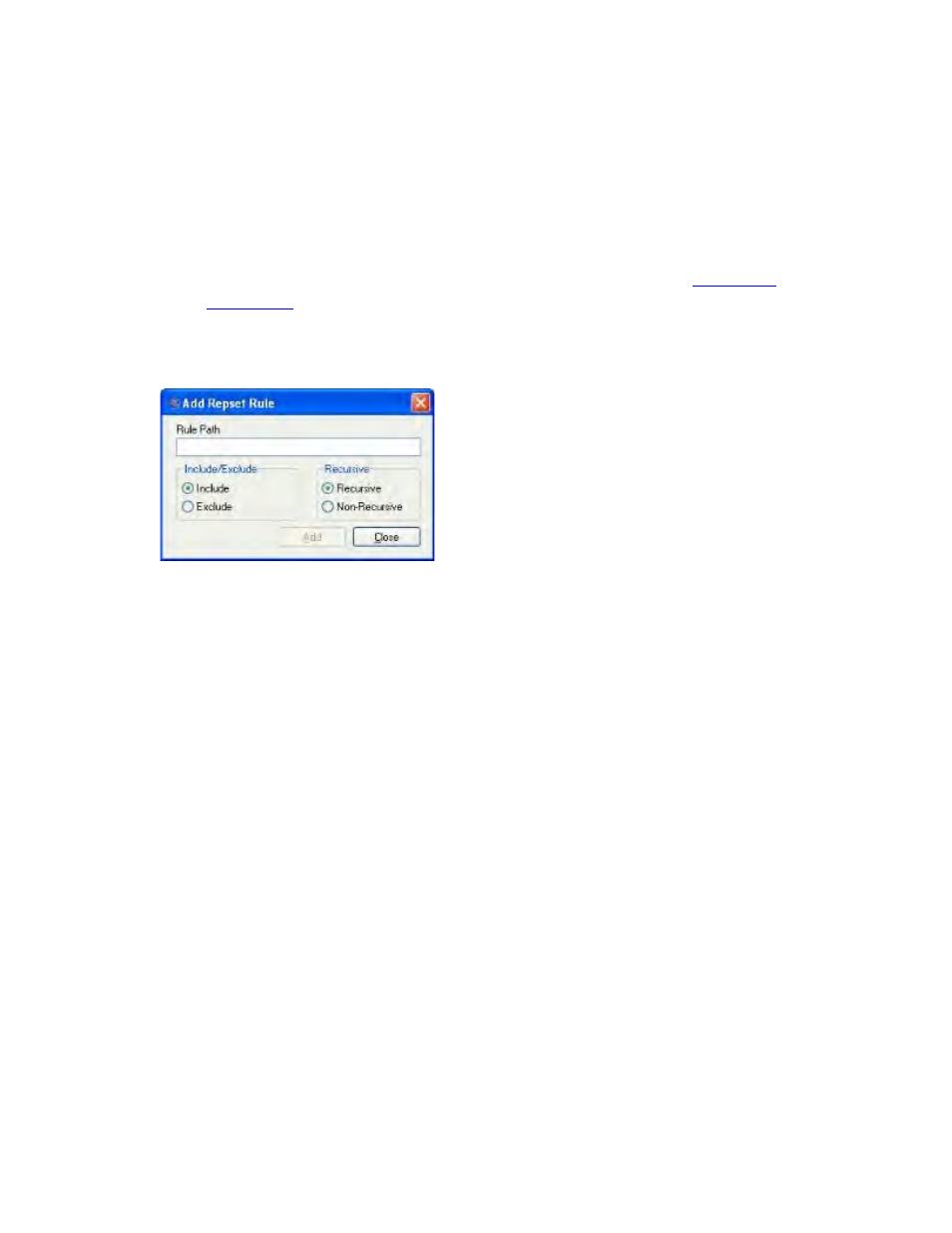
191 of 739
replicated. Do not modify the replication set unless you are very familiar with Storage
Mirroring Recover and SQL.
To change the replication set rules:
1. Select the Override Generated Rules checkbox.
Note:
When this box is selected, the Protected Databases control on the
Connection tab will be disabled. For more information, see
.
2. To add a replication set rule, click Add. The Add Repset Rule dialog box will
appear.
3. In the Rule Path field, type the directory that you want to protect or exclude.
4. In the Include/Exclude area, select whether to include or exclude the path from
the replication set.
5. In the Recursive area, select whether the directory should be recursive (protecting
all sub-folders under the directory) or non-recursive (protecting only the files in the
directory).
6. Click Add.
7. When you have entered all of your replication set rules, click Close to return to the
Advanced configuration tab.
Note:
You will need to manually verify that the rule path is correct since the
Application Manager does not validate rule paths.
8. To remove a rule, select one or more rules, then click Remove.
Note:
Removing rules that were automatically added by Application Manager could
impact the success of failover. Any changes to rules should be thoroughly
tested.
9. To reset the rules to the auto-generated rules and to re-enable the Protected
Databases control, remove the selection from the Override Generated Rules
checkbox.
Failover/failback scripts
