Assigning full control on the wmi dns, Namespace, Assigning full control – HP Storage Mirroring Software User Manual
Page 649
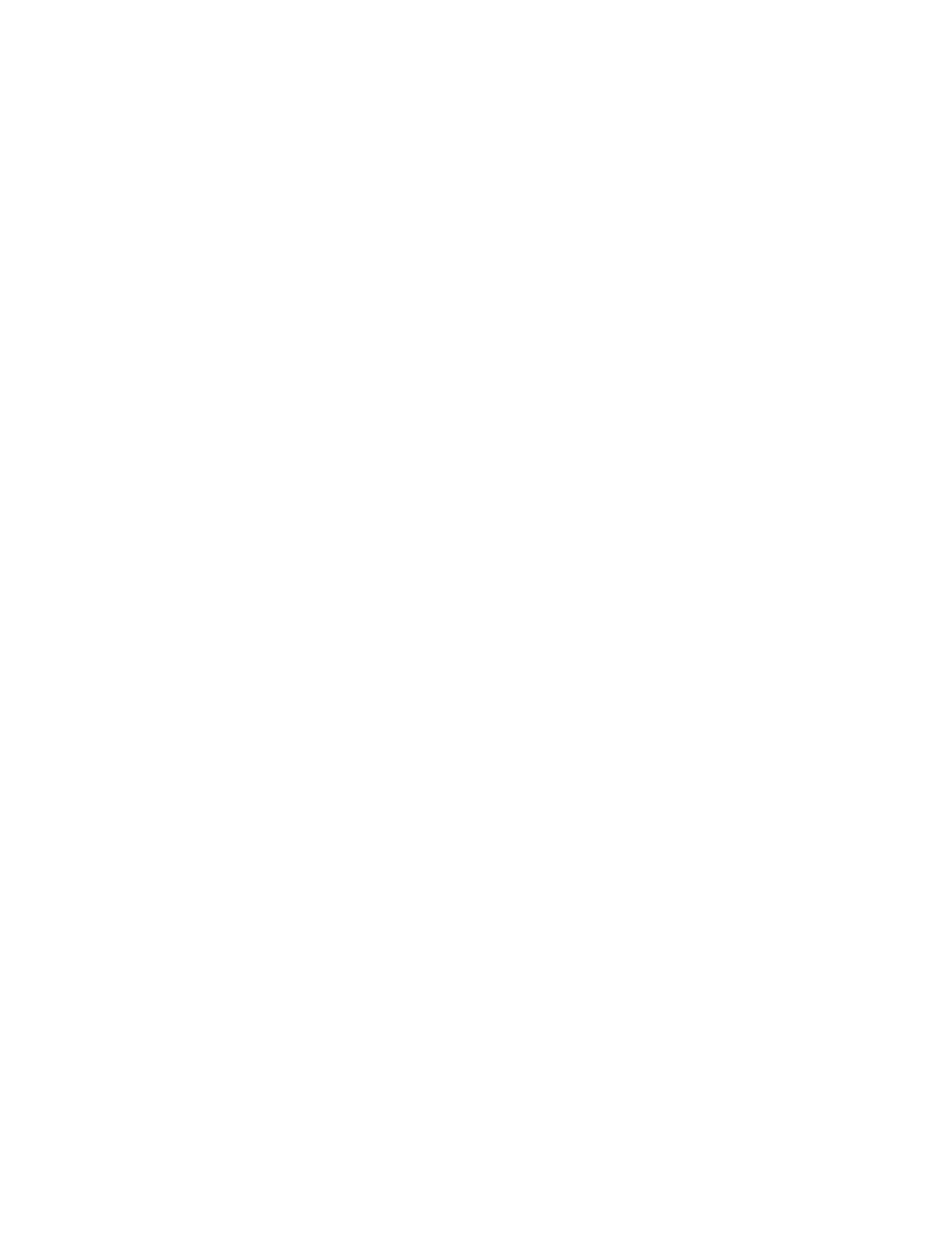
647 of 739
3. Right-click the Server Operators group and select Properties.
4. Select the Members tab.
5. To add a user to the group, click Add.
6. In Location, click the domain containing the users you want to add, then click OK.
7. In Name, type the name of the user you want to add to the group. If you want to
validate the user or group names that you are adding, click Check Names.
8. Click OK to close all open dialog boxes.
Assigning Full Control
Follow the following procedure must be done on the DNS server to allow dfo.exe to be
able to connect through WMI to alter the source server records.
1. Click Start, Run, and type wmimgmt.msc. Click OK.
2. Right-click WMI Control, then click Properties.
3. Click the Security tab.
4. Expand the Root folder, select the MicrosoftDNS folder, then click Security.
5. Click Add. Type the user or group name you wish to use in the Enter the object
names to select box, click Check Names to verify your entry or entries, and then
click OK.
6. In the Permissions for User list, select the Allow checkbox next to the following
permissions:
●
Execute Methods
●
Enable Account
●
Remote Enable
●
Read Security
7. Click Advanced. In the Permission entries list, select the user you added in
step 12, then click Edit.
8. In the Apply onto box, click This namespace and subnamespaces.
9. Click OK four times.
10. Quit the WMI Control snap-in.
11. Click Start, Run, and type dcomcnfg.exe. Click OK.
12. Select Component Services and then expand it. Expand Computers. Right-click
My Computer and select Properties.
13. Select the COM Security tab.
14. In the Access Permissions section, click Edit Limits.
