HP Storage Mirroring Software User Manual
Page 554
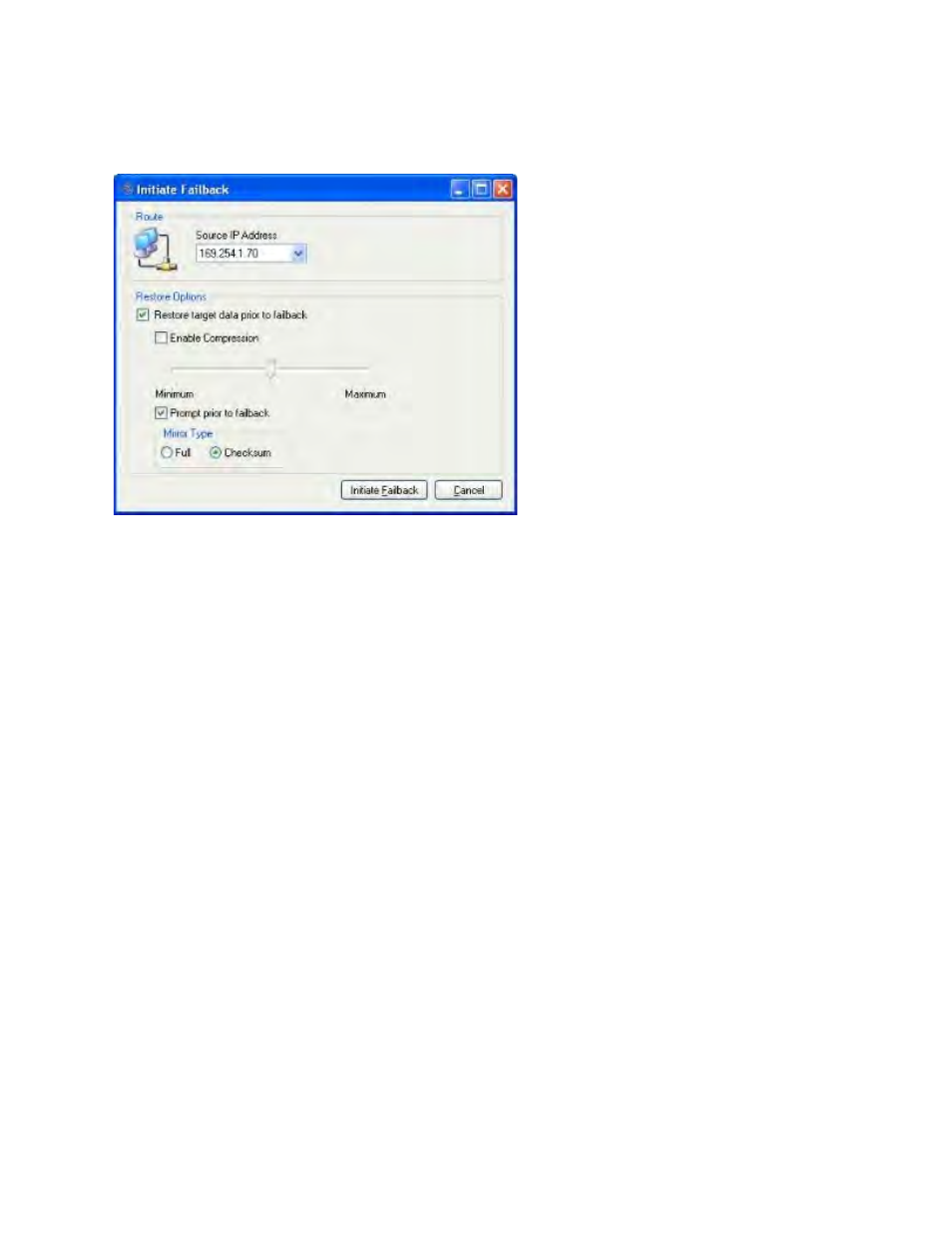
552 of 739
To initiate failback, click the Failback button, or select Actions, Failback. The Initiate
Failback window will appear.
On the Initiate Failback window, select the following failback options:
1. In the Source IP Address field, select the IP address the Storage Mirroring
Recover data will be transmitted through. You should only change this setting if
you want to select a different route for Storage Mirroring Recover traffic. On a
machine with more than one NIC, this increases the flexibility of configuring
Storage Mirroring Recover activity. For example, you can separate regular network
traffic and Storage Mirroring Recover traffic on a machine. The default ports will be
used.
In a cluster, the route should be set to the name of the Exchange virtual server
(EVS) dependent IP address.
2. Select Restore target data prior to failback if you want to restore any modified
data from the target back to the source prior to beginning the failback.
3. Select Enable Compression to enable compression of data that is transmitted
from the target to the source. Then, set the level from minimum to maximum
compression. The default level is inherited from the source-to-target connection.
4. Select Prompt prior to failback if you want a prompt to appear before failing back.
5. Depending on how long the server has been failed over or the amount of data
changed, it may be more efficient to perform a full mirror upon restore. Specify what
files you want sent from the target to the source during a mirror.
●
Full—Copies all of the directories and files in the replication set to the target
machine. If a mirror has already been completed, another full mirror will
overwrite the data on the target.
