Saving configuration changes – HP Storage Mirroring Software User Manual
Page 218
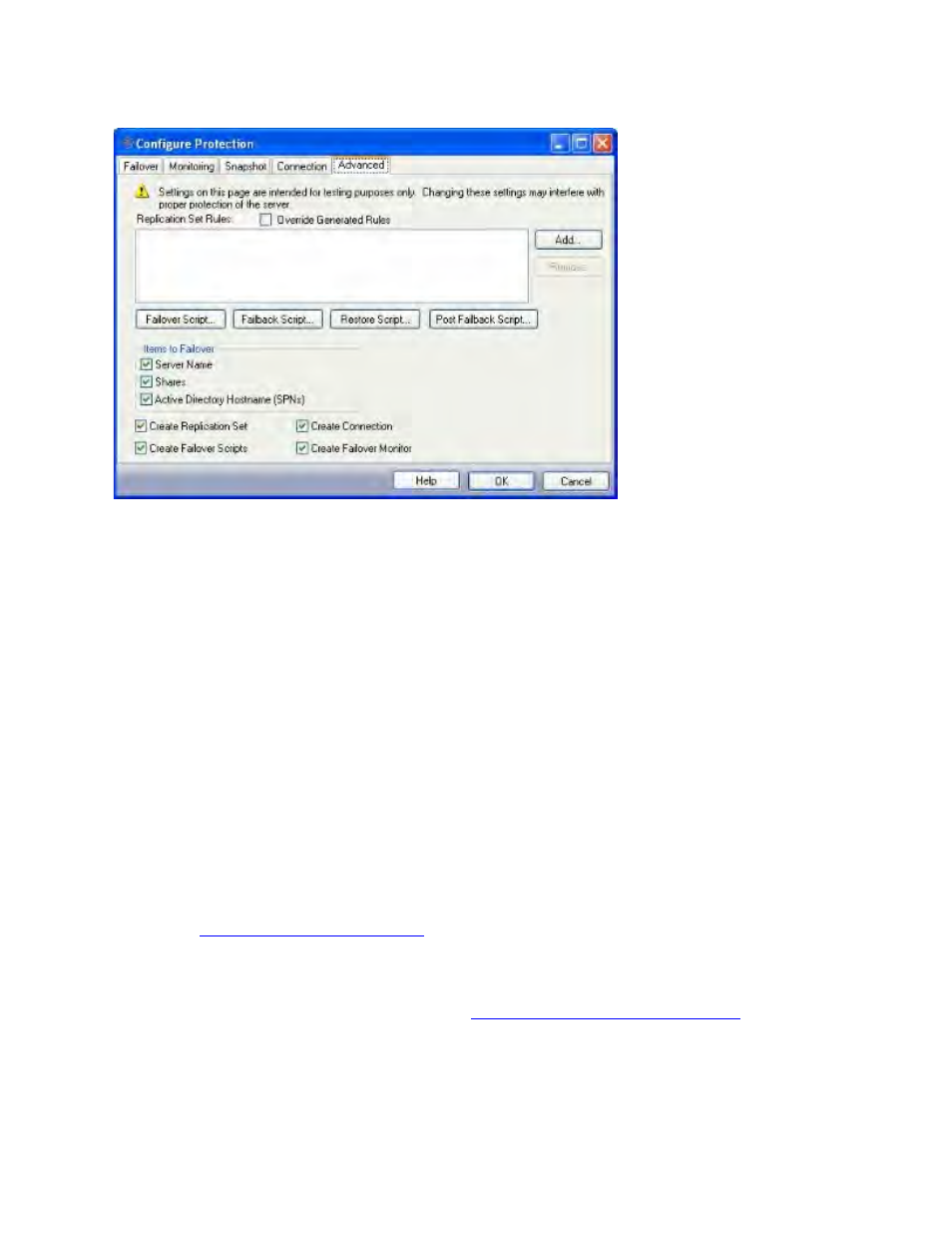
216 of 739
1. Select the Create Replication Set checkbox to automatically create a replication
set that includes all of the necessary directories/files that must be protected for your
specific configuration. This should only be disabled if you have customized your
replication set and do not want to overwrite it (Default = selected).
2. Select the Create Failover Scripts checkbox to automatically generate the
failover/failback scripts and copy them to the appropriate server. This should be
disabled only if you have customized your script files and do not want them to be
overwritten (Default = selected).
3. Select the Create Connection checkbox to create the connection between the
source and target using the automatically-generated replication set. This should
only be disabled if you would like to verify the replication set that is created by
Application Manager prior to connection (Default = selected).
4. Select the Create Failover Monitor checkbox to create a failover monitor on the
target to monitor the source for failure. This monitor will use the failover parameters
specified during configuration as well as the script files that have been created
(Default = selected).
Saving configuration changes
If you have not done so already, launch the
Protecting a File server workflow
.
After you have changed the configuration parameters, click OK to apply the settings. If
you click Cancel, any changes you have made will be discarded and the previous
configuration parameters will be used.
