Using a non-microsoft dns server – HP Storage Mirroring Software User Manual
Page 666
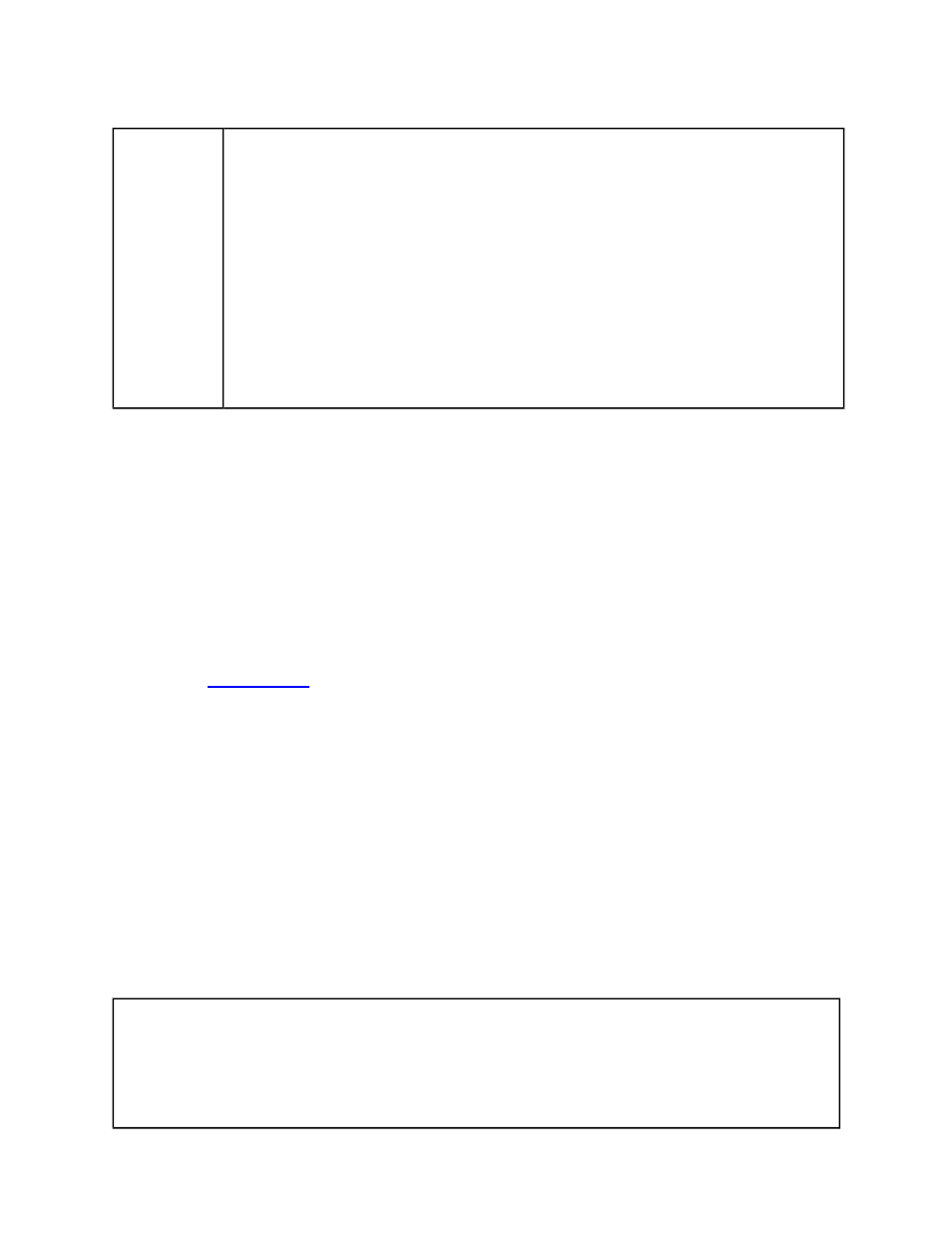
664 of 739
Password
Encryption
Examples
dfo /setpassword mydomain.com\admin mypassword
Stores the username (mydomain.com\admin) and password
(mypassword) in the default credentials file (dfo_credentials.dat)
dfo /dnssrvname mydnsserver.mydomain.com /srcname
mysource.mydomain.com /srcip 206.31.4.10 /tarip
210.11.12.13 /username mydomain.com\admin
/getpassword /verbose
Modifies all resource records on the specified DNS server that
match the source criteria, using the username and /getpassword to
retrieve the correct password for connecting to the DNS server
Using a non-Microsoft DNS server
In order to update Windows-based Active Directory-Integrated DNS records, the account
specified must be a domain user account with appropriate permissions. If you are not
using Windows-based DNS (that is, if you are using the /altdns switch), a domain user
account is not required.
Using a BIND DNS client for DNS scripting
The following steps provide one example of how you can use a BIND DNS client for
DNS failover/failback scripting.
1. Go to
and download the appropriate BIND DNS client.
2. Install the BIND client on the target Storage Mirroring Recover server.
3. Set a PATH statement for the BIND directory to ensure that it runs every time the
executable is called.
4. Create your failover and failback batch files in the \Program Files\HP\Storage
Mirroring directory and add the following line for failover:
nsupdate.exe “c:\Program Files\HP\Storage Mirroring\dnsover.txt”
Add the following line for failback:
nsupdate.exe “c:\Program Files\HP\Storage Mirroring\dnsback.txt”
5. Create two new .txt files in the \Program Files\HP\Storage Mirroring directory.
a. Create a file called dnsover.txt that includes the following.
update delete sourceservername.fullyqualifieddomain.com A
update add targetservername.fullyqualifieddomain.com 86400 A
targetserverIP
send
