Selecting a target server – HP Storage Mirroring Software User Manual
Page 306
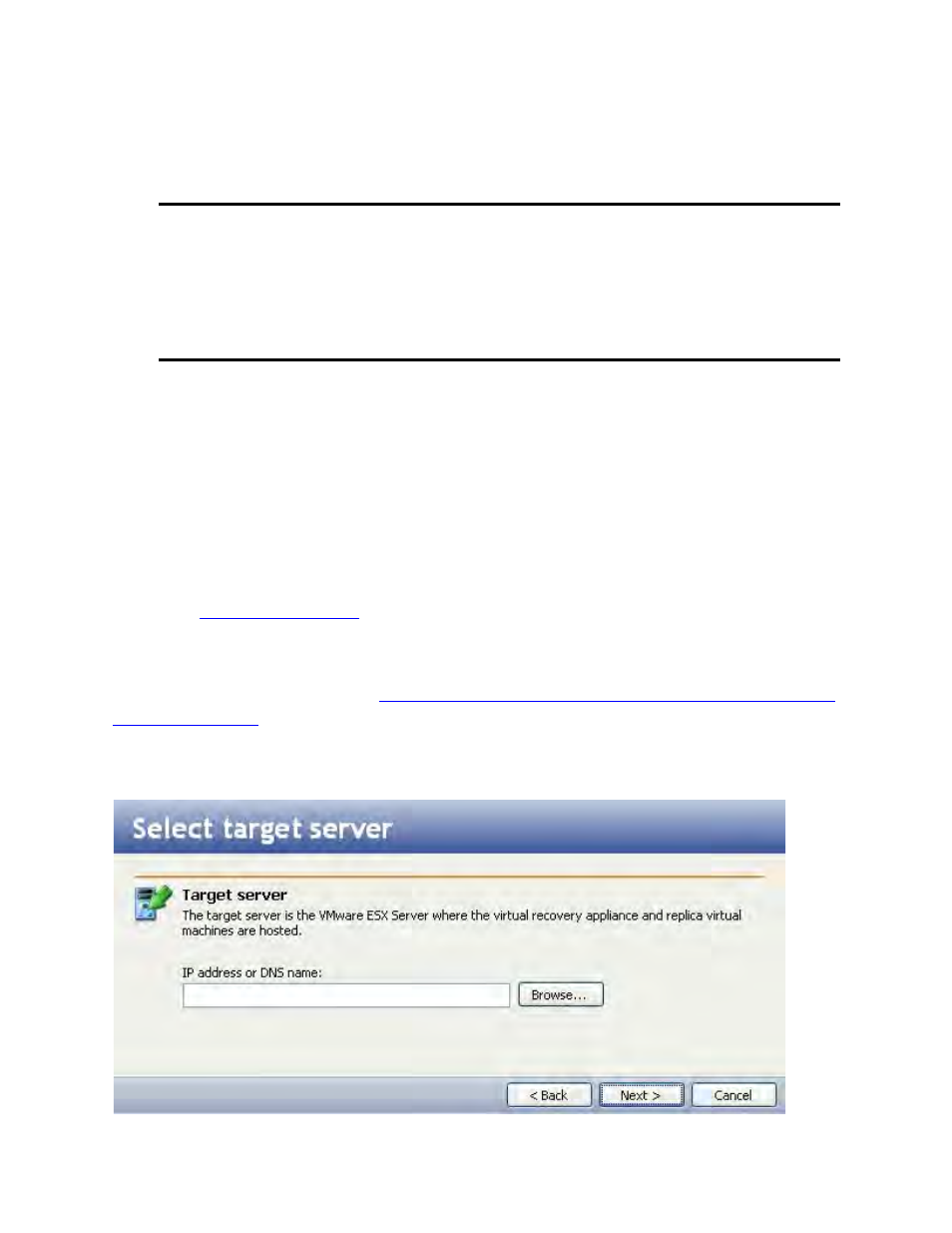
304 of 739
1. Select the name of the volume in the Volume table.
2. Enter a value in the Size of the selected volume on the replica virtual machine
field.
Note:
If the size of the virtual disk on the replica is identical to the size of the disk
on the source and the source has less than 20 MB of disk space
remaining, you may run out of disk space on the replica due to differences
in how the virtual disk's block size is formatted. To avoid this issue, create
a virtual disk with at least 20 MB more disk space than the amount of data
that will be mirrored to it.
3. Use the drop-down box to select whether the value is in MB or GB.
4. After you have entered information for the selected volume, click Update.
5. Repeat this process to configure the size of additional volumes on the replica
virtual machine.
6. To exclude a path or folder from the protection, type the path to exclude in the
Exclude these paths field, then click Add.
7. To remove a path from being excluded, select the path, then click Remove.
8. When you are finished selecting the data to protect, click Next.
Next step:
Selecting a target server
If you have not done so already,
launch the Storage Mirroring Recover Virtual Recovery
.
Select the target VMware ESX server where the virtual recovery appliance and replica
virtual machines will be hosted.
