Managing the replication console tree, Groups – HP Storage Mirroring Software User Manual
Page 684
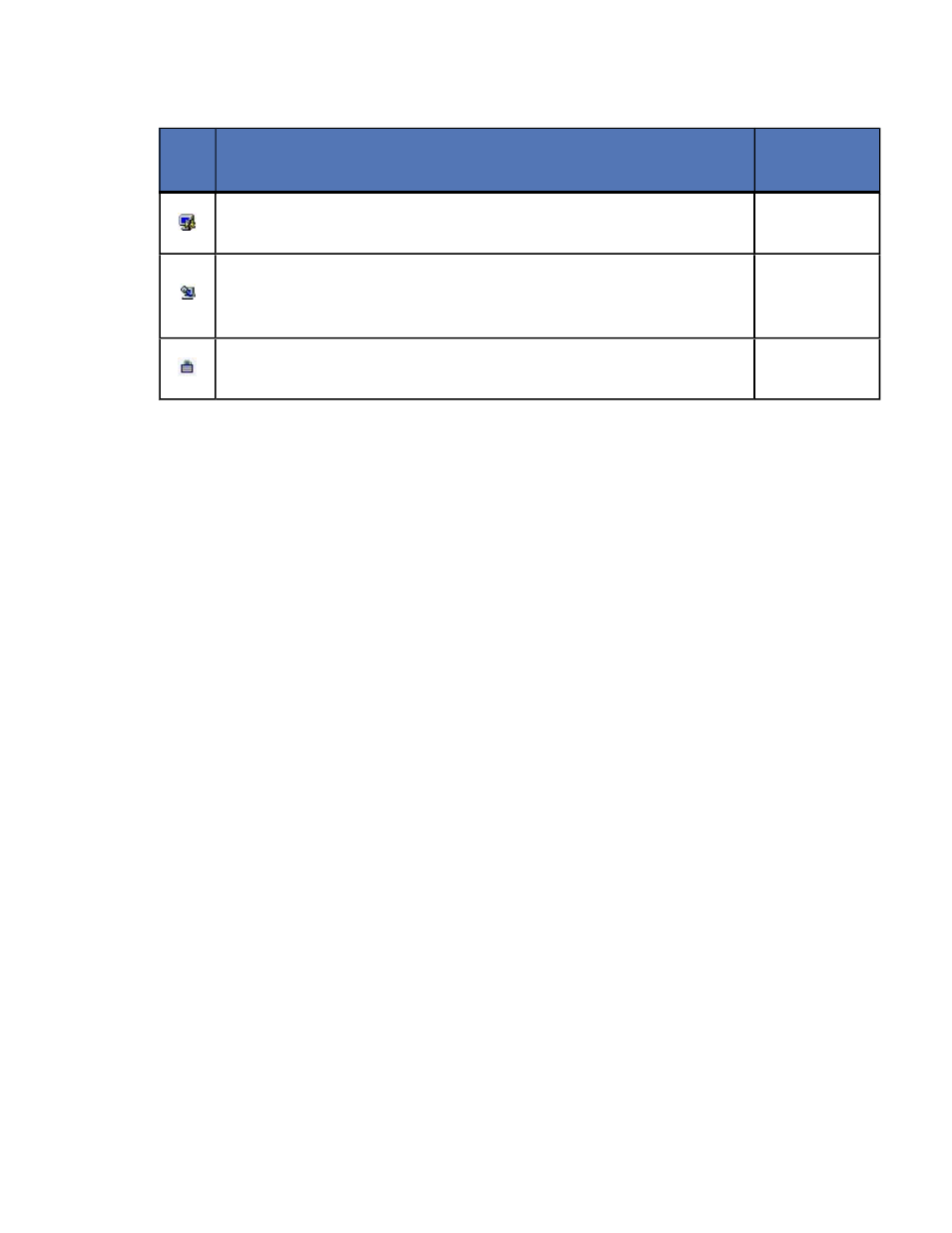
682 of 739
Icon
Description
Access
Granted
This icon is a computer with a gear and it indicates the Storage
Mirroring Recover security is set to administrator access.
Administrator
rights
This icon is a computer with a magnifying glass and it indicates
the Storage Mirroring Recover security is set to monitor only
access.
Monitor
rights
This icon is a lock and it indicates the Storage Mirroring
Recover security is set to no access.
No rights
5. To log off of a Storage Mirroring Recover machine, right-click the machine name
on the left pane of the Replication Console and select Logout.
Managing the Replication Console tree
To better manage the servers that appear in the Replication Console, you can customize
the server display to fit your needs. You can create groups and move servers to those
groups to help you organize your environment. Within the groups, you can insert,
remove, hide or unhide servers. Each of these functions is detailed in the following
sections.
Groups
The left pane of the Replication Console is a tree view of the Storage Mirroring Recover
servers. By default, the first group in the tree is the Discovered Servers group. All
Storage Mirroring Recover servers that are automatically discovered will be added to
this group. Use server groups in a hierarchical structure to help you organize your
environment.
Creating groups
Use one of the following methods to create a new group:
●
Right-click anywhere on the left pane of the Replication Console and select New,
Group.
●
Right-click on a group icon on the right pane of the Replication Console and select
New, Group.
●
Click Add Group on the toolbar.
●
Use the menu bar and select Insert, Group.
