Lincoln Electric IM8000 CHECKPOINT User Manual
Page 74
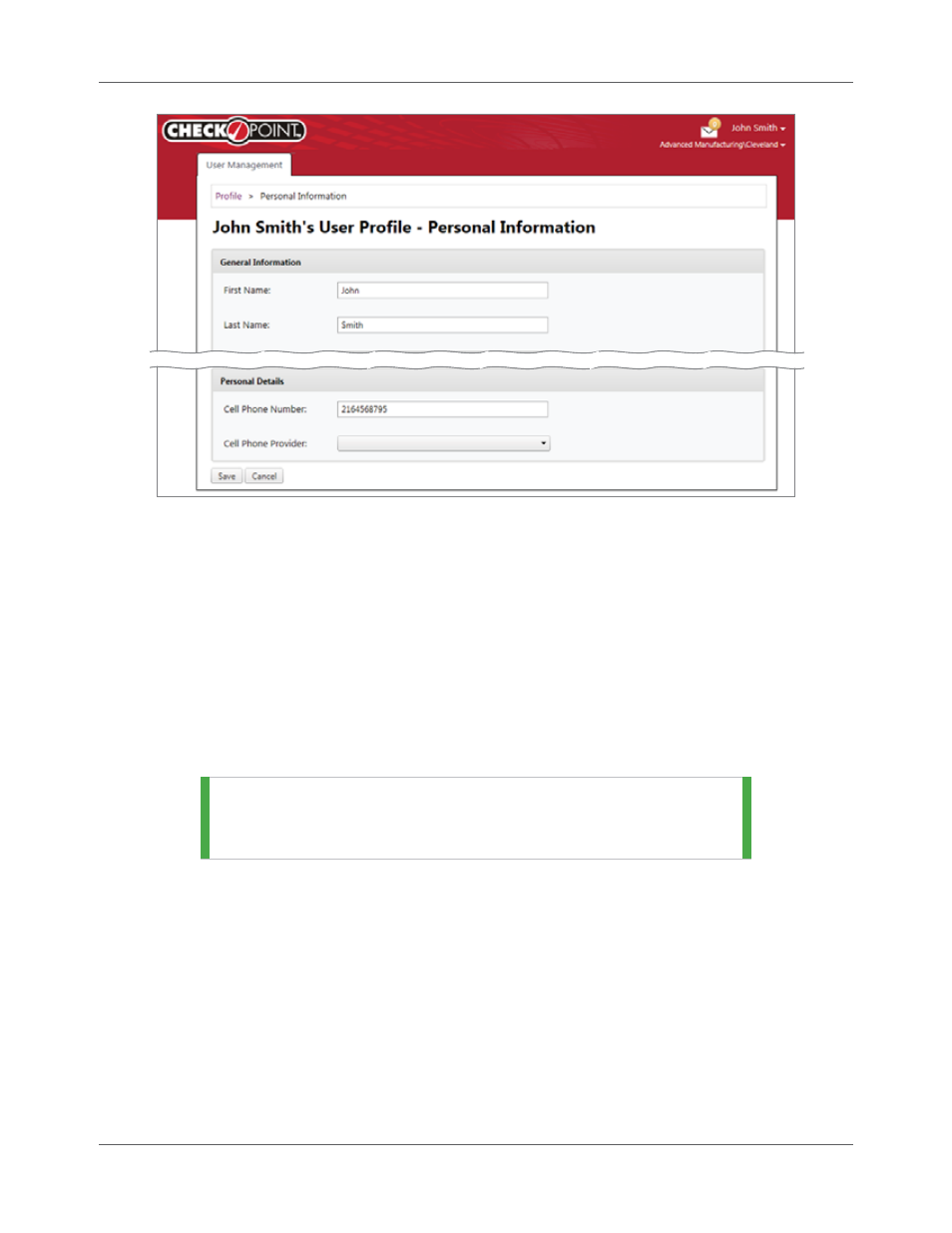
Chapter 5. Your CheckPoint™ User Account
Managing Your User Account
5.4 CheckPoint™
User
Manual
IM8000
Figure 5.6 Personal Information
When you enter your cell phone number, CheckPoint™ needs to know the carrier you have in order to send
alerts through the proper network. (Check with your mobile plan. Your carrier may charge a fee to receive
messages.)
You can also correct the way your name is displayed in CheckPoint™ by editing the text in the First Name
and Last Name fields, although these rarely need to be changed.
Password Change
The Password Change section allows you not only to change your password but to create a security
question, as well, that allows you to reset your password quickly if you ever forget it. Simply enter new
information in the fields and click the Save button. See page 5.2 for details on changing your password.
TIP |
You can also quickly change your password on the pop-up
that displays when you click your name (Figure 5.4 on page
5.2). Simply click the Change Password shortcut link.
Display Preferences
Depending on where you are in the world, you may want to adjust the way CheckPoint™ displays
information for you. You can do this under Display Preferences. Simply click the Edit link and make your
selections. Click Save to commit your changes.
