Index, Viewing information about the loaded file, Common operations – Yokogawa DAQWORX User Manual
Page 88
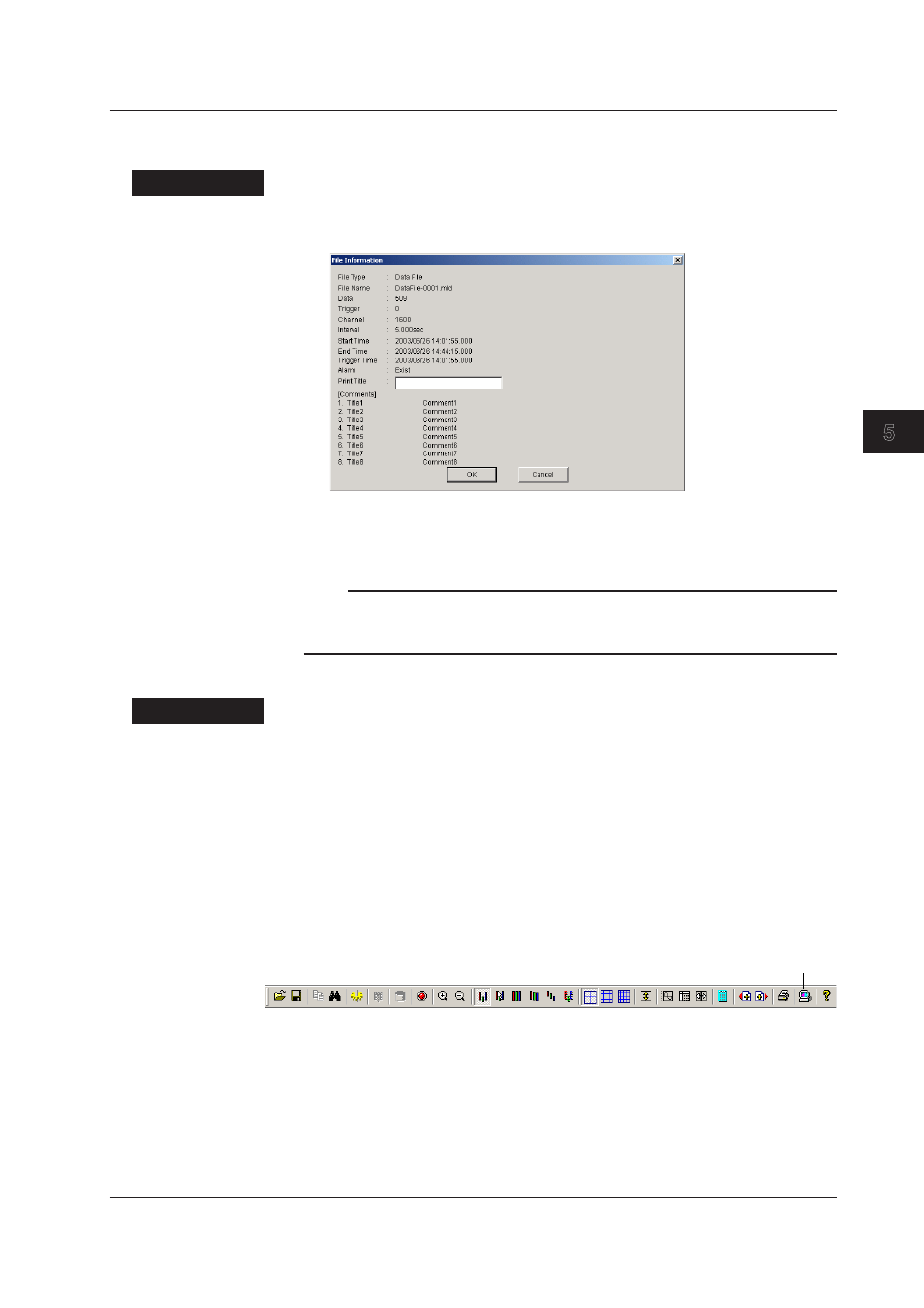
5-5
IM WX13-01E
Displaying Logged Data (Historical V
iewer)
1
2
3
4
5
Index
6
Viewing Information about the Loaded File
You can view the information about the data file in the active window.
Procedure
1.
Choose About Document from the Information menu to display the File
Information dialog box.
2.
You can enter or change the header for the data printout (Print Title in the above
figure).
Click Print Title and enter the character string (up to 32 alphanumeric characters).
Note
• You can also enter or change the print title in the Printout Setup dialog box.
• When you enter or change the print title, the print title in the Printout Setup dialog box is
changed accordingly.
Common Operations
Procedure
Arranging the Monitor Screens
Choose Tile or Cascade from the Window menu. The multiple monitor screens that are
displayed are arranged accordingly.
Showing/Hiding the Toolbar or Status Bar
Choose Tool Bar or Status Bar from the View menu. A check mark appears next to or is
cleared from the menu command and the relevant bar is shown/hidden.
Displaying the Launcher in Front
Click Launcher on the toolbar or choose Launcher from the View menu. The Launcher is
displayed in front.
Launcher
Closing the Monitor Screen
Click the X button at the right end of the title bar. Or, activate the group screen you wish
to close and choose Close from the File menu.
The message, “Save changes to xxx•” (where xxx is the file name) appears. Click Yes,
No, or Cancel.
Yes:
Saves the display settings and closes the group screen.
No:
Does not save the display settings and closes the group screen.
Cancel:
Cancels the operation of closing the group screen.
5.1 Displaying Waveforms on Historical Viewer
