Common operations, Procedure – Yokogawa DAQWORX User Manual
Page 62
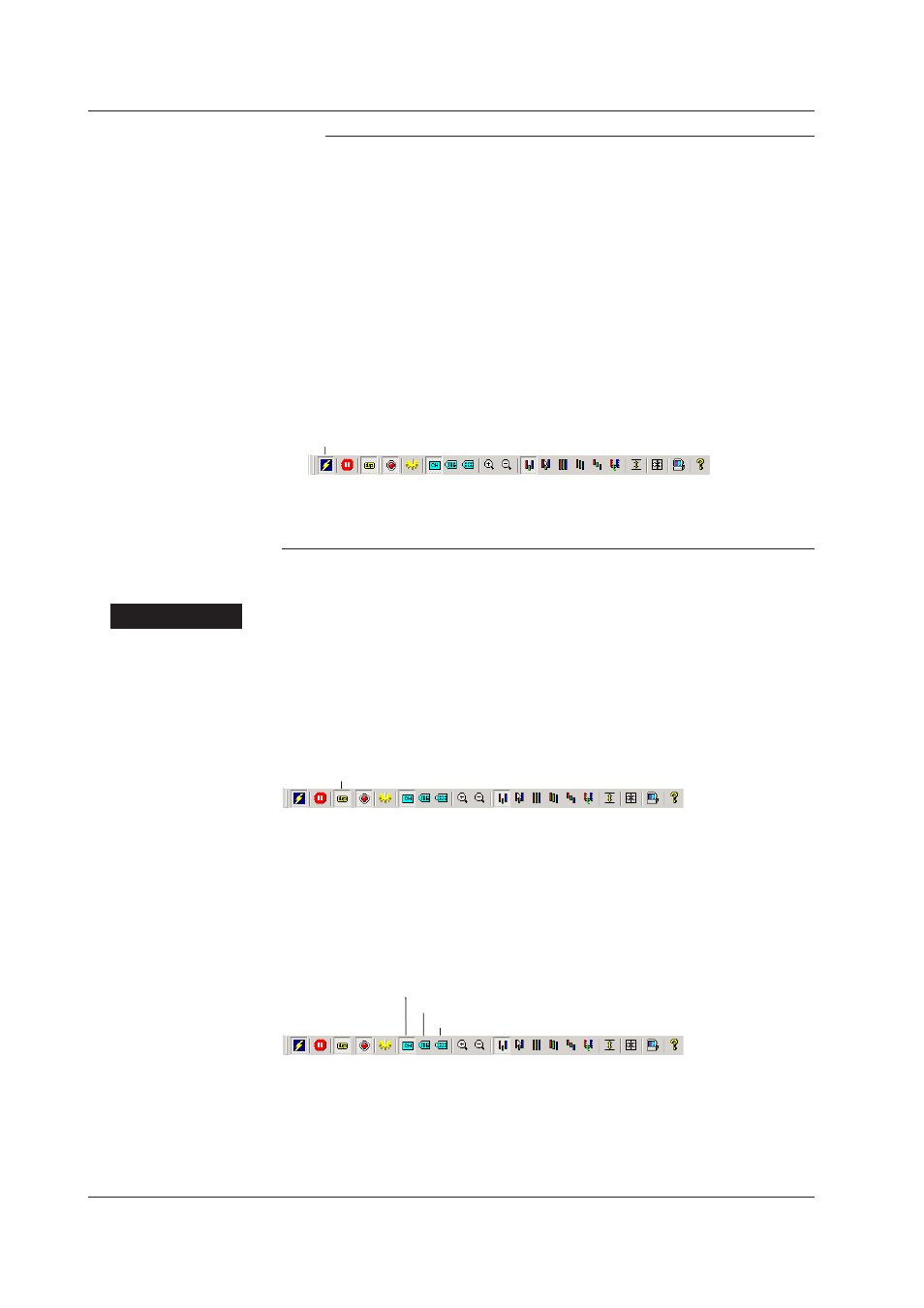
4-2
IM WX13-01E
Note
• The contents of the menu bar vary depending on the selected monitor screen. The toolbar
displays all the tool buttons. However, only the buttons related to the selected monitor
screen can be used.
• The number of monitor screens that can be opened is as follows:
Alarm monitor:
1
Trend monitor:
Up to 4
Color Graph monitor: Up to 4
Numeric monitor:
Up to 4
Meter monitor:
Up to 4
Circular monitor:
Up to 4
However, opening multiple monitor screens may degrade the performance.
• If for some reason Data Monitor cannot update the scan data, click Connect/Disconnect on
the toolbar or choose Connect from the File menu. The condition will be recovered.
Conversely, if you click Connect/Disconnect on the toolbar or choose Disconnect from the
File menu when Data Monitor is updating the scan data, Data Monitor stops updating.
Connect/Disconnect
• The original project file information is displayed until connection of the initial communication
with the device to be connected succeeds. When the connection succeeds, the information
is updated.
Common Operations
Procedure
Linking with Other Monitors
When you change the displayed group on one monitor screen or change the channel
identifier (channel, tag number, or tag comment), you can reflect the changes on the
other monitors.
Click Link on the toolbar or choose Link from the File menu.
Link
Switching the Displayed Group
Click the Group tab.
The selected group is displayed.
Switching the Channel Identifier (Channel No., Tag No., or Tag Comment)
Click Channel No., Tag No., or Tag Comment from the toolbar, or choose Channel
No., Tag No., or Tag Comment from the View menu.
Channel No.
Tag No.
Tag Comment
4.1 Displaying Waveforms on Monitor Screens
