Assigning display limits, Turning on/off the waveform display, Adjusting the brightness – Yokogawa DAQWORX User Manual
Page 78
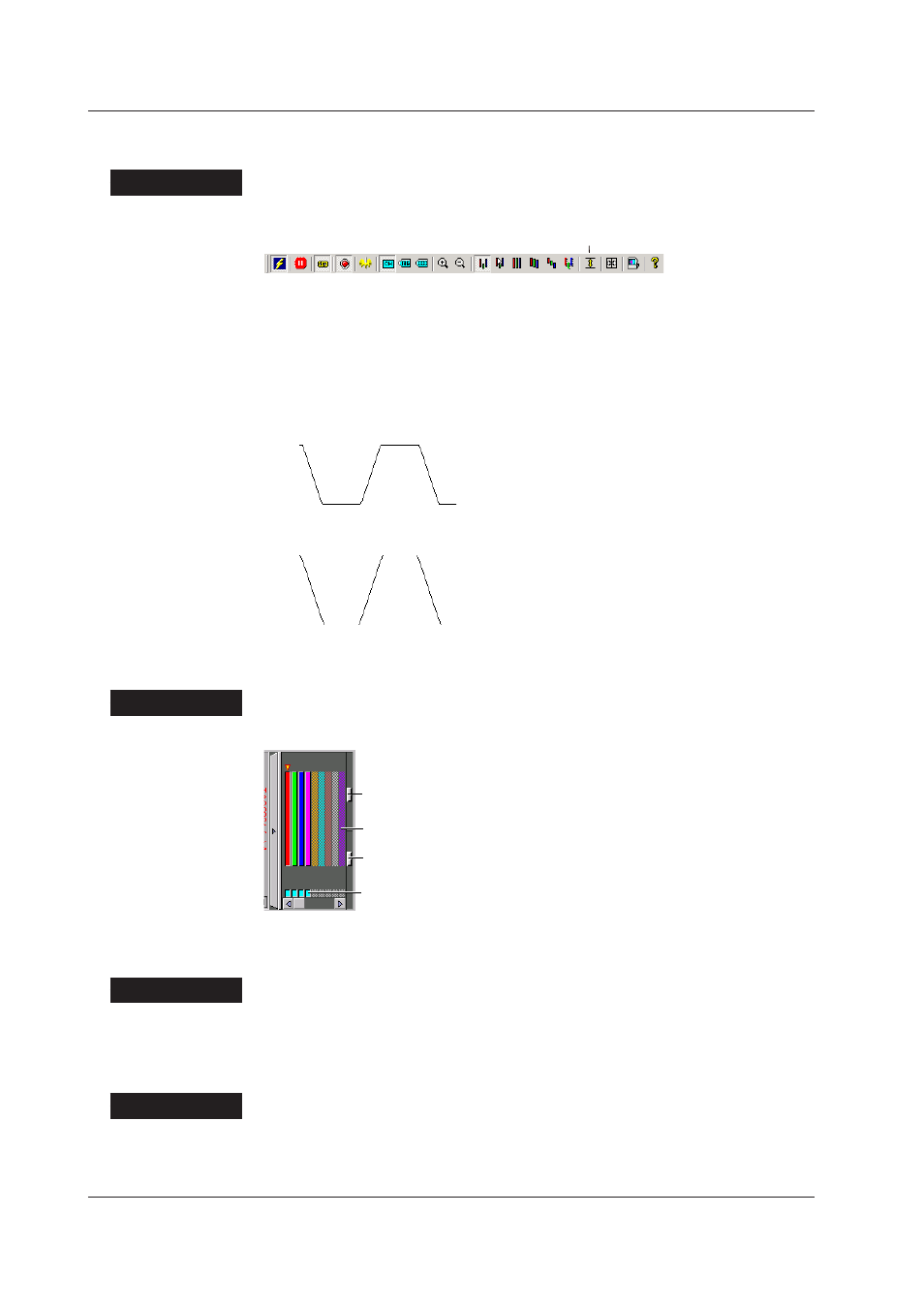
4-18
IM WX13-01E
Assigning Display Limits
You can specify how to display the waveform outside the display range.
Procedure
Click Clip on the toolbar or choose Clip from the Y-Axis menu.
Clip
The waveform display range along the Y-axis is limited to the minimum and maximum
values of the scale specified in the General Display Settings. Measured data that
is smaller than the scale (minimum) is displayed as a minimum value on the scale;
measured data that is greater than the scale (maximum) is displayed as a maximum
value on the scale.
• Display example when display limits are assigned on the displayed waveform
• Display example when display limits are not assigned on the displayed waveform
Turning ON/OFF the Waveform Display
To make a specific waveform stand out, you can hide other waveforms.
Procedure
Click the check box below the zone bar to turn ON (blue)/OFF the waveform display.
Grid brightness adjustment knob
(see “Adjusting the Brightness”)
Brightness adjustment knob of the waveform display area
(see “Adjusting the Brightness”)
Check box used to turn ON/OFF the waveform display
Zone bar
Specifying the Thickness of the Waveform Display Lines (Trend and Circular
Monitor Screen)
Procedure
Choose Normal Line, Medium Line, or Thick Line from the View menu.
Adjusting the Brightness
You can adjust the brightness of the grid and background.
Procedure
Drag the grid brightness adjustment slider to change the grid brightness.
Drag the brightness adjustment slider of the waveform display area to change the are
brightness.
4.3 Changing the Waveform Display
