Yokogawa DAQWORX User Manual
Page 120
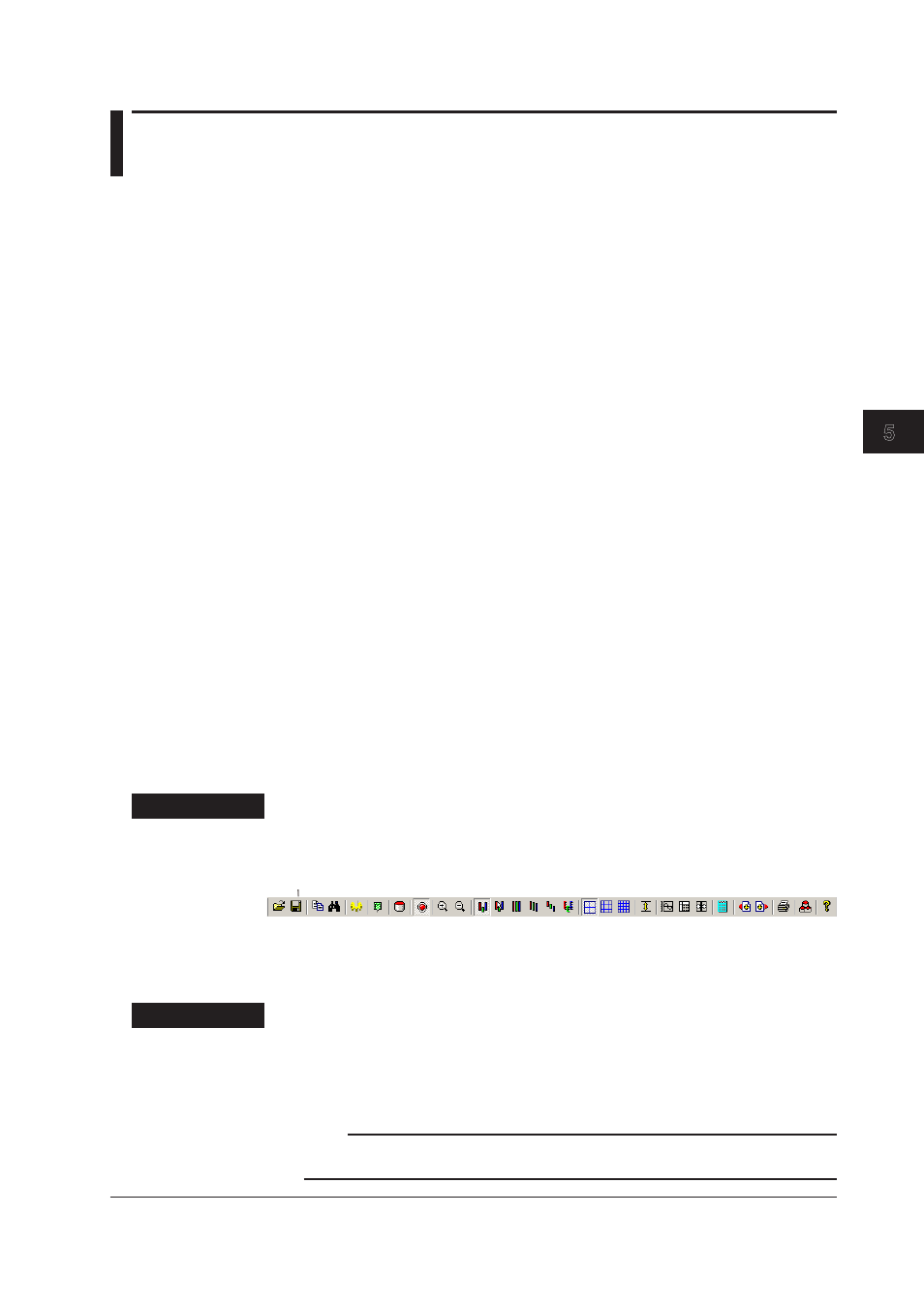
5-37
IM WX13-01E
Displaying Logged Data (Historical V
iewer)
1
2
3
4
5
Index
6
5.11 Saving the Display Settings, Saving the Link
Settings, and Exiting Historical Viewer
When exiting Historical Viewer, the display settings can be saved. The next time
Historical Viewer is started the display settings are restored.
You can also save the display settings by choosing Save Display Setting from the
File menu. When multiple data files are linked and displayed using the file link display
function described in section 5.7, the display settings at that point are saved, and the link
settings are saved as a link file. If the link file is loaded the next time Historical Viewer is
started, the link settings are also restored and displayed.
The information that is saved to the display settings file is as follows:
• Print title
• Cursor A and Cursor B positions
• ON/OFF condition of the waveform display limiter
• Settings specified in the general display settings
• Mark information
• Zoom factor of the time axis
• Display mode of the time axis (absolute/relative)
• Waveform display area
• The background and grid color of the waveform display area
• Y-axis zone setting
• The active waveform
• Selected group
• ON/OFF condition of the alarm display
• Displayed channel identifier (channel, tag number, or tag comment)
• Group name
• Grid density
Saving the Display Settings
You can save the display settings of the data file. The display conditions are saved to
a file with the .dml extension in the same folder as the data file. When multiple files are
linked, the link status is saved to the link file (.lml extension) in addition to the display
settings.
Procedure
Click Save Display Setting on the toolbar or choose Save Display Setting from the File
menu. The display settings are saved.
Save Display Setting
Saving the Display Settings and Link Settings
Save the link file by specifying the file name. This operation is possible only when a
linked data file is displayed.
Procedure
1.
Choose Save Display Setting As from the File menu.
2.
The Select File dialog box opens. Specify the destination and file name and click
OK.
The link file and display settings file are saved.
Note
When restoring links by loading a link file, the data files that are to be linked must reside in the
same folder as the link file.
