Index – Yokogawa DAQWORX User Manual
Page 65
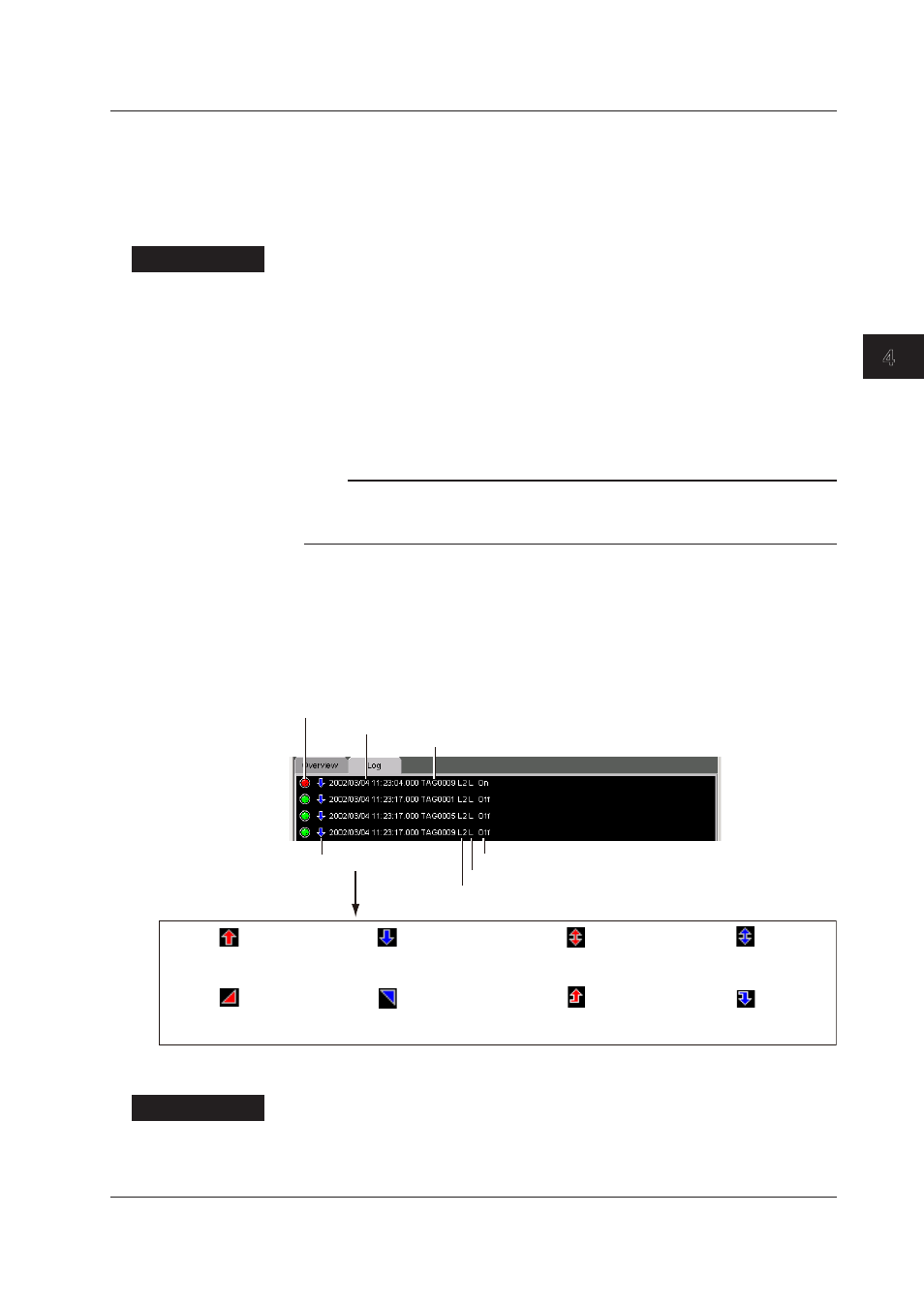
4-5
IM WX13-01E
Monitoring Data (Data Monitor)
1
2
3
4
5
Index
6
Sounding Alarms and Stopping the Alarm Sound
You can have AddTrigger generate an alarm sound whenever an alarm is activated.
An alarm is sounded only when all the following conditions are met.
• The alarm monitor is displayed.
• The alarm sound function is turned ON.
• Of the channels displayed in the monitor, at least one alarm is activated.
Procedure
Setting the Alarm Sound Function
Choose Alarm Sound from the File menu to place a check mark next to the
command. The alarm sound function is enabled. To disable the alarm sound function,
choose Alarm Sound from the File menu again to clear the check mark.
Stopping the Alarm Sound
You can stop the alarm sound by carrying out any of the following procedures.
• Click all the groups on which alarms are occurring.
• Choose Alarm Hold Reset from the View menu.
Note
• Once an alarm starts sounding, the sound continues until it is stopped even if all alarm
conditions are cleared.
• A sound source is required to sound an alarm.
Log Display
Displays a list of the type and the time of activation and cancellation of the alarms that
occurred in the past. The newest log is displayed on the last line.
Up to 100 incidents can be displayed. You can scroll the log when display updating of
Data Monitor is paused.
For operations using the cursor, see section 4.4, “Using Cursors.”
Delay upper limit alarm (red)
Upper limit alarm (red)
Delay lower limit alarm (blue)
Lower limit alarm (blue)
Difference upper limit alarm
(red)
Difference lower limit alarm
(blue)
Upper limit on
rate-of-change alarm (red)
Lower limit on
rate-of-change alarm (blue)
Alarm condition icon (red: occurrence, green: release)
Time of alarm occurrence/release
Channel
Alarm type icon
Occurrence/Release
Alarm type character
Alarm level (L1, L2, L3, and L4)
Hiding/Showing the Alarm Type Icons
Procedure
Choose Alarm Type Icon from the View menu to clear the alarm type icons on
the log display. To display the icons, choose Alarm Type Icon from the View
menu again.
4.1 Displaying Waveforms on Monitor Screens
