Yokogawa DAQWORX User Manual
Page 56
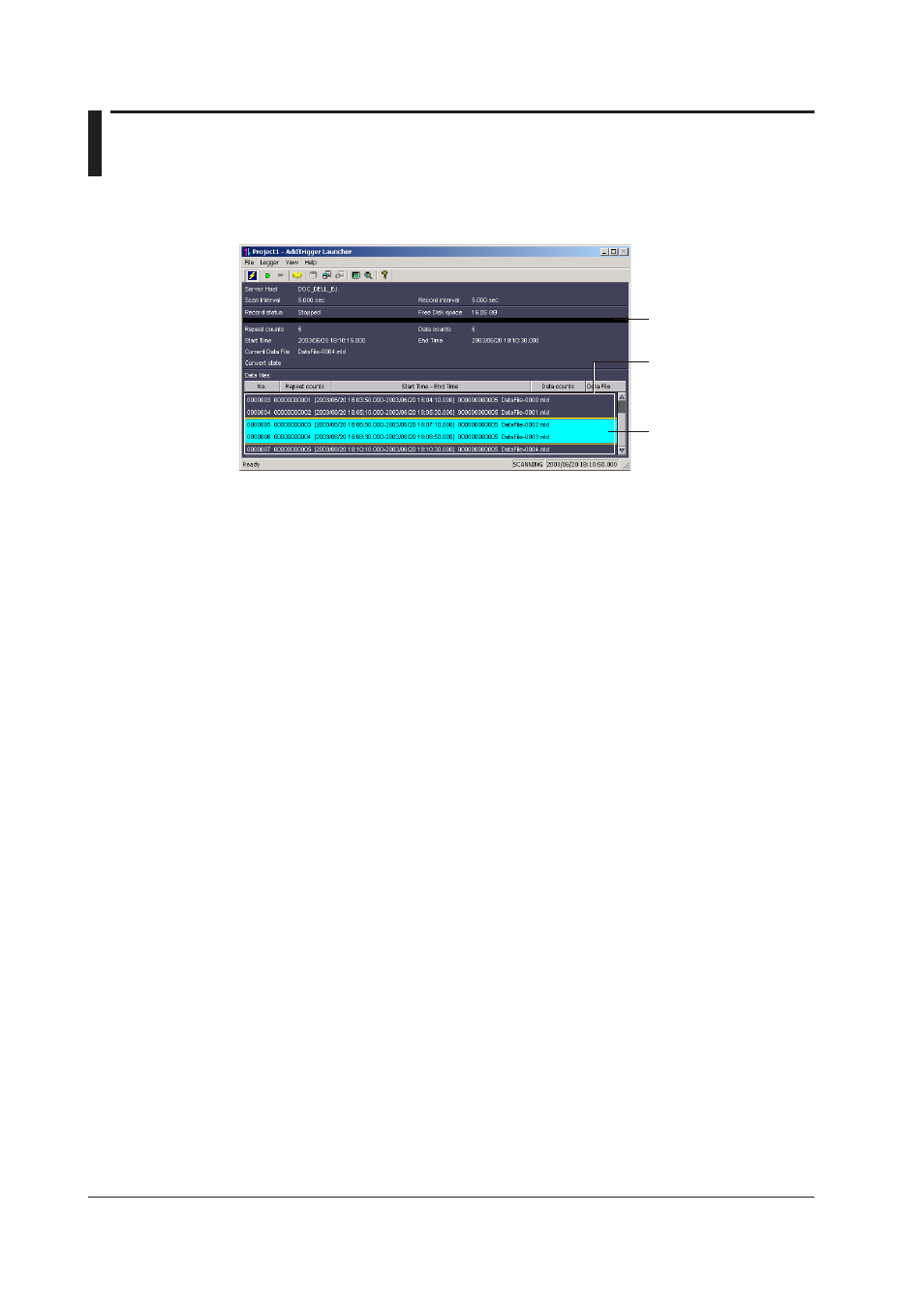
3-4
IM WX13-01E
3.3
Displaying the Data Logging Status, and
Deleting the Data File List
You can display the logging status on the launcher. The current data logging status is
displayed in the upper part of the screen.
The recording status is
displayed using colors.
If you exit while the data
file list is displayed, the
list is redisplayed the next
time you start the program.
You can drag to select the
files you wish to display.
The displayed items are as follows:
Server Host:
The connection destination of the currently displayed project.
Scan Interval:
Data logging interval for the currently connected monitor server.
Record Interval: The interval at which data is downloaded from the monitor server
and saved, which is the product of the scan interval and the
recording rate.
Record Status:
Stopped, Scanning, Logging, or Error Stop is displayed. Each
status is indicated by a colored bar.
Stopped: black
Scanning: yellow
Logging: green
Error stop: red
Free disk space
: Shows the currently available space on the data file save
destination medium.
Repeat counts: After recording starts, logging start conditions are met and the
count at which data saving starts is displayed. When recording
starts again after stopping, the count is reset to 0.
Data counts:
The number of data saved when the logging start conditions are
met. The count is reset to 0 every time saving begins.
Start time:
The date and time data was saved when logging start conditions
were met, or the date and time when it is set to start is displayed.
End time:
The date and time data was saved when logging stop conditions
were met, or the date and time when it is set to stop is displayed.
Current Data File
: The name of the data file to which logging data is currently being
written.
Convert state:
The current automatic conversion status is displayed.
